EMUI
Huawei MatePad Pro and MatePad Pro 5G brings Knuckle Gesture along with new update
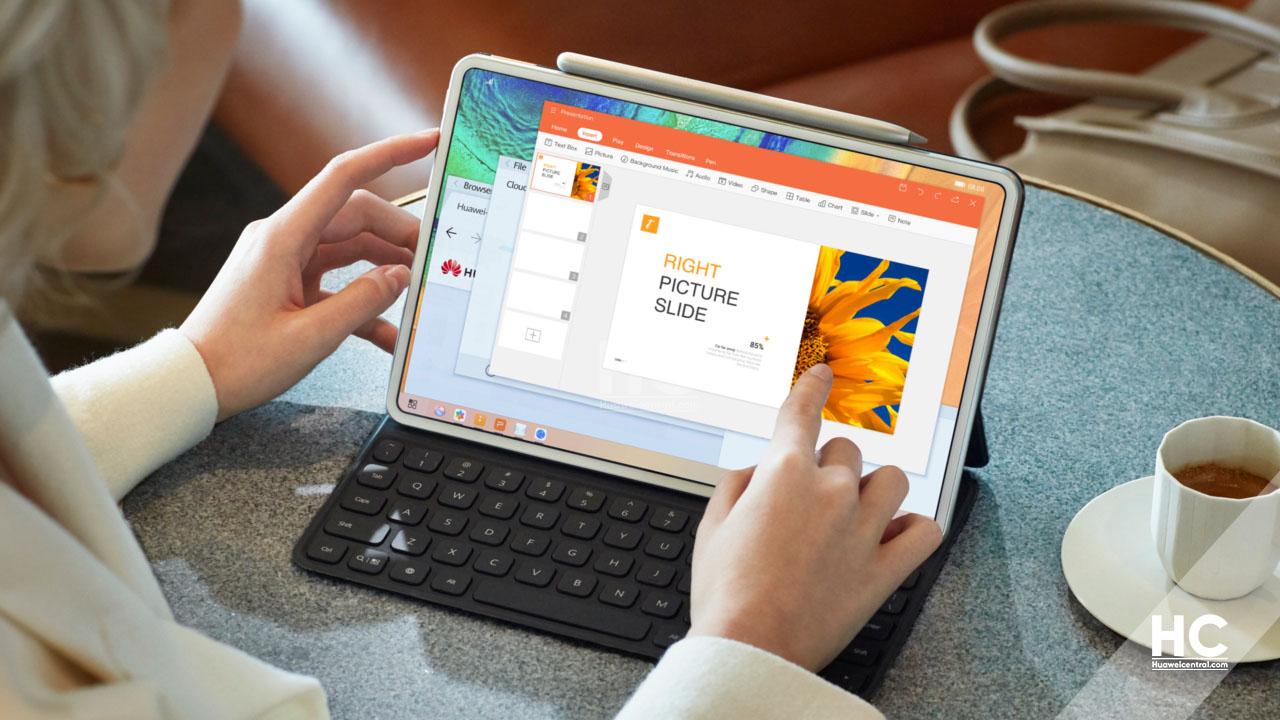
At the moment, EMUI 11 is the latest version of OS skin based on Android 10. Every Huawei smartphone user wants to get this major upgrade to experience the brand new EMUI 11 features.
In the past, the Huawei MatePad Pro lineup was part of the EMUI 11 beta testing program. After months of beta activity, this series received the stable EMUI 11 built in the home market as well as in the global market.
Early this month, Huawei pushed a security patch released in January 2021, which installs the security patches for further security improvements and optimization in the knuckle gesture feature.
In the same month, the company is sending another new EMUI update for the MatePad Pro and Pro 5G tablets. This doesn’t bring any security notes but adds the knuckle gesture feature in the remaining device, which doesn’t install the last update.
About the knuckle gesture feature, it was first time announced with the EMUI 10.1 that allows taking screenshots, screen-recording, and opens the split-screen mode using knuckles.
Want to send us Tips, Update Screenshots, or a Message? connect with us here:
- [email protected]
- [email protected]
- Message us on Twitter

Software Update Details:
New version: Huawei MatePad Pro and Pro 5G users are grabbing the EMUI 11 version 11.0.0.180 upgraded from 11.0.0.168.
Changelog: Added the Knuckle gesture feature to the devices.
Note: The version is pushed for users, which are currently running on 11.0.0.168. However, the knuckles function experience of version 11.0.0.180 is the same as that of version 11.0.0.170.
HarmonyOS:
After the launch of HarmonyOS 2.0, further, the company released the HarmonyOS 2.0 developer beta and initially started recruiting Huawei MatePad Pro devices along with P40 and Mate 30. Moving on, the company served HarmonyOS mobile beta OTA for the registered developers.
THINGS TO KNOW:
- The update is rolling out in batches, so it may take some time/days to reach your device.
- The update will not erase any data.
- Maintain enough battery and storage on your device.
CHECK FOR UPDATE:
To download this update manually, go to Settings then System & updates, then open Software update, from here select Check for updates. If an update is available it’ll pop-up on your phone and an option of Download and install will appear. Press the option and start to download.
Alternatively, you can also request software updates through the Support app. To do this, open the Support app, go to the Service tab on the bottom bar, tap on the update, then select Check for updates and then download and install.
Also, check:
Knuckle Gesture update rolling out Huawei MatePad Pro and MatePad Pro 5G







