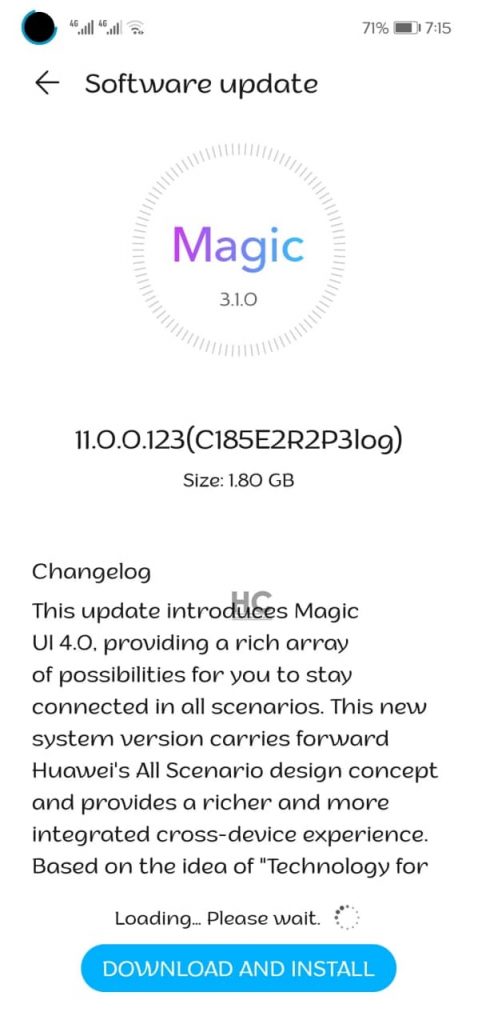Magic UI
EMUI 11 first beta rolling out for Honor View20 users in Egypt

Earlier, Honor has entered the global market for Magic UI 4 beta testing. The first of the devices recruited outside of China are Honor 20, 20 Pro, and V20 but currently, it is available for limited users.
Honor is rapidly working to expand the Magic UI 4 beta program for more of its devices in more regions. This testing gives the opportunity to registered users to test the Magic UI 4 features ahead of a stable release.
Read more: Breaking: Honor 20, 20 Pro and V20 begins EMUI 11/Magic UI 4 beta testing [Global]
Recently, Honor has kicked off the second Magic UI 4 beta update for Honor V20 along with Honor 20 and 20 Pro in China, which brings the new dynamic screen effect and optimizations for MeeTime, display, third-party applications, and fixes some known issues.
Now, Huawei is sending the first Magic UI 4 beta for Honor View 20 beta testers in Egypt. The Magic UI 4 first beta offers new features including artistic always-on display, new animations, super notepad, transparent permission, and more as well as November 2020 security patch for security enhancements.
Version: Honor View 20 beta users getting Magic UI 4 beta version 11.0.0.123 with an update size of 1.80GB.
Want to send us Tips, Update Screenshots, or a Message? connect with us here:
- [email protected]
- [email protected]
- Message us on Twitter

Honor V20
Changelog:
Security: Install the security patch released in November 2020 that fixes 3 critical and 15 high levels of CVE’s.
Magic UI 4 features:
TECHNOLOGY FOR PEOPLE:
Smart AOD: EMUI 11 refines the user experience and brings vivid, dynamic visual elements for the Always On Display (AOD). AOD now allows you to customize your screen and showcase your personal style with text and images even when the screen is off.
Multi-Window: Multi-Window allows you to open apps in a floating window for multitasking. You can relocate the floating window to the desired location or minimize it to a floating bubble for easier access later.
Smoother animations: The brand new, intuitive animations throughout EMUI 11 create a smoother, more unified, and visually pleasing user experience when touching items or sliding on the screen.
Subtle effects: Whether you’re toggling switches on or off, subtle effects have been enhanced throughout the OS for greater visual satisfaction.
SEAMLESS CONNECTIONS:
Multi-screen Collaboration: This is a special feature that enables your devices to work together to achieve their full potential. You can mirror your phone to your laptop’s screen to improve your productivity with multiple app windows readily available. (This feature requires a Huawei laptop with PC Manager of version 11.0 or later.)
Privacy-based screen projection: When you project your phone onto an external display, messages and incoming calls are displayed only on your phone screen, both protecting your privacy and ensuring the continuity of screen projection.
Super Notepad: Notepad now supports editing notes simultaneously from multiple Huawei devices. For example, you can insert a photo from your phone to the note being edited on your tablet.
You can now quickly identify and extract text from images or documents, edit the text, and then export and share it. Creating a digital version of a paper document has never been easier.
AI Subtitles: Browse articles or pictures in different languages and translate the words or paragraphs by selecting and adjusting the selection.
PRIVACY AND SECURITY:
Transparent Permissions: The app permission pop-up window display instruction for you to select and give or reject requested permissions.
Things to know:
- Currently, this update is rolling out in Egypt.
- The update is rolling out in batches so it may take some time/days to reach your device.
- The update will not erase any data.
HOW TO UPDATE:
To download this update manually, go to Settings then System & updates, then open Software update, from here select Check for updates. If an update is available it’ll pop-up on your phone and an option of Download and install will appear. Press the option and start to download.
Alternatively, you can also request software updates through the Support app. To do this, open the Support app, go to the Service tab on the bottom bar, tap on the update, then select Check for updates and then download and install.
Thanks to the tipster: Eng. Ahmed Zezo