HarmonyOS
Annoying HarmonyOS Control Panel vanishing bug fixed with the latest software update
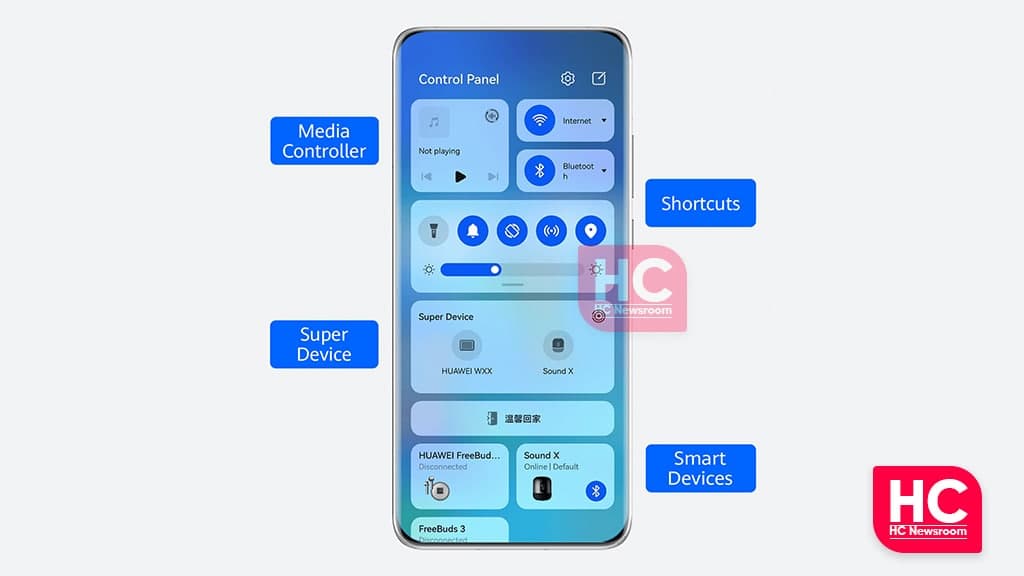
Huawei has been feeding HarmonyOS 2 to eligible devices since June 2. As of September 2, 2021, this new operating system has been installed in 90 million devices. However, the Chinese tech giant continues to make new improvements to HarmonyOS firmware and fixing bugs.
In the recent addition, the company has rolled out a new software update for the Huawei P40 and Mate 30 series devices in China. That comes with important bug fixes for two well-known features.
This update carries two different packages and both of them include bug fixes. The update package 1 fixes the multi-window application bug that was unable to respond when users were trying to click on any app in some scenarios.
On the other hand, the second package fixes a HarmonyOS Control Panel bug. When you try to swipe down to access the control panel, you may not find what you are looking for. In contrast, the control panel was previously unable to display some icons, which is also fixed with the latest update.
As you can see in the image below, the HarmonyOS Control Panel bug vanished Media controller and network sections from the control panel. To be mentioned, such a problem has been noted randomly not every time.
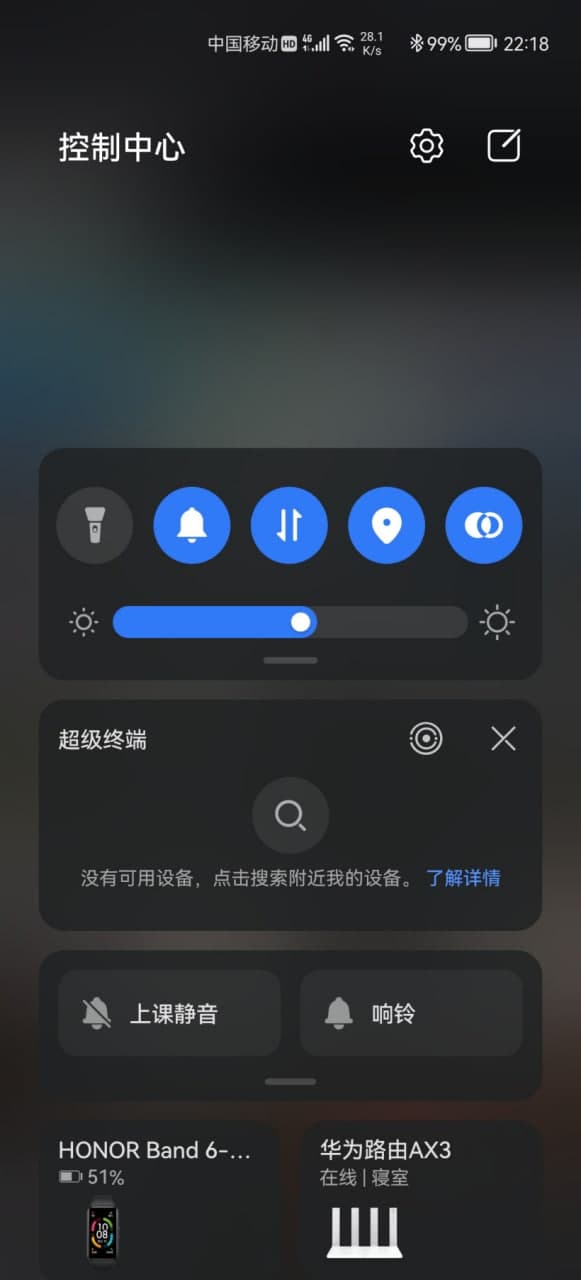
Expanding:
Currently, this firmware is rolling out for the Huawei P40 and Mate 30 devices and expand further. This firmware also brings security improvements to strengthen the security system of the device.
Meanwhile, if the new software update is available, then you should install it right away, but there are some things that you need to keep in mind before downloading it on your Huawei smartphones.
- Make sure your device isn’t root.
- Check the available storage and battery on the device and try to keep them adequate.
- This update won’t delete your important data, but you should always take a backup of necessary files.
- Lastly, follow the update instructions carefully and use a stable connection to download the package.
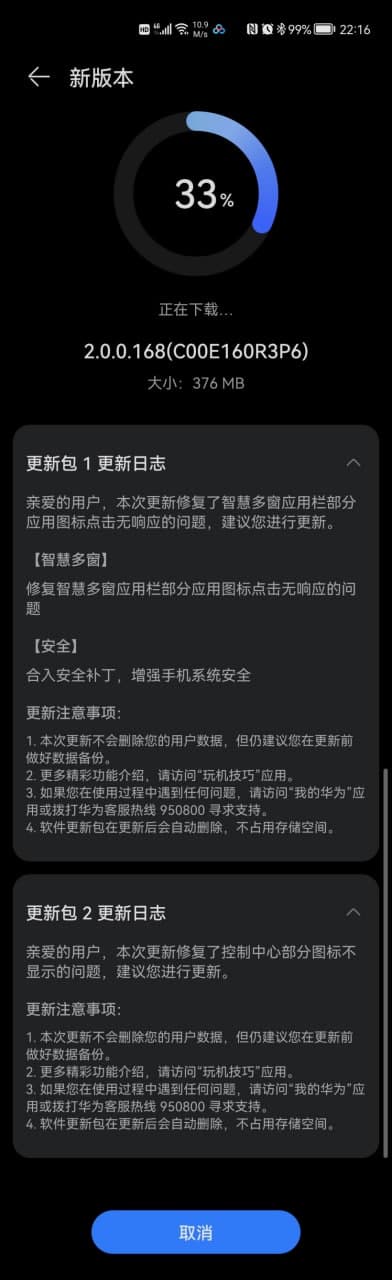
Send us tips on the contacts mentioned below:
- [email protected]
- [email protected]
- Message us on Twitter
How to check for updates:
Via Settings:
To download the new firmware open Settings >> move to System & updates and click Software update. Tap on Check for updates option. If an update shows up, then hit the Download and install button.
Via Support app:
This is an alternative way for downloading a new software update on your Huawei devices. To do so:
- Open the Support app.
- Then go to the Service tab and click the Update button.
- Tap on Check for update option, if found any then click Download and install.
- After installing reboot the device.







