App Updates
Huawei Petal Maps 3.7.0.204 brings new features and optimizations
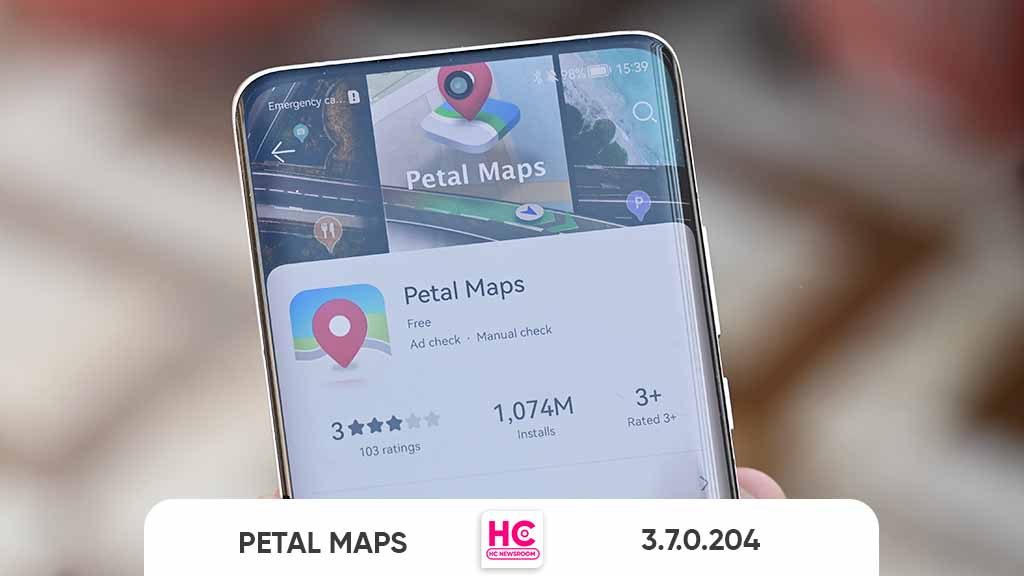
Huawei Petal Maps 3.7.0.204 rolling out for smartphones running EMUI software, the latest build brings new features for the users. This version is under beta testing but it’s also available to download for the consumers.
Yet there are a lot of new features and customizations to look for. These are massive upgrades and show, Huawei’s commitment to improving the Petal Maps app. If you want to download this update, make sure to visit here. However, it’s a beta version and all of the changes will rollout soon for all users.
Huawei Petal Maps 3.7.0.204 changelog.
New Features:
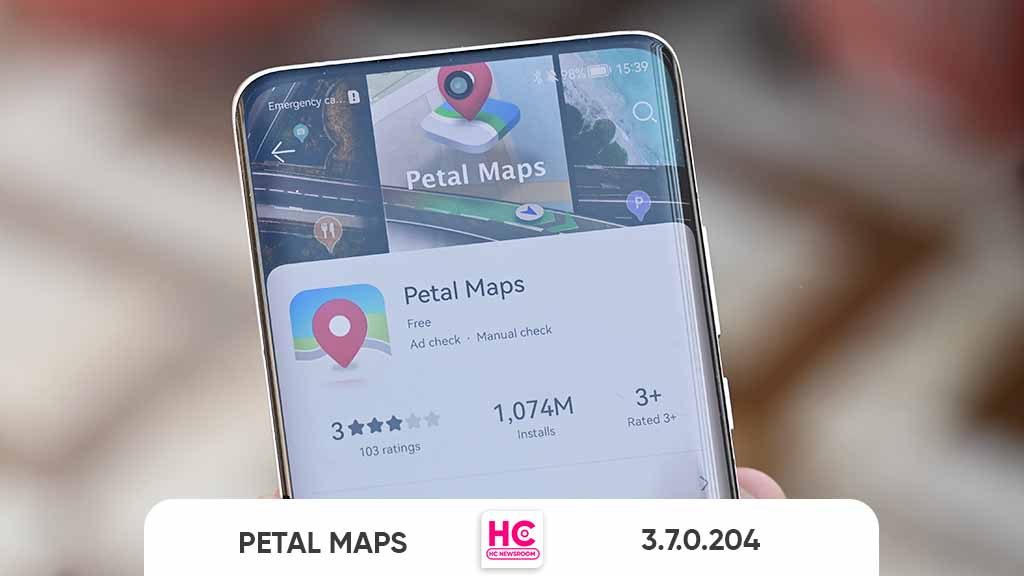
Contribution Page Update:
- The overall layout of the contribution page is revised.
- The entrances for uploading image records and commenting records are deleted from the My Feedback Record page.
- If the number of places to be commented is greater than 1, More is displayed. If the number of places to be commented is less than or equal to 1, More is not displayed.
- The light feedback changes to feed flow form instead of displaying a maximum of 3 feedbacks.
POI Add Remarks Update:
- In v3.6 and before, the remarks cannot be added directly to the default favorites, places want to go, new list. But from v3.7, all category folders can be added remarks directly when saving the place.
- Entrance: POI details page
Comment Like Message Notification
- Notification is added for comment likes. Each comment is sent once a day at 12:00 a.m. (If there is no like that day, the notification is not sent.)
- Entrance: push notification (The notification function is enabled by default. You can disable it manually. To disable it, go to My > Privacy > Notification.)
New taxi entrance on the home page
- The function of taking a taxi is added to the common entrance, the entrance links users to the route planning page, and the tab is located to the taxi. You can enter the endpoint or click the common address to directly take a taxi.
- Entrance: Homepage-Common Entrance
OPTIMIZATIONS:
ETA panel arrival time optimization
- Cross-time zone route end arrival time converted to local time.
- Entrance: When navigating
Route update on the route planning result page is optimized
- Scenarios on the planning result page (navigation settings, future timing estimates, route preferences, etc.) When the result page is displayed, the system determines whether to refresh the route. In this way, unnecessary refresh operations are reduced and the route display is stable.
- Entrance: When navigating
Optimize the style of the worm line:
- Adjust the thickness and stroke of the line on the planning result page.
The width of the worm line is changed to 8 and the stroke of the worm line is changed to 10, and the overall adjustment is made.
The interaction (exit/enter) between the planning result page and the navigation page can change dynamically. - Entrance: When navigating
Alternative route bubble optimization
- For alternative routes whose duration exceeds max (2 min, 5%), distance exceeds max (500 m, 5%), or time distance is poor, only the route is displayed in the navigation tree. The time and distance are compared with the current main route. If the above conditions are met, bubble hiding is performed.
- Marked: Max(2min, 5%): indicates the comparison between the current route and the alternative route. Showing the maximum value between the current route and the alternative route is 2 minutes or the difference is greater than 5%. Max(500m, 5%): indicates that the current route is compared with the alternative route. Showing the maximum value of 500 m or 5% difference is used.
- Entrance: When navigating
Default Vehicle Icon Style Change
- The default logo style is changed to 3D.
- Entrance: When navigating
Shared travel
- Route planning page: After planning the route, select a bicycle and plan the walking route from the user’s current location to the shared bicycle. Click Open APP to directly jump to the third-party app to scan the code and ride.
- You can also search for shared bikes nearby by searching for shared travel. When approaching the sweep point, you can directly click the Open App to scan the code and ride. Or click on the direction to walk to the pick-up point and scan the code to ride.
- Entrance: 1. Route Planning Page – Cycling Tab 2. Searching bar
Petal Maps logo update
- Replacing the logo style of the base image
- Entrance: Homepage
Thanks Fabrizio Dengi for the tip.
A new Petal Maps public beta version has been released with the v3.7.0.254. Installed on P60 Art and S23 Ultra for testing you can see the Changelog on Pic3 and here https://t.co/XkG8fn6yys
Download: https://t.co/XLcCD4baf8#PetalMaps #Beta @HCNewsroom #navigation #GPS #maps pic.twitter.com/8l5oN3ciuc— Fabrizio Degni (@fabrizio_degni) June 1, 2023






