Here how to restore WhatsApp 100% backup without getting stuck for Android

It has been a year when WhatsApp users facing a where their backup being stuck on Android devices during restoring 100% of data. Although there can be plenty of reasons for this backup problem, the particular cause isn’t cleared yet.
Furthermore, there is no response from WhatsApp to this bug so the users were forced to use incomplete data or try new ways to restore their backup. In the meantime, a Reddit user has created this problem and brought us a possible solution.
We have shared it in this article, you can check the step-by-step guidance below-
Step 1: First of all, you need to unlink your WhatsApp account from your Google Drive. Open any devices that connect to the internet and log in to your Google Account or browse https://drive.google.com. Now, follow the procedure mentioned below-
- Open Settings
- Select Manage Apps
- Click on WhatsApp Messanger (WhatsApp Business)
- Tab on the “Options”
- From here- disconnect from the Drive
Step 2: Now you can uninstall your WhatsApp Messenger from your device
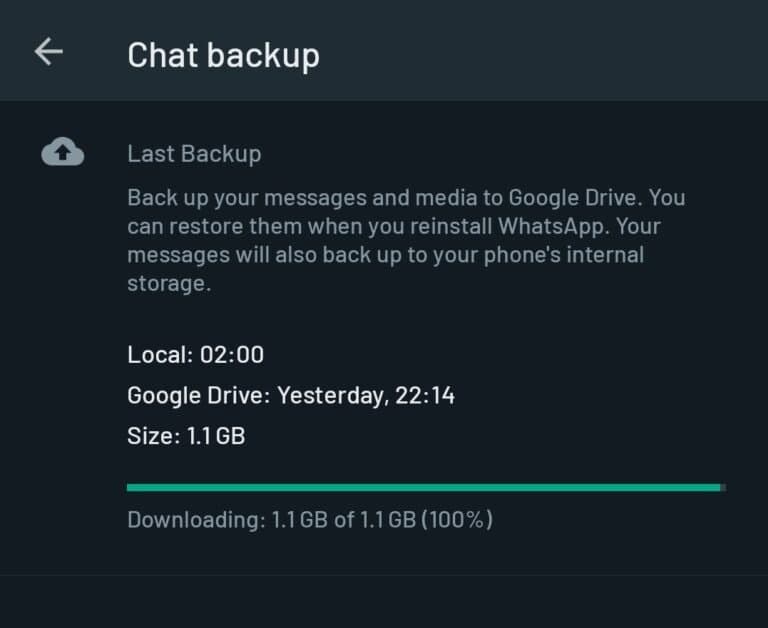
Step 3: Select the file manager and follow the path- /user/Android/Media/com.whatsapp/WhatsApp/Databases. After that, you have to select the most recent databases file, remained it- “msgstore.db” and don’t make any changes in its extension. keep it- “.crypt”.
For instance, supposes the extension is .crypt12 so your file name will be ” msgstore.db.crypt12″. In case, if you can’t access this path, you can also try using WhatsApp/Databases or /user/WhatsApp/Databases.
Step 4: Now you have to reinstall the WhatsApp Messenger application and verify your account using the same device.
Step 5: When you first access your account, WhatsApp will seek the data stored in Google Drive. But you have already unlinked it from the device, so the app won’t be able to access the previously stored data. Therefore, WhatsApp will be left with no choice except to provide the local backups stored in the renamed files.
Step 6: Once you successfully restore your previous data and chat history, you can relink your WhatsApp account to your Google Drive using backup settings. Hope from now on, you won’t lose any of your important information while backing up. 🙂
Special thanks to WABetaInfo and the Redditor u/torojet for directing us to this helpful solution.






