HarmonyOS
HarmonyOS 2.0.0.208 public beta update released for Huawei Nova 8 SE Vitality Edition
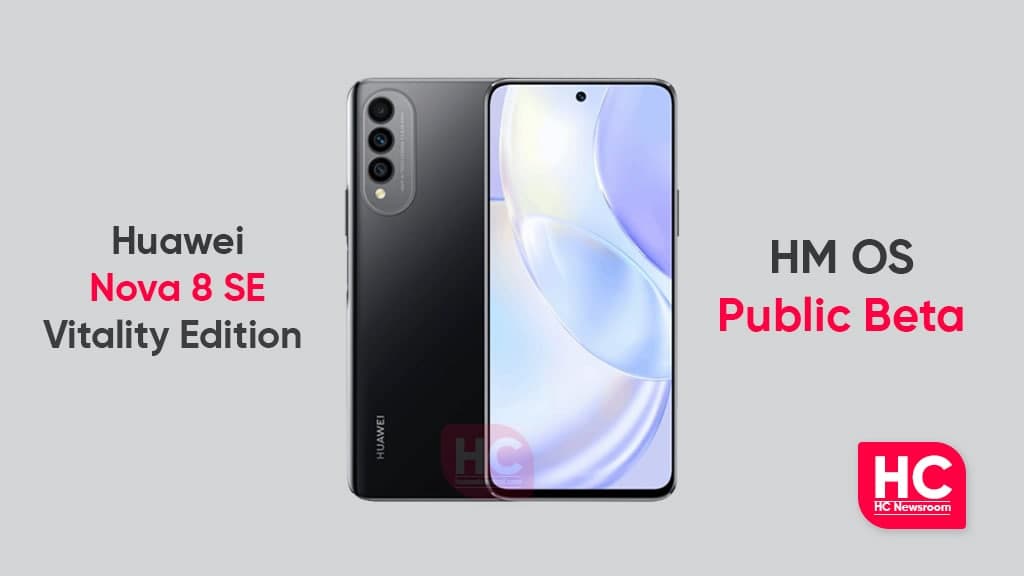
Huawei has begun to roll out HarmonyOS 2.0 public beta update for Huawei Nova 8 SE Vitality Edition smartphones users. This update can be installed by both HM OS public beta testers and smartphones running on EMUI 10.1 version.
This latest HM OS 2 beta update for Huawei Nova 8 SE Vitality Edition comes with version 2.0.0.208. This device users running on HM OS build number 2.0.0.207 and EMUI 10.1.1.110 can upgrade over this new software version.
According to the changelog, the new HarmonyOS beta update brings optimizations for display icons and system stability. Additionally, it installs the security patch released in October 2021 for improved system security.
On the other hand, the users on EMUI 10.1 after installation of this update, can experience the HarmonyOS 2 features including a new Home screen, control panel, and more.
If you want to send us Tips, Update Screenshots, or a Message? connect with us here:
- [email protected]
- [email protected]
- Message us on Twitter
Huawei Nova 8 SE Vitality Edition users can check the full update detail below in the article.
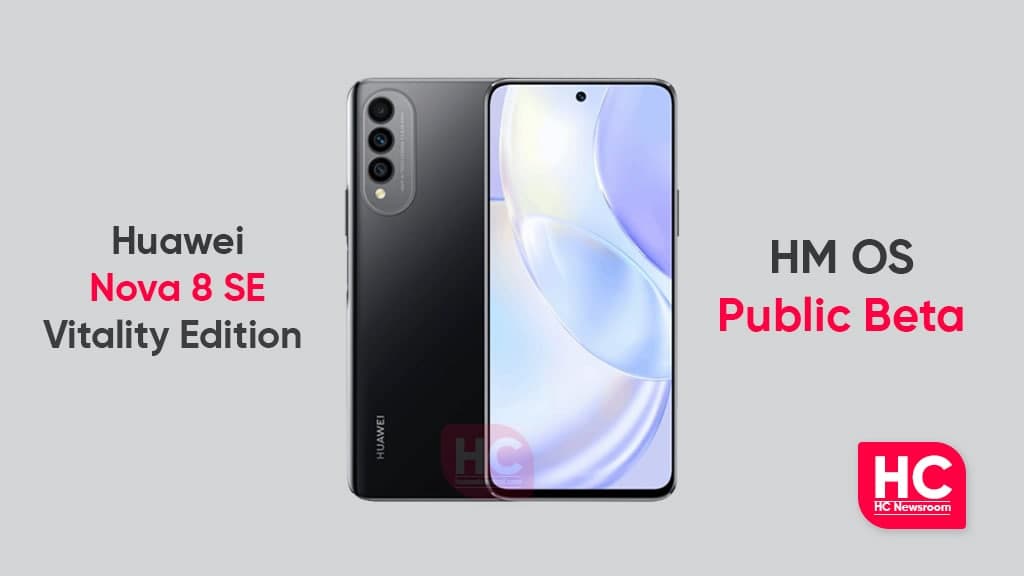
New Version and Changelog:
For HarmonyOS 2.0.0.208 version from 2.0.0.207
- System: Optimize the system stability of some scenes
- Display: Fix the problem of abnormal display of some desktop icons
- Security: Incorporate the October 2021 security patch to enhance the security of the mobile phone system
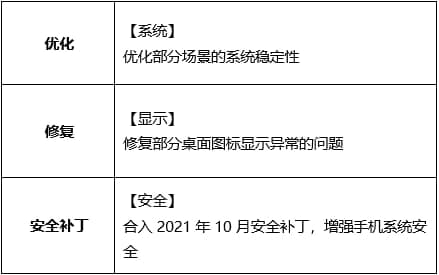
For HarmonyOS 2.0.0.208 version from EMUI 10.1.1.110
Home-screen: Swiping up on the app icon generates a service widget, which can be resized dragged to a new location, or added to your custom home screen.
Control Panel: Swiping down from the upper-right edge of the screen takes you to Control Panel. Device Control access has been added to the shortcut switches panel so that you can control all of your devices with the same ease as navigating on your phone.
Service Center: If you swipe up from the lower left or lower right corner on the screen, the system will lead to the Service Center. This is the place, where all of your collected service widgets are stored and ready to offer access to your desired services.
Smart Folder: HarmonyOS adds support for app categorization and management. By pressing down on a standard folder displays a large folder, which offers direct access to desired apps.
HarmoynOS Fonts: HarmonyOS brings support for step-free font Weight adjustments and adjusts the size of the font itself.
App Guard: The App Guard mode is enabled by default, to ensure that all apps subject deep scans for malicious behavior, security vulnerabilities, privacy risks, and other related behaviors while being installed. This prevents risky apps from being installed while helping safeguard the secure running environment of the entire system.
Important points:
- We recommend you take a backup of your important data.
- Use a stable connection to download the update package.
- Do not forcefully turn off the phone, once the installation is started.
HOW TO INSTALL:
To download this update manually, go to Settings then System & updates, then open Software update, from here select Check for updates. If an update is available it’ll pop up on your phone and an option of Download and install will appear. Press the option and start to download.
Alternatively, you can also request software updates through the Support app. To do this, open the Support app, go to the Service tab on the bottom bar, tap on the update, then select Check for updates and then download and install.






