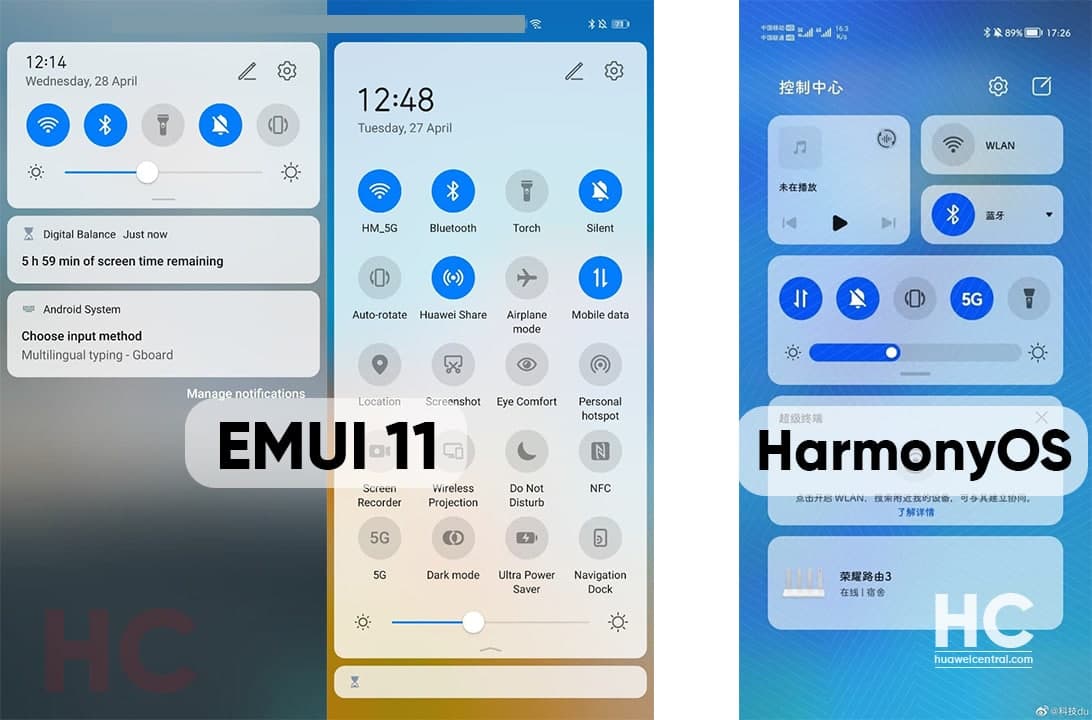HarmonyOS
New Quick Settings Menu of HarmonyOS mobile looks changed and awesome, check more info here
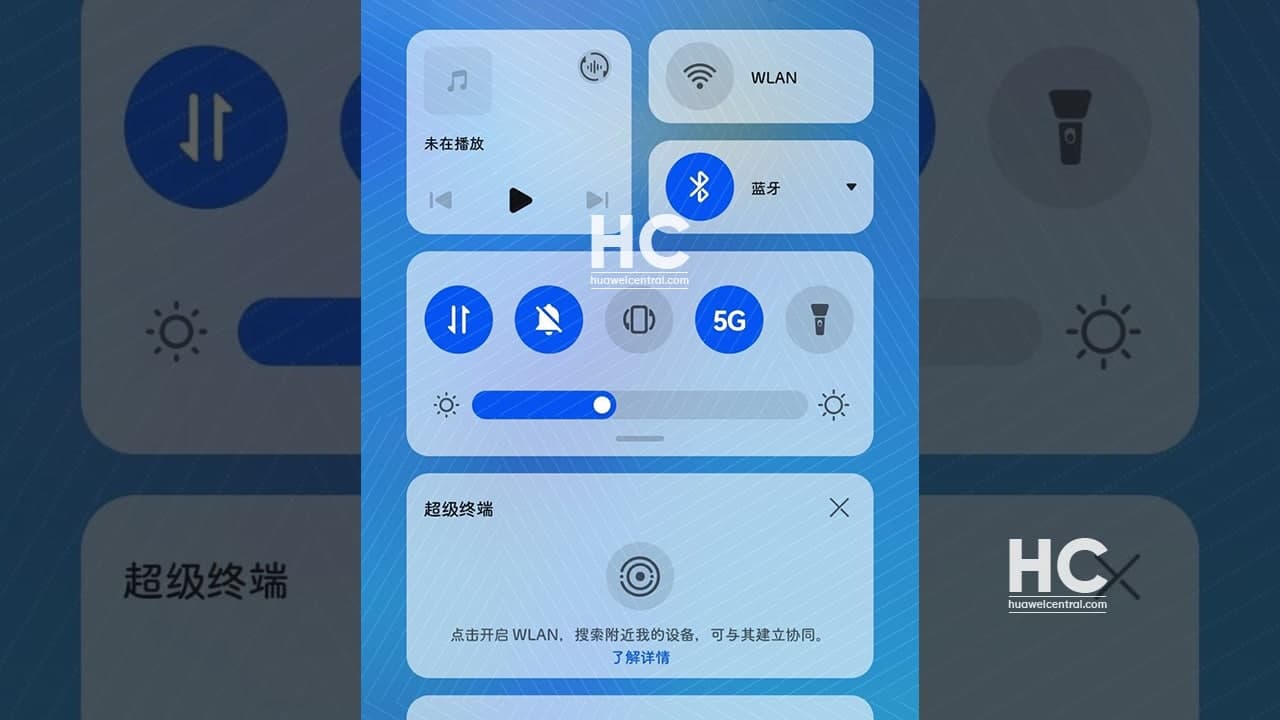
Huawei Mate X2, Mate 40 series, Smart Screen S, and other devices recently made their entry in the HarmonyOS 2.0 developer beta program. Following their inclusion, Huawei has started to rollout a new beta software build for these devices.
The latest software update for these devices brings a number of new noticeable changes in the user interface including the new system animations, app transition effects, new settings element design, and more.
But specifically, we’re here to talk about the new quick settings and notification panel of the HarmonyOS (Hongmeng OS) mobile that has got even better with this new beta software.
So without further ado, let’s explore HarmonyOS quick settings panel.
New Design:
Similar to the entire, HarmonyOS user interface, the new HarmonyOS quick settings panel also adopted the new card design with round corner shapes. More interestingly, the quick settings are now divided into a control center like arrange with priority widgets on top followed by the chunk of other switches. This whole arrangement provides a cleaner and better user interface experience.
According to the example linked below, the new Quick Settings has a Music controller on the top left with the option to manage playback options of prev, pause/play, and next. It’s followed by the Wi-fi and Bluetooth options on the right side sitting in a vertical manner but the combined weight of both of these cards is similar to the music controller.
Huawei Hongmeng OS Notification panel got so cool for mobile device #HongmengOS pic.twitter.com/7el4ZLf8VX
— Reyzaar (@Reyzaaru) April 28, 2021
Tap to open pop-up screen:
For options that support drop-down options such as Wi-Fi and Bluetooth, HarmonyOS quick settings now perform a new kind of pop-up selection menu with a new animation.
Scroll to reveal quick settings:
Aside from the top section, the quick settings panel also has the regular quick access switches, that come in play once a user scrolls the switch section from top to bottom. In the normal state, the quick access switch panel shows only five switches followed by the brightness slider.
Smart connected device panel:
Below you can check the set of smart devices that are connected with the smartphone including in a variety of categories. Also, they have their separate cards to manage with their respective controls.
Customizable:
Similar to the previous quick settings panel in EMUI 11, the new notification panel also supports customizations, which can be accessed via the edit option on the top right corner. While the priority of the card could also be rearranged but we don’t any confirmation on that.
Same Icons:
The icons in the quick settings menu remain the same as the EMUI 11. However, we can expect Huawei to change them in the final launch of HarmonyOS for its devices but nothing is certain at the moment.
Gestures to open the notification panel and other to open quick settings panel:
More interestingly, there’s one more thing that we’ve observed from the HarmonyOS latest beta build, which is that the new notification panel and quick settings panel could be accessed from different styles.
For example, the notification panel can be accessed by swiping down from the top left corner of the display, while on the other hand, the quick settings panel can be opened by swiping down from the top right corner. Check the video demonstration below.
These shortcut gestures are awesome and we’ll keep looking for more information on this matter.
Currently, this information is extracted from the latest developer beta version of the HarmonyOS but we can expect that Huawei will further improve the entire HarmonyOS software system once this product reaches to its stable mode.
— Reyzaar (@Reyzaaru) April 28, 2021