Bugs and Issues
Huawei P30 Pro users with HarmonyOS facing Super Device feature issue
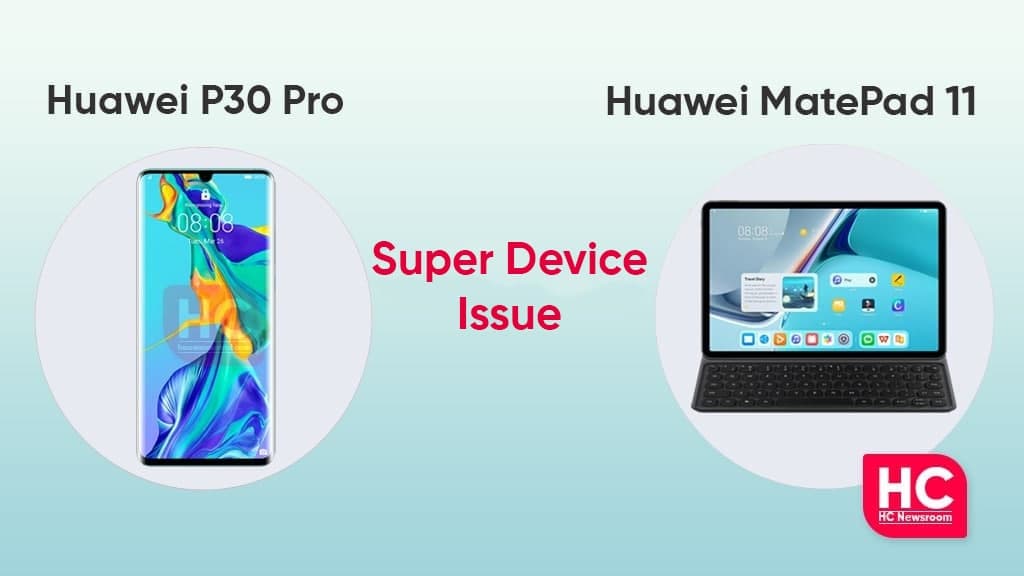
The Super Device feature of HarmonyOS allows users to connect different devices and provide a smooth, and secure experience to consumers via a single super device. Recently, some users started facing an issue while using the Super Device feature on the Huawei P30 Pro device. Users reported that they didn’t find a tablet on the Super Device to connect after upgrading.
According to the information, The Huawei P30 Pro was updated over the HarmonyOS version 2.0.0.210 while the Huawei MatePad 11 users recently received the HM OS version 2.0.0.225. Before upgrading, they are connected to the same WiFi and working properly. But, now MatePad 11 tablet has not appeared on the Super Device and is also not able to use multi-screen collaboration.
The users began to believe that this is happening after upgrading to the latest update of Huawei P30 Pro and MatePad 11. This is really a serious issue and creates trouble for users. So, Huawei P30 Pro owners, if you are also facing such a problem then you may obey some suggestions given by the other users.
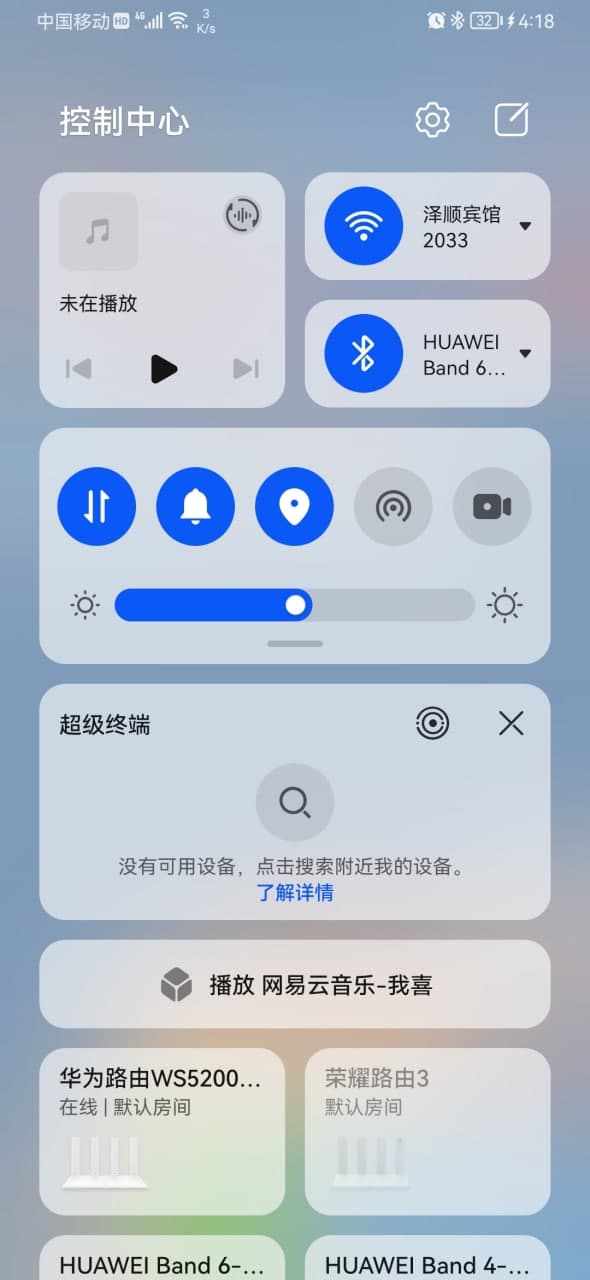
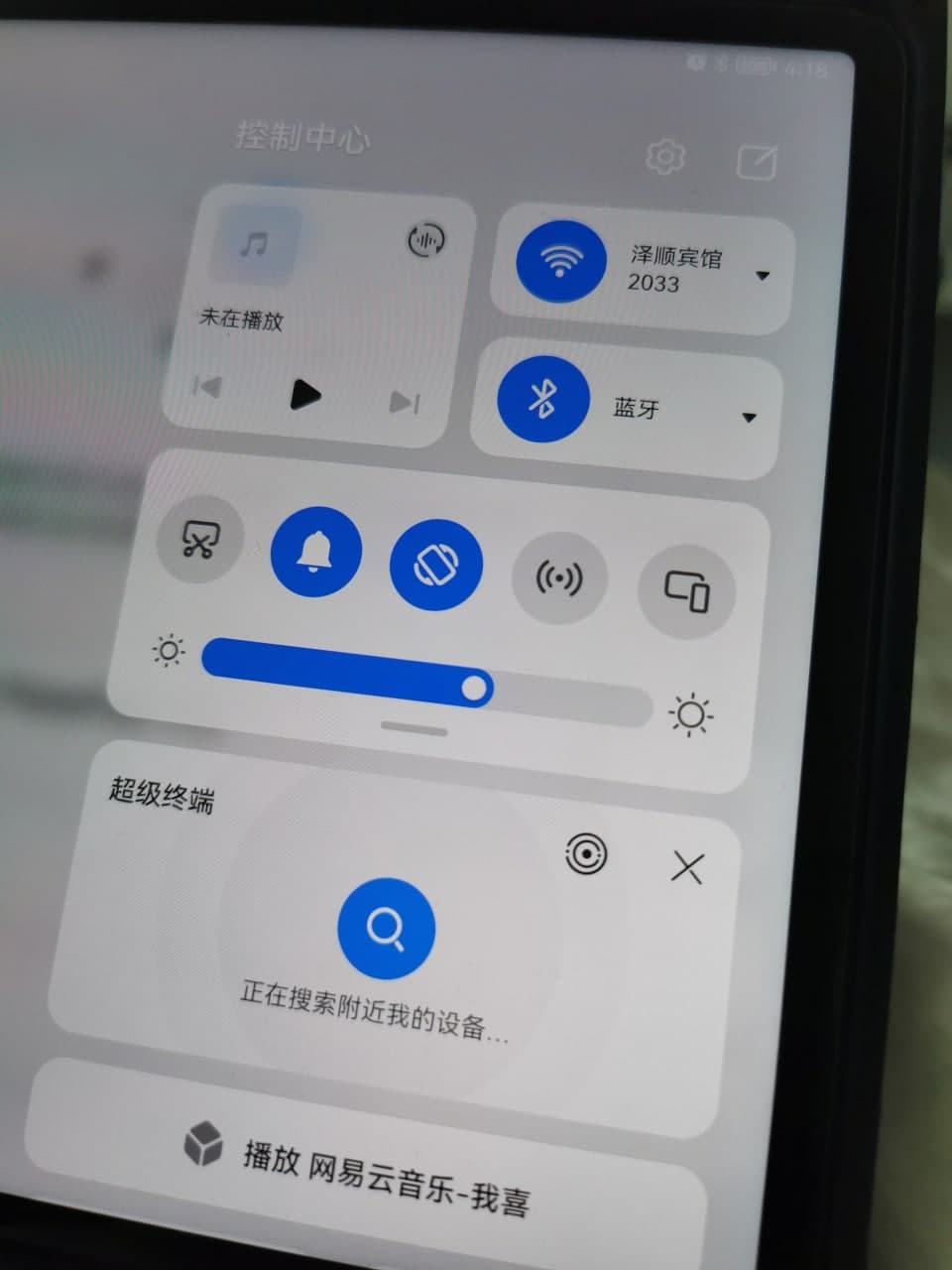
Furthermore, some users commented their suggestions to resolve this issue mentioned below:
- Open mobile phone settings Applications management on the upper right corner, select display system process device connection service, then storage and delete data.
To Delete tablet multi-screen collaboration data:
- Open Settings
- Application management (upper right corner display system select process) – Multi-screen collaboration –
- Storage – Delete data.
Restore network settings on mobile phones and tablets:
- Delete Bluetooth data: To restore network settings, will restore all network settings, including WLAN, mobile data network, Bluetooth settings, and will not delete other data or modify other settings won’t
How to delete Bluetooth data:
- Open Settings
- Go to Application management
- Click on the display system process
- Then, Bluetooth
- Now, open storage
- Delete the data
(Source: Huawei)






