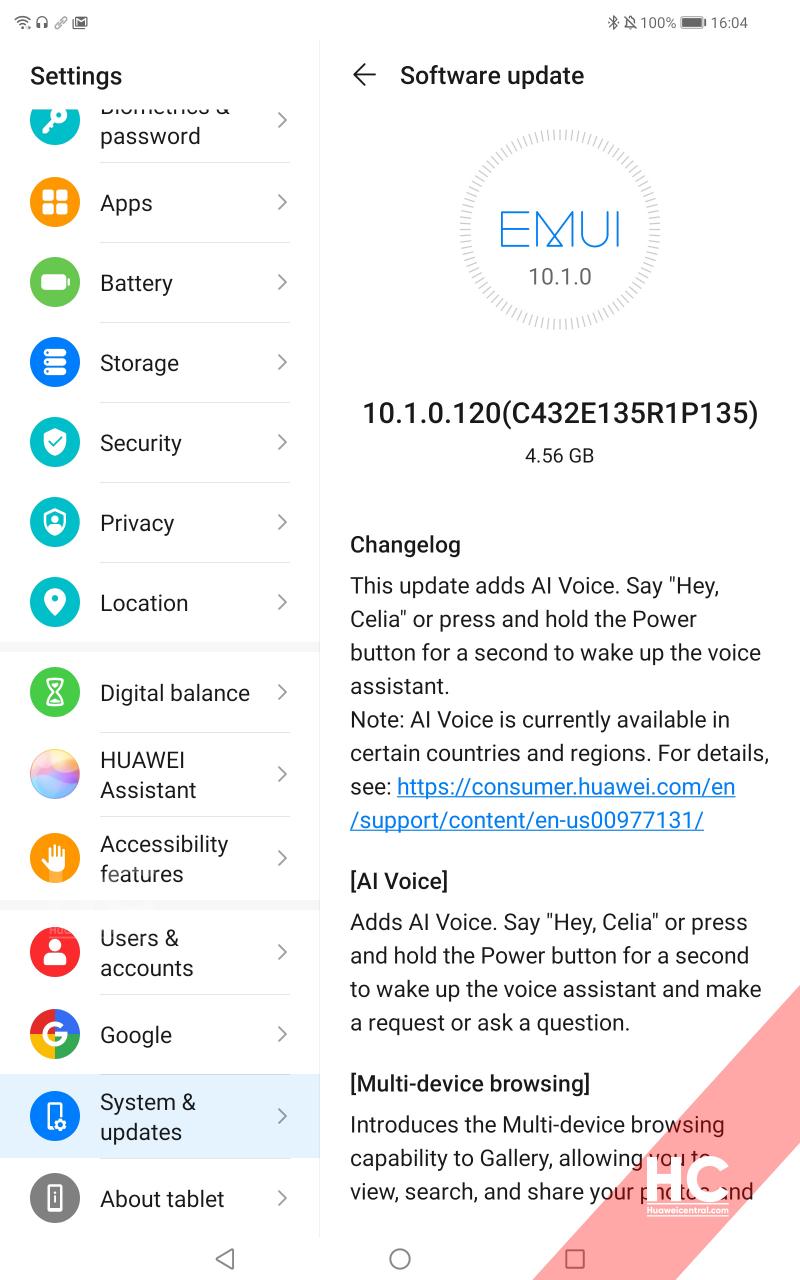EMUI
Huawei MatePad Pro receiving EMUI 10.1 in the UK, comes with Celia Voice Assistant

Huawei MatePad Pro is the world’s first tablet that comes with hole-punch FullView display, equips Kirin 990 processor, a large 7250mAh battery, and more.
This flagship tablet comes with EMUI 10.0 and last month, it received EMUI 10.1 in China. By moving forward, Huawei MatePad Pro users in the UK now receiving EMUI 10.1. This major update for Huawei MatePad Pro also installs Celia Voice assistant.
Check more information detailed below.
Note: The rollout is in the early stages, so it’ll expand to more markets as it proceeds further.
VERSIONS:
Huawei MatePad Pro in the UK receiving EMUI 10.1 with EMUI version 10.1.0.120 and an update of 4.56GB.
Note:
- The update is rolling out in batches so it may take some time/days to reach your device.
- EMUI version and size may vary
Want to send us Tips, Update Screenshots, or a Message? connect with us here:
- [email protected]
- [email protected]
- Direct message us on Twitter
Update via Support:
It’s recommended to check for this update via HiCare app first:
Via Support:
- Support app
- Services Tab
- Update
- CHECK FOR UPDATES
- Download and install
Via Settings:
- Settings
- System & updates
- Software update
- CHECK FOR UPDATES
- Download and install
Thanks to the tipster – Paul
EMUI 10.1 CHANGELOG:
The update adds AI Voice. Say “Hey Celia” or press and hold the power button for a second to wake up the voice assistant.
Note: AI Voice is currently available in certain countries and regions.
AI Voice:
Adds AI Voice. Say “Hey, Celia” or press and hold the Power button for a second to wake up the voice assistant and make a request or ask a question.
Multi-device browsing:
Introduces the Multi-device browsing capability to Gallery, allowing you to view, search, and share your photos and videos on any of your Huawei devices (including phones, tablets, and smart TVs) that are logged in to your HUAWEI ID, on the same home WLAN network, and have Bluetooth turned on.
Multi-Window:
Allows you to multitask with ease in Split-screen mode, and send messages using a floating window while watching videos or playing games. Swipe in from the left or right edge of the screen and pause to display the Multi-Window dock. Hold an app icon in the dock and drag it to the side of the screen to enter split-screen view, or touch an app icon to display it in a floating window.
Multi-Device Control Panel:
Allows you to connect to your devices more easily by using the Multi-Device Control Panel, such as when connecting to your audio input or output device during music and video playback. Swipe up from the left or right of the bottom edge when the screen is unlocked to access the Multi-Device Control Panel. Go to Settings> More connections> Multi-Device Collaboration to try it out.
Call answering:
Allows you to pick up voice and video calls on your phone from your Huawei laptop.
File editing:
Allows you to directly read and edit files on your phone from your Huawei laptop, and also share your phone’s network and sync notifications.
Screen sharing:
Enables you to share your current screen for easier communication during video calls. You can also write and draw on the screen as if talking face to face with the other party.
Huawei Assistant:
Adds Huawei Assistant to the home screen, providing smart reminders personalized news, and other content relevant to you.
Security:
Integrates Android security patches released in May 2020 for improved system security.