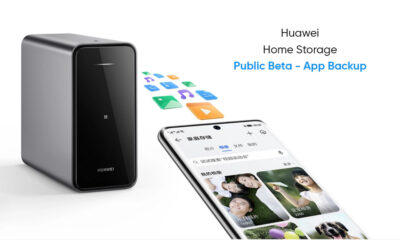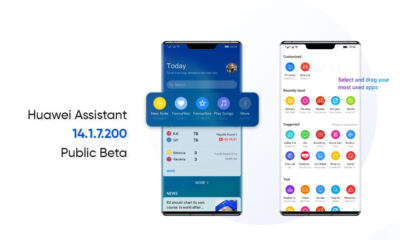HarmonyOS
Huawei Mate 20 Pro HarmonyOS portrait service widget feature rolling out
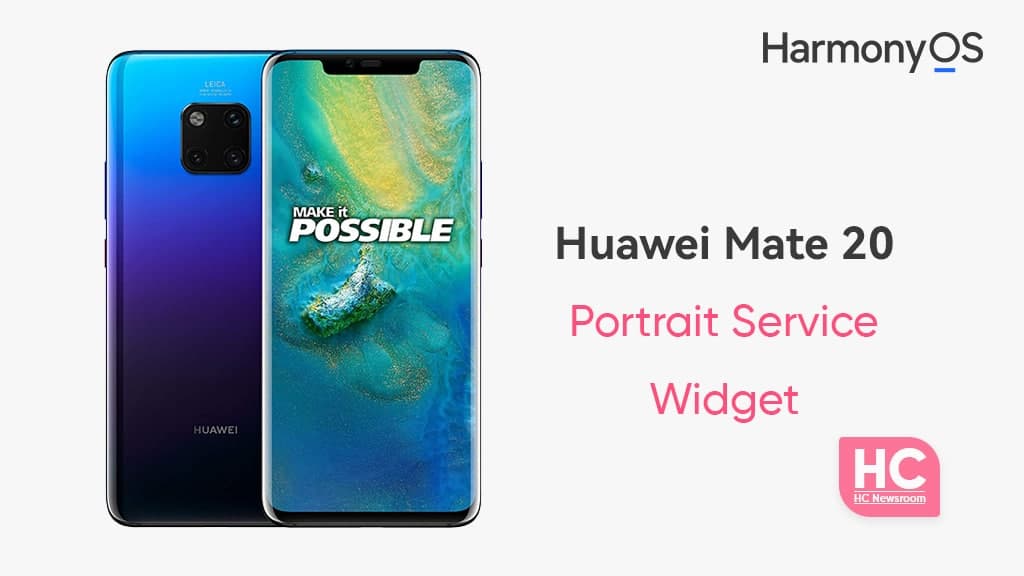
Huawei is rolling out a new software update for the Mate 20 Pro that brings an important HarmonyOS portrait gallery service widget feature. This is an addition to other ingredients of the latest software rollout for the Mate 20 device in China.
The changelog is identical to the software rollout that became visible for the Huawei Mate 40 series, very recently in China. Therefore, the same update is now being sent to these three years old flagship.
According to the information, the Huawei Mate 20 Pro portrait service widget feature update comes with HarmonyOS version 2.0.0.207 along with an update package size of 0.97GB. This is quite a big package because there’s a lot more to explore.
The latest portrait service widget allows you to rotate photos (in gallery view), swipe to change them to change the on-screen image, or click on the photo to open the app for a large view of selection.
The new software update for the Huawei Mate 20 Pro has a better service center, a new cross-device task manager, adds Celia keyboard as well as system stability and AI Celia voice assistant improvement.
This update is currently expanding in batches for the Huawei Mate 20 series models running HarmonyOS 2.0 in China. Therefore, the Chinese tech maker is now wondering to improve the device with the latest enhancements as possible.
The latest software rollout is only available for the Chinese consumers of the Huawei Mate 20 Pro, while the global users still run EMUI 11 software system and waiting eagerly for the next major upgrade.
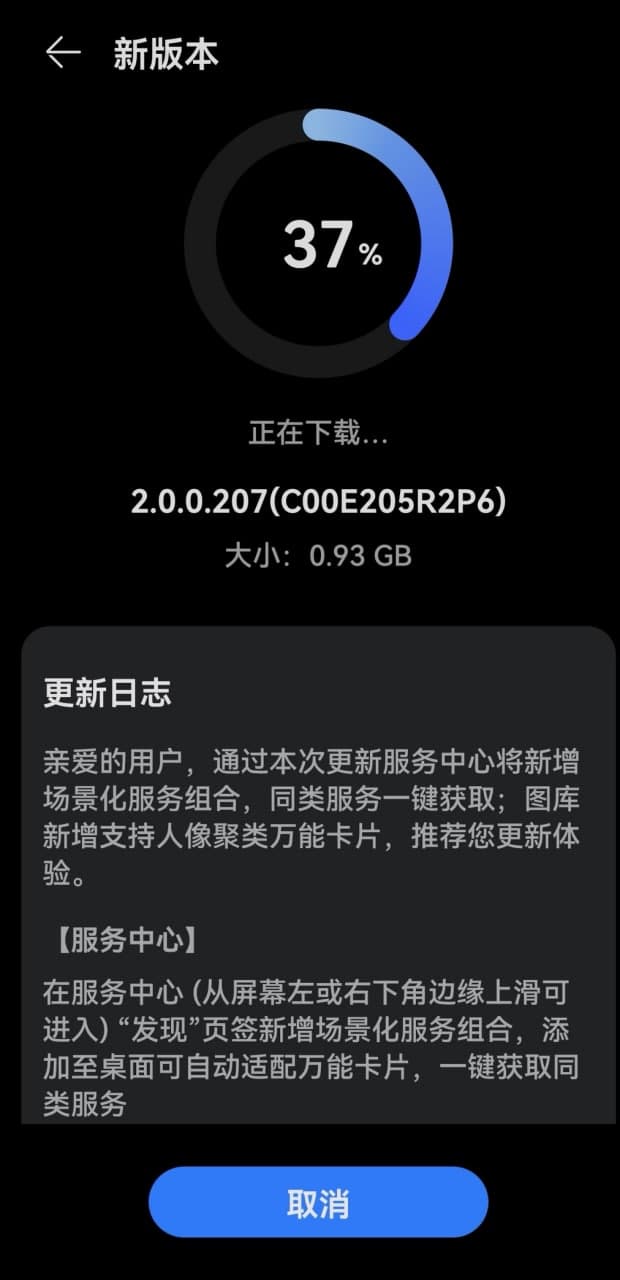
How to Update
If you have the Huawei Mate 20 or Mate 20 Pro with the HarmonyOS operating system, you can check for the update via the following instructions.
Go to the settings section. To do this, open Settings > Software & updates > updates, Check for updates, and if available, download and install. Your phone will restart and begin the installation process.
Before you begin, it’s recommended that you charge your smartphone sufficiently so it won’t run out of power during the update procedure. Also, keep a backup of your important data, so you won’t lose a nick of your important memories. Furthermore, the downloaded update package will be deleted automatically once the installation finishes.