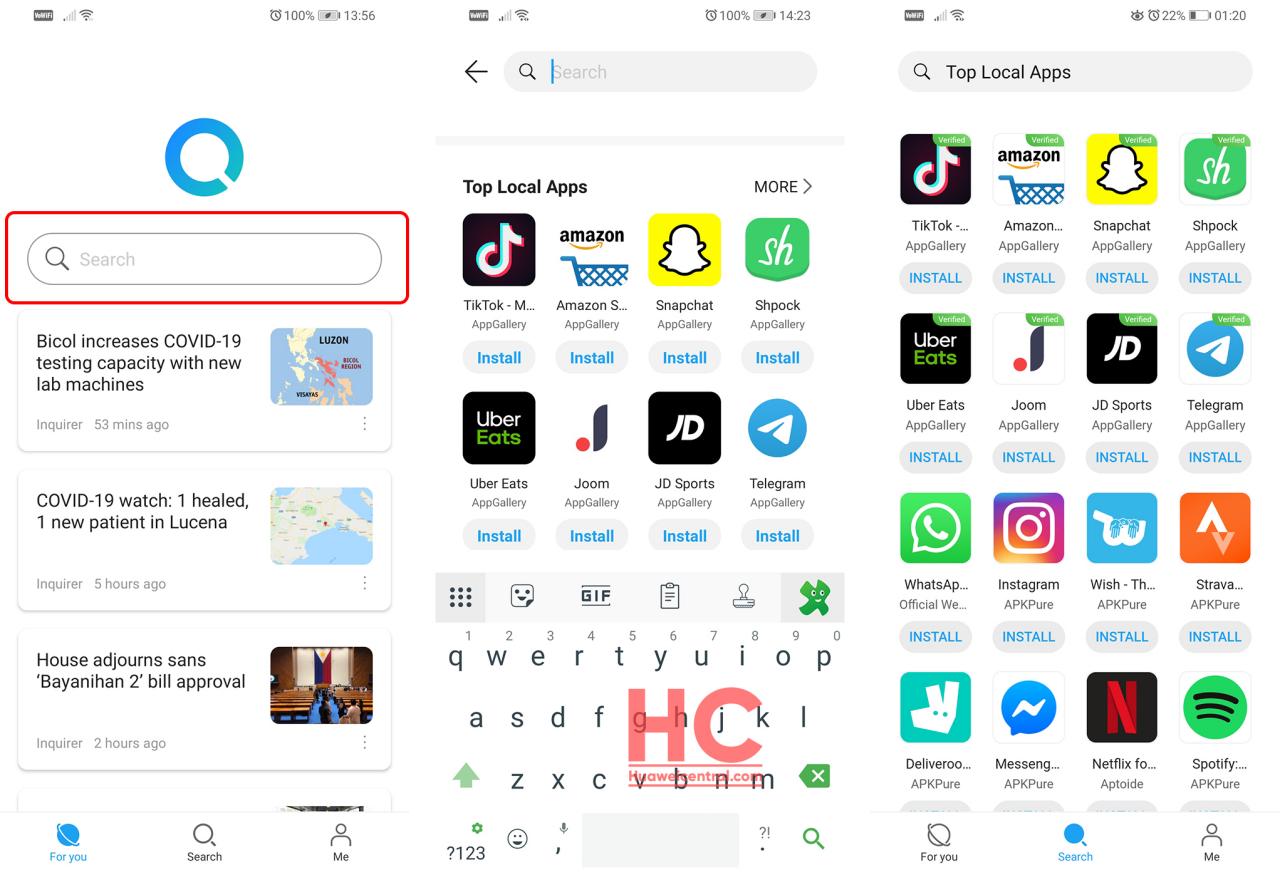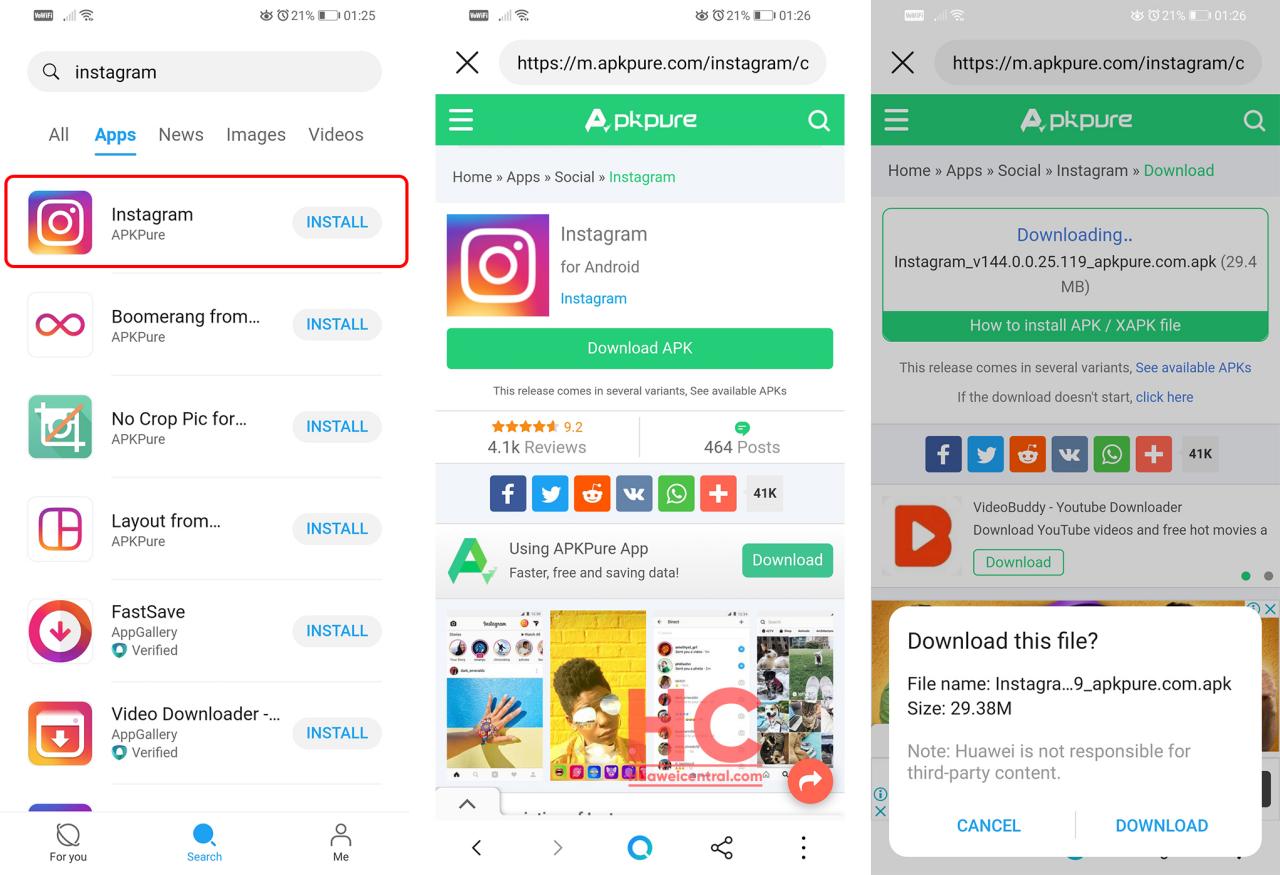Tips & Tricks
How to install apps on your new Huawei phone using Petal Search
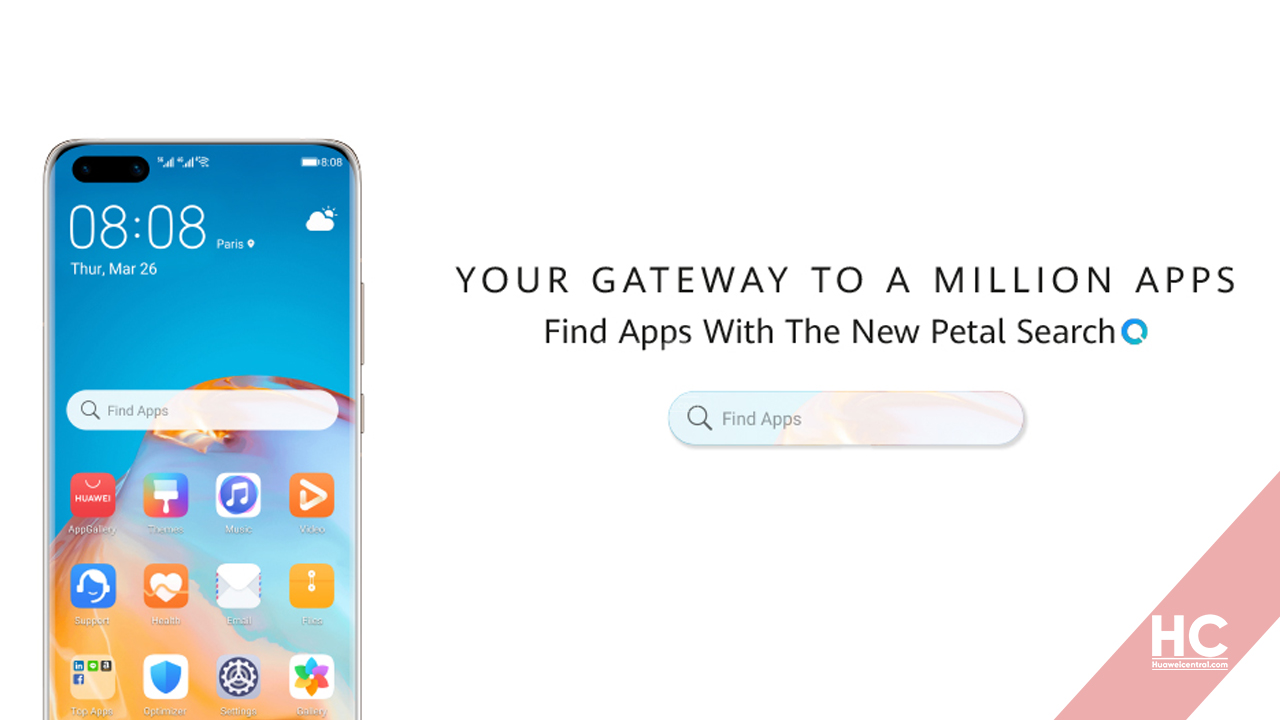
The Petal Search widget is a new search tool that allows Huawei smartphone owners to search and find everything they need – including apps, news, images, and more – directly from the home screen of their device.
Petal Search was initially introduced as Huawei Search a few months ago. As its name says, it only designed for web search and quick search-related tasks. However, by noting the current situation, Huawei made a remarkable and the most effective change in this app.
Huawei not only changed its name to “Petal Search” but also changed the app’s core purpose and made it an app distribution platform, to install third-party apps on new Huawei devices that solely runs Huawei Mobile Services (HMS) and AppGallery.
Petal Search allows you to install apps not only from AppGallery but also from official and third-party websites. It also provides suggestions and trending apps information.
In this tutorial, we’ll show you how to use the Petal Search to install apps on your new Huawei or Honor devices without running on HMS.
Requirement – Petal Search app, you download it from our application page (here) or from AppGallery. After download, install the app and run through the instructions given below.
Note: Recently, Huawei has rolled out a new update for Huawei P40 series that installed the Petal Search on these devices but other phones may require to download it manually.
There are two ways Petal Search allows you to explore apps:
- Suggestions
- Manual Search
1. Suggestions:
When you tap on the search bar, you’ll jump right into the search mode. Below the search bar, appears the Top Local Apps section. This section comprises applications that are available through AppGallery and popular in your country.
If you want to install a suggested app, just tap on ‘Install’ and it’ll redirect you to the AppGallery. From here you can download the application.
2. Manual Search:
Since not all of the apps are available AppGallery, you can use the Search Bar to manually search other apps. The manual search uses the web to search and install apps from official websites and third-party sources such as Apkpure, Aptoid, and more.
How to download apps using Petal Search:
- Tap on a Search Bar to enter the app name, for example, “WhatsApp”.
- Get search results.
- Tap Install (You will be redirected to the related website to download the Apk)
- Tap Download Now.
- Confirm download.
- Once downloaded, the app will automatically start installing.
These instructions are all the same for Apkpure and other third-party websites, you just need to click on the actual download button.
App downloaded but failed to install?
While testing the app on devices, we also found (in some older phones) that the Petal Search failed to parse/install the app package right after downloading. This could be related to the user’s data permission.
However, users can just go to the file manager and install apps manually.
How to activate Petal Search Home Screen Widget:
- Go to Home Screen
- Press and hold or pinch together two fingers
- Tap Widget
- Select ‘Petal Search‘ from the widget options (Scroll left or right to find)
- Touch on the widget to add it to the home screen. If there is no room on the current screen page, touch and hold it, then drag it to a different screen page.