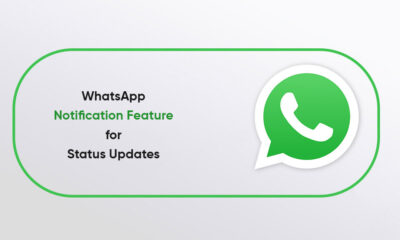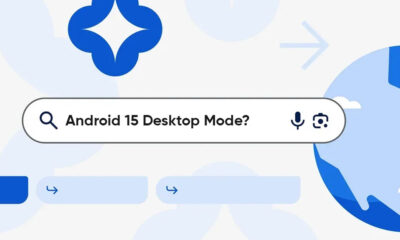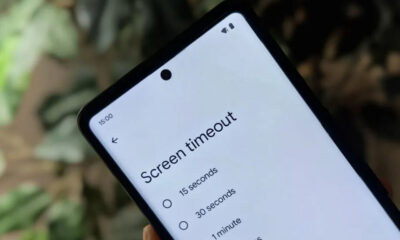Android
Android 12: How to customize Quick Settings Tiles
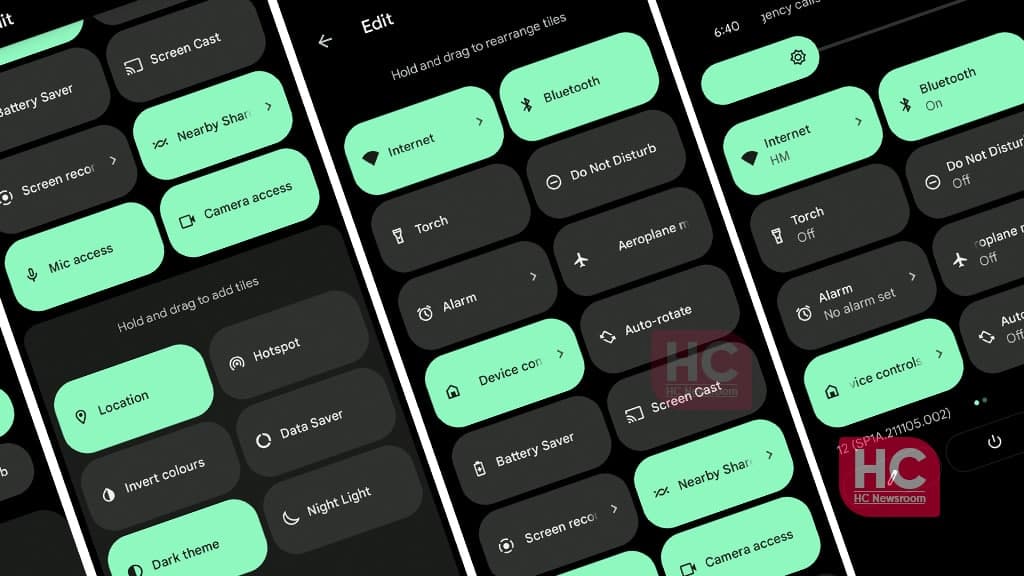
The Android 12 Quick Settings has a new design and a theme that will enhance your experience throughout the user interface (UI). The latest Android 12 version has brought a new Quick Settings Tiles system that enables a new user experience.
Android 12 Quick Settings Tiles system is adapted with the new Material You Design, which changes the tile colors depending on the color of the phone’s wallpaper. A user can further enhance the colors from the combination that is brought to you by the deep customization algorithm of the Material You.
However, you also have the option to rearrange tiles themselves and use them on an Android 12 powered device. So, how can you customize the Android tiles? Well, there are simple instructions that could help.
Customize Quick Settings Tiles:
First, open up the Quick Settings, and expand it further by swiping down from the top to reveal all of the quick settings tiles. Thereafter, you can see all of the quick settings tiles arranged in two columns.
Second, you need to tap the Pencil icon on the bottom left corner (on the left of the power button), which will lead to the quick settings tiles editor. The tiles editor has two parts – top and bottom. The top part consist of current active tiles and the latter part has inactive tiles.
On the third step, you need to tap and hold any of the on-screen tiles and drag it appropriately:
- To Add a Tile – Drag it from bottom to top
- To Remove a Tile – Drag it from top to bottom
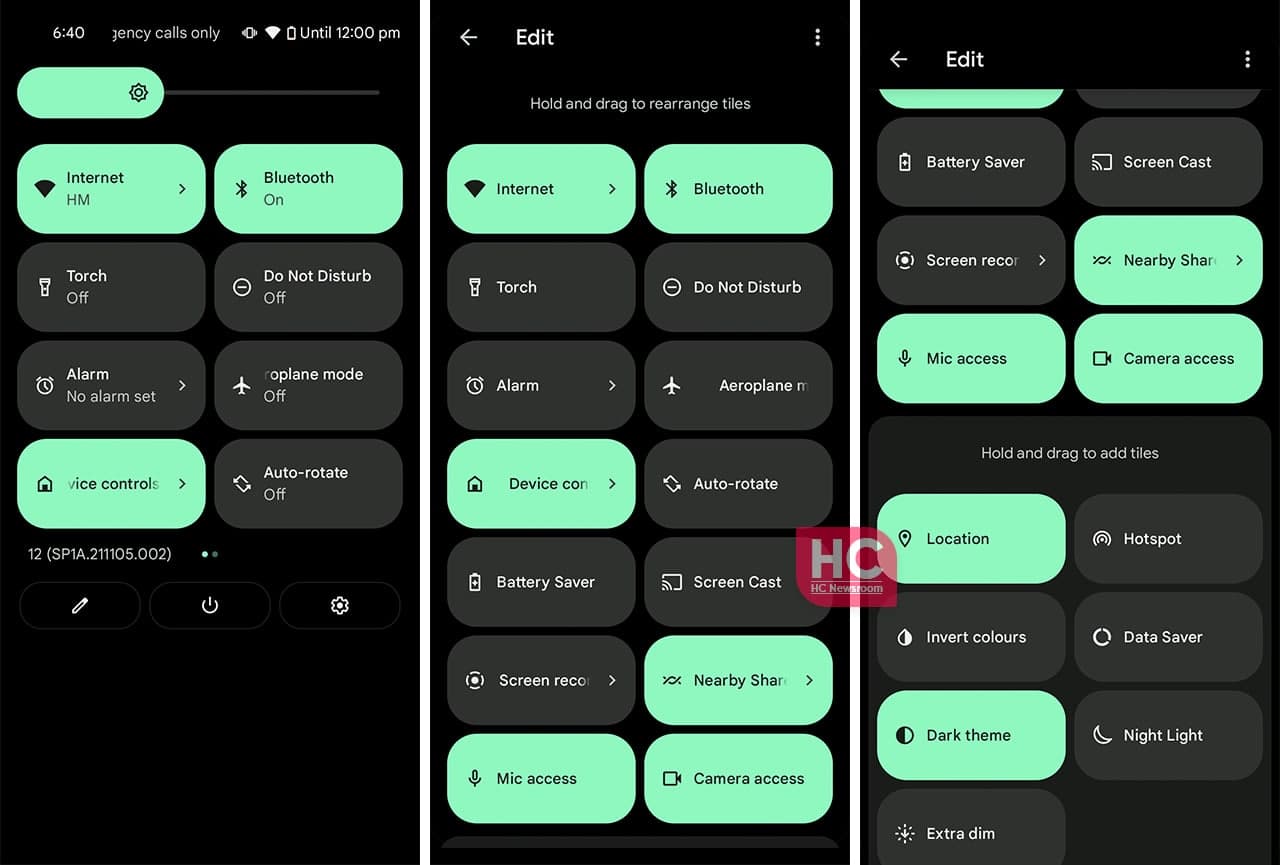
Rearrange Position:
You can also rearrange the position of these tiles by the same tap, hold and drag moves.