News
Huawei Mobile App Engine: Everything you need to know
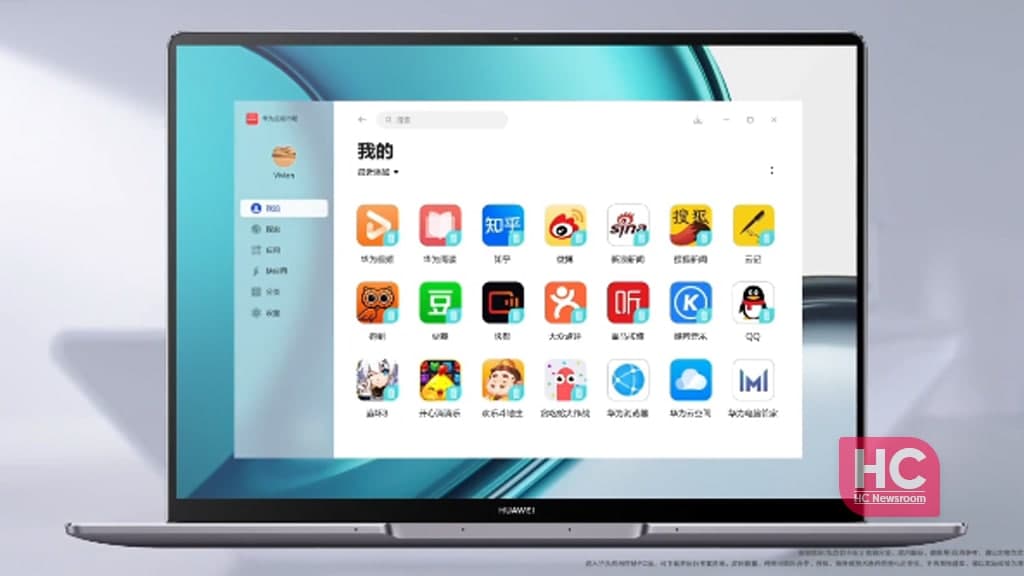
Comparing with mobile apps, laptop applications are limited to few numbers. Although some developer provides alternatives, it can’t cover every category. For example, we have different options for WhatsApp, Facebook, and Telegram to use them on laptop and mobile. But every developer doesn’t provide compatibility for both.
In this regard, if you also want to use a mobile application on PCs or laptops before Window 11, Huawei Mobile App Engine will let you do so. Yes, the feature allows a user to install and run an Android application with a suitable interface.
Launched at Huawei smart office product launch conference, the feature comes pre-installed with Huawei MateBook 13s and 14s. Furthermore, the company started to send this feature on more laptops from the MateBook series. The rollout is scheduled in two batches.
Apart from Huawei laptops, users of other brands can also download this software. It’ll provide Android app compatibility and let you run mobile applications under a suitable interface. Below you can check all the related information to install this software on other laptops.
Installation of Huawei Mobile App Engine:
Initially, this feature rolled out for Huawei notebooks but some users have reported using it for other PCs. There are two installer packages that have leaked.
The first one is “MobileAppEngine_Setup_1.1.1.59”, which isn’t useable after installation and needs to update further. Besides, the second one is “MobileAppEngine_Setup_1.2.1.1”, which is much normal compare to the first one.
However, both versions are still under beta phase and needs further improvements. It means you might encounter bugs or general problems with the versions on other laptops.
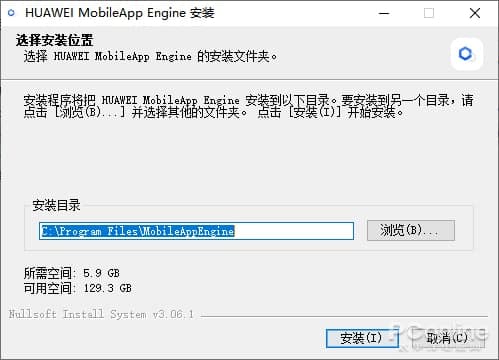
(Huawei Mobile App Engine Installation Image)
Enable the Huawei App Engine:
The function provides no direct shortcut on the start menu or desktop after successful installation. To enable it, follow the below mention procedure.
- Go to “C:\Program Files\MobileAppEngine\qemu\windows-x86_64”
- Now you have to run the “MobileAppEngine .exe” file
- Once it successfully completes, you can see the app running interface same as Android virtualizers
Note- If you encounter any glitch here, check virtualization settings and disable the CPU virtualization.
After completing the process, you’ll enter the main interface of the virtual machine, but sometimes the user could not access it. In this case, Huawei AppGallery provides almost every app that can be used here. You can also check some screenshots of the interface and AppGallery.
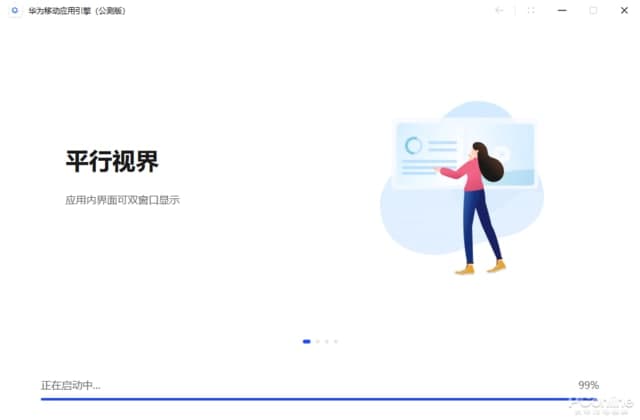
(Main interface of entering the virtual machine)
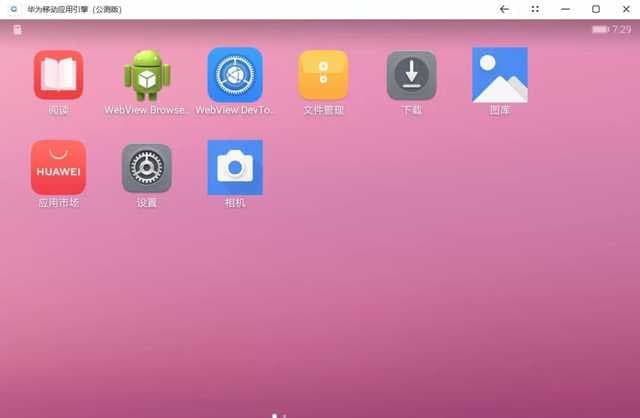
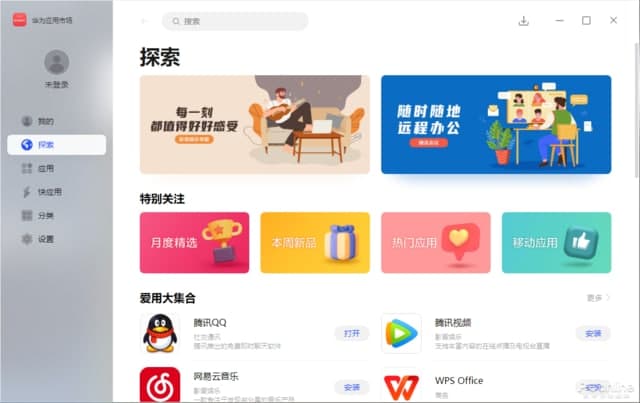
(Huawei AppGallery)
What Can You Do After Successful Installation:
Huawei AppGallery offers a wide range of mobile applications from every category such as instant messaging, video-sharing platforms, games, education, health care, etc. From here you can download your favorite apps and enjoy them on your respective PCs.
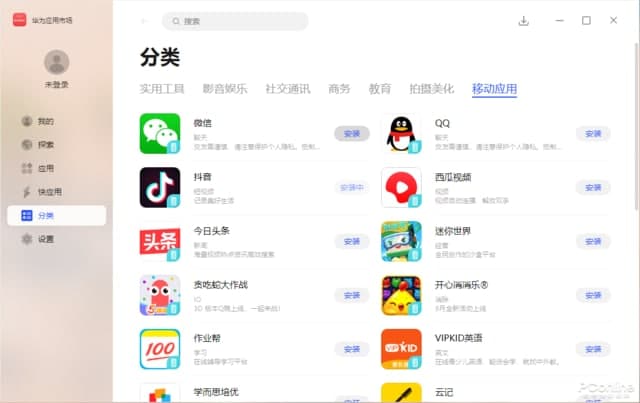
(Huawei AppGallery)
After downloading your favorite applications, you can see the shortcuts on the start menu and desktop window. Now, you can easily use any mobile app on the laptop just by tapping on the shortcut button.
When you run an app, an adaptive Huawei mobile application engine running window will appear on the screen. Afterward, you can use the respective app. Furthermore, the adaptive window also supports the screen maximization option to provide you larger screen experience.
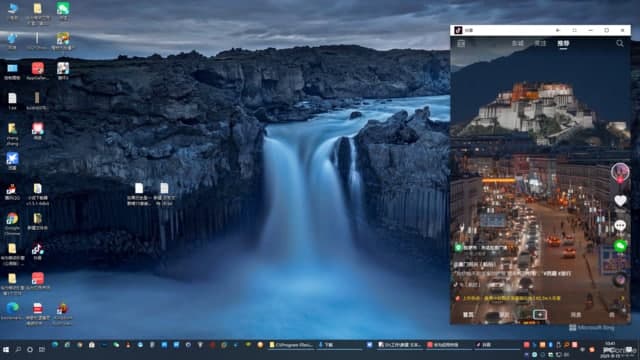
(Mobile App Running on full screen)
Apart from this, some applications are also held in between live streaming or due to network. However, it’s an occasional problem and it might happen because of beta versions. It’ll gradually resolve with the stable versions. Until then you can manage it by refreshing the window or restarting the app.
New Functions of Mobile App Engine:
On the touch-sensitive screen, it’s really easy to manage and control the apps. It also allows virtual buttons for easy control of the exciting games. Additionally, users can customize the virtual buttons that also support the use of auxiliary methods like a combo, smart casting, and sight.
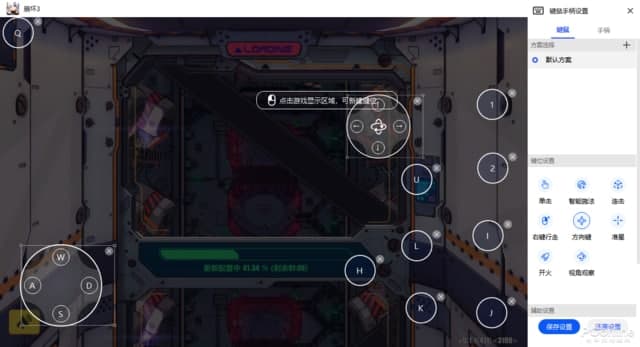
(Mobile Gaming App Virtual Button Settings)
Moving ahead, there is also a virtual location feature that allows users to set virtual location and navigations marks for some apps such as WeChat. Besides, there are also some additional functions that include screenshots, screen recording, file assistant, screen rotating, pin, vibration/silent, additional setting, and so on.
However, the feature doesn’t support background apps same as smartphones. It means if you want to use another application, you need to close the first one. Meanwhile, in the main interface of the Huawei App Engine, there is no such restriction, as it supports the multi-application split-screen operation. Now it’s time to check few images for a complete understanding.
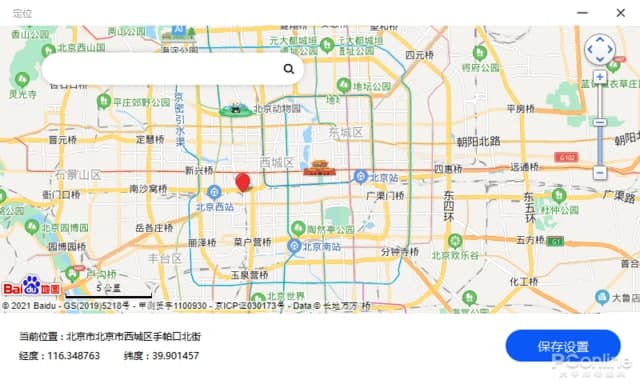
(Virtual location function)
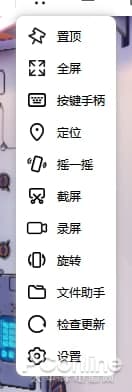
(Huawei Mobile App
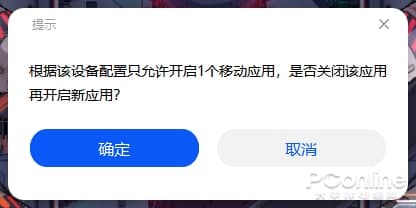
(Engine Additional Functions)






