Tips & Tricks
Here’s how to activate app drawer in EMUI 12
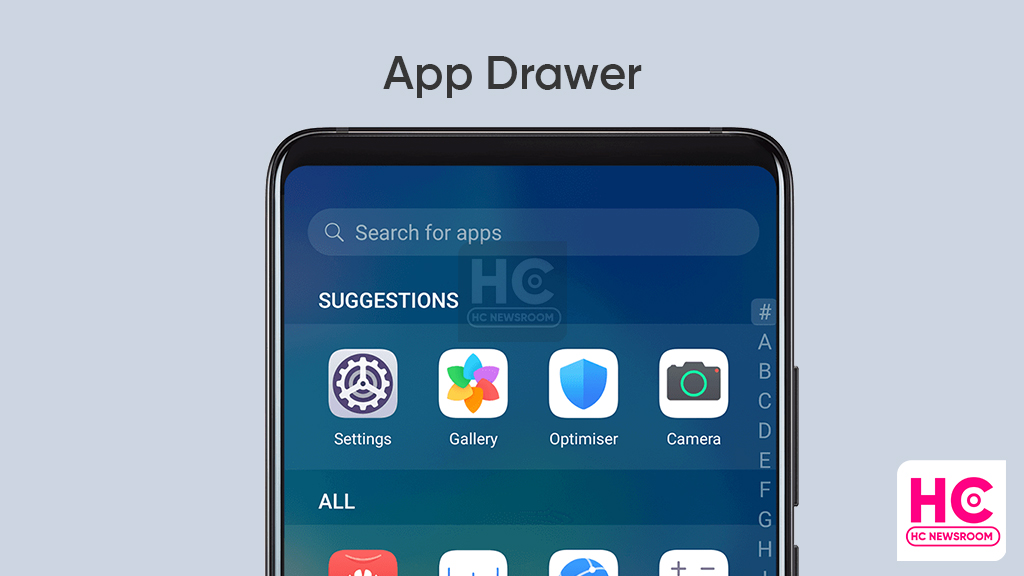
The app drawer feature is quite useful but Huawei EMUI 12 phones don’t enable it out of the box. That’s why we’ll explore ways to enable an app drawer on your Huawei smartphone.
App Drawer:
App drawer allows you to put all of your apps on a different screen while putting all of your frequently used applications on the home screen. This helps you to manage your phone’s app in a separate space for a clean interaction.
The app drawer is consist of the app search bar and the most used app suggestions. There’s also a letter-wise sorting of apps followed by an “All” apps section.
How to enable App drawer on EMUI 12:
First, open Settings, then Home screen & wallpaper and Home screen style, and tap on “Drawer” to show all apps in the drawer.
In drawer mode, you can swipe up on the home screen to display the App Drawer. Tap and hold the app you want to add until your EMUI device vibrates, and drag the app to the position your want it to be on the home screen.
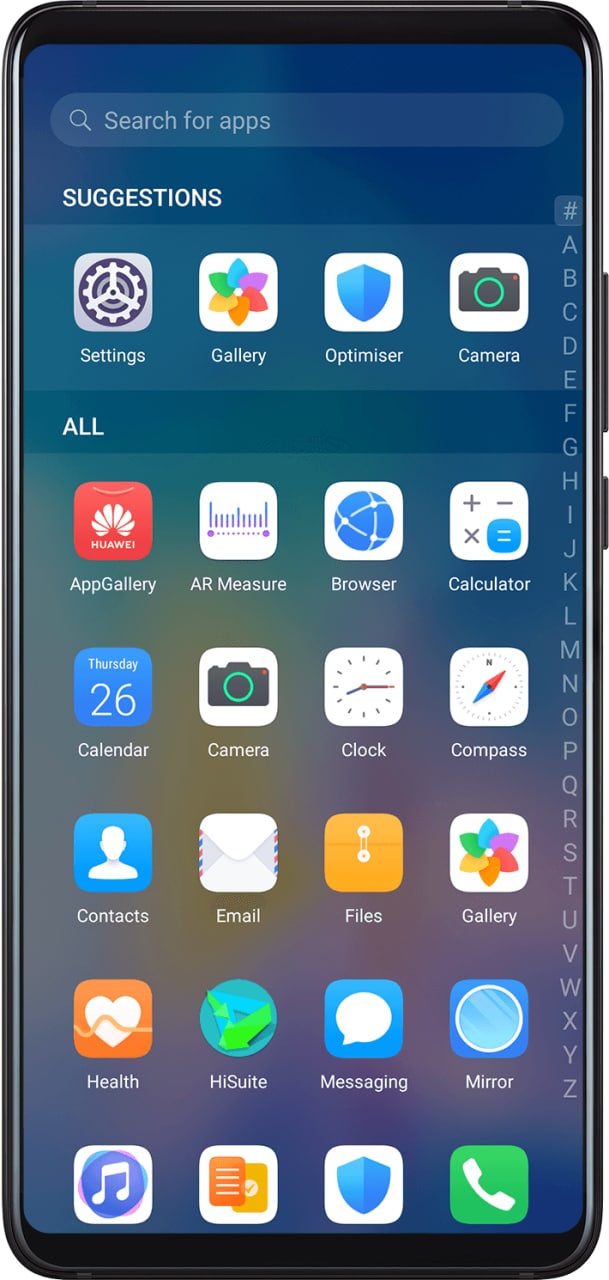
Reposition your apps:
Tap and hold an app icon as your device vibrates, and select Remove from the on-screen options. This will eliminate the app icon from the screen but it won’t be uninstalled.
Disable:
To disable the navigation drawer, follow Settings > Home screen & wallpaper > Home screen style, and select “Standard” to show all of your apps on the home screen.
App Drawer is an amazing functionality and its use could simplify the way we interact with Huawei smartphones. It also helps us to organize apps and sort them out in a better way.






