EMUI
EMUI 10.1 vs EMUI 11: Experience New Multi-Window
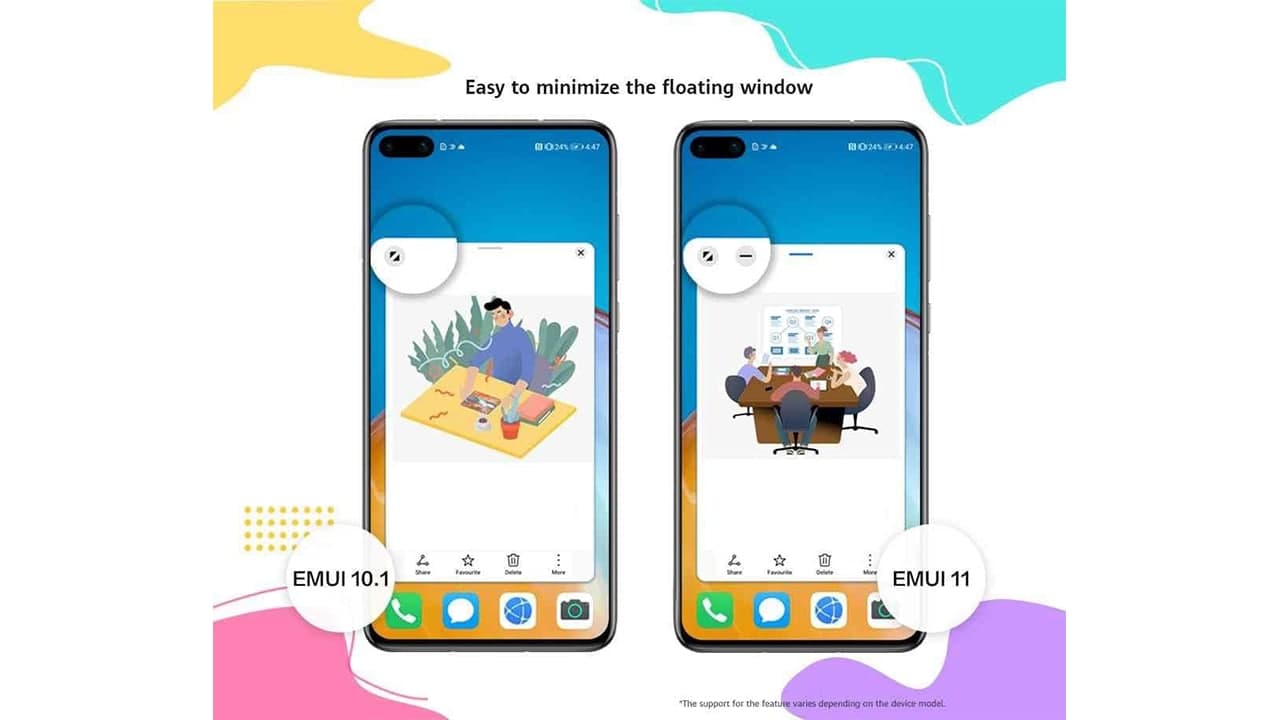
Multi-window is one feature, which is available for a long time as a Huawei EMUI feature and further received improvements throughout the time in the past few years. This feature allows the users to work on two different apps simultaneously.
Last September, Huawei released the next version of its Android-based mobile operating system, EMUI 11. This major upgrade comes with a bunch of new features and brings improvements for existing ones to improve an extraordinary user experience.
At the moment, the EMUI 11 version is rolling out for compatible Huawei devices in the home ground as well as in the global market. And, the Multi-window mode is one of the features of EMUI 11.
New Multi-Window allows you to open apps in a floating window for multitasking. You can relocate the floating window to the desired location or minimize it to a floating bubble for easier access later.
Here you can check the changes and improvements done by the company in the multi-window mode with the latest EMUI build.
1. East to minimize the floating window:
If you open a floating window from the sidebar, you will see a new minimize icon added next to the maximize icon on the top-left corner after updating to EMUI 11. By clicking this minimize icon, users easily minimize the current app floating ball named App Bubble on the side.
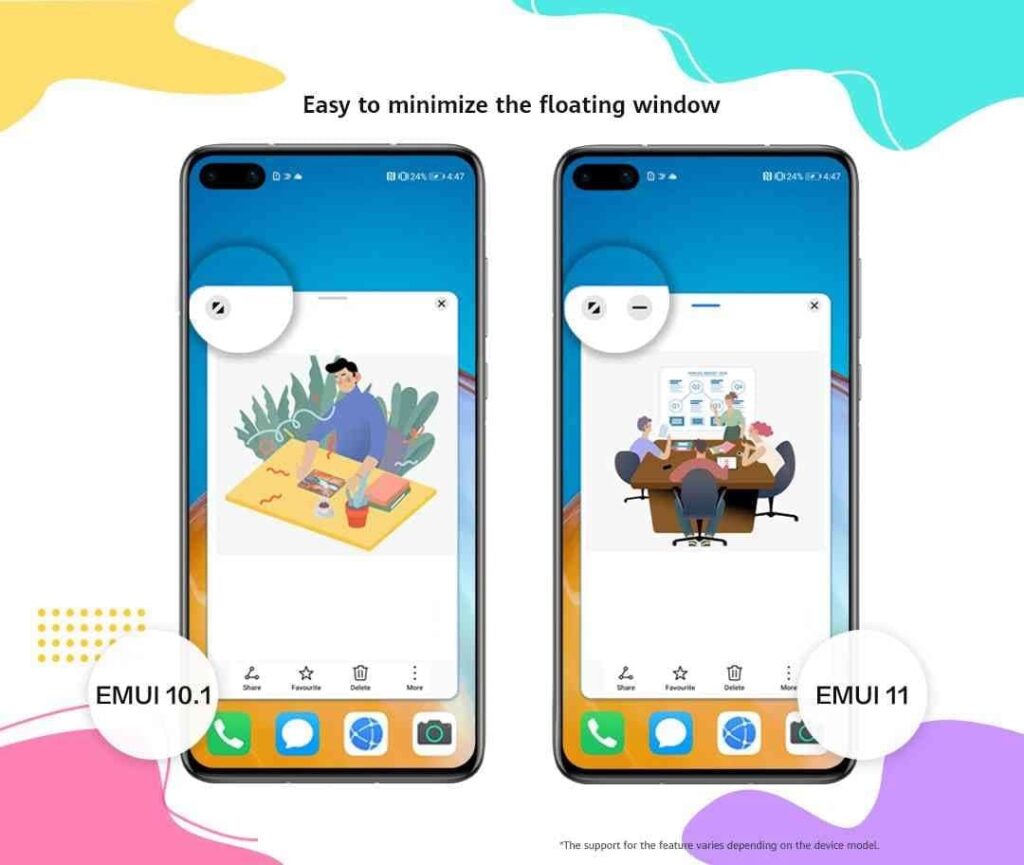
2. App Bubble to reopen the apps easily
The App Bubble of EMUI 11 is stationed at both sides of the smartphone screen, so users are free to reopen any app windows quickly with a simple click on the App Bubble.
While you are running multiple tasks on the device, you can make the most out of the App Bubble feature to improve your multitasking experience with the swift switch and checking on tasks.
By clicking the App Bubble, the screen sidebar will be expanded and display the minimized tasks of all hidden floating windows. Just select the desired window to work on. If you want to work on another task, just click the App Bubble again for quick selection and switch between your apps.
When you finish a task, you can either close the floating windows one by one or drag the App Bubble to the Recycle Bin to remove them all at once.
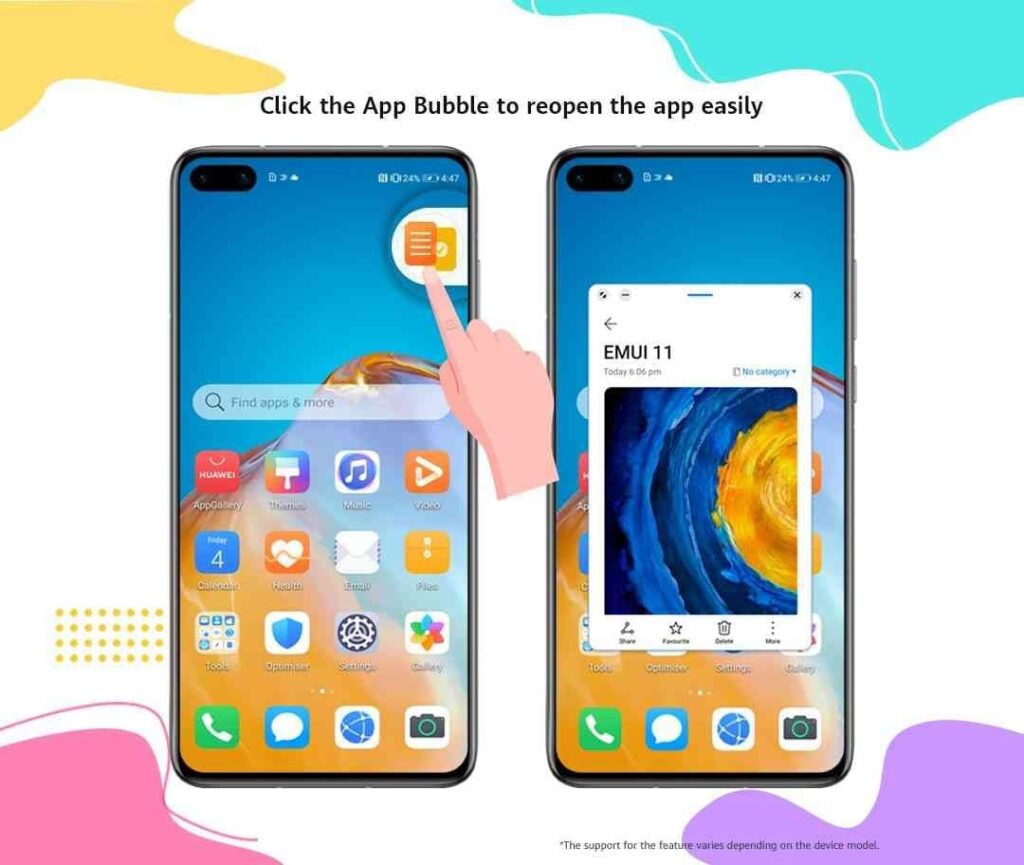
3. Easily resizeable
Many users were desperately wished that they could adjust the size of floating windows. With EMUI 11, the company has fulfilled this wish of users, and the floating window is now capable of size adjustments.
Users are now free to adjust the window size in all directions by pressing any point of the bottom part of the window until the borderline becomes bold. Alternatively, you can also press and hold onto the short horizontal line at the top to drag and reposition the floating Window.
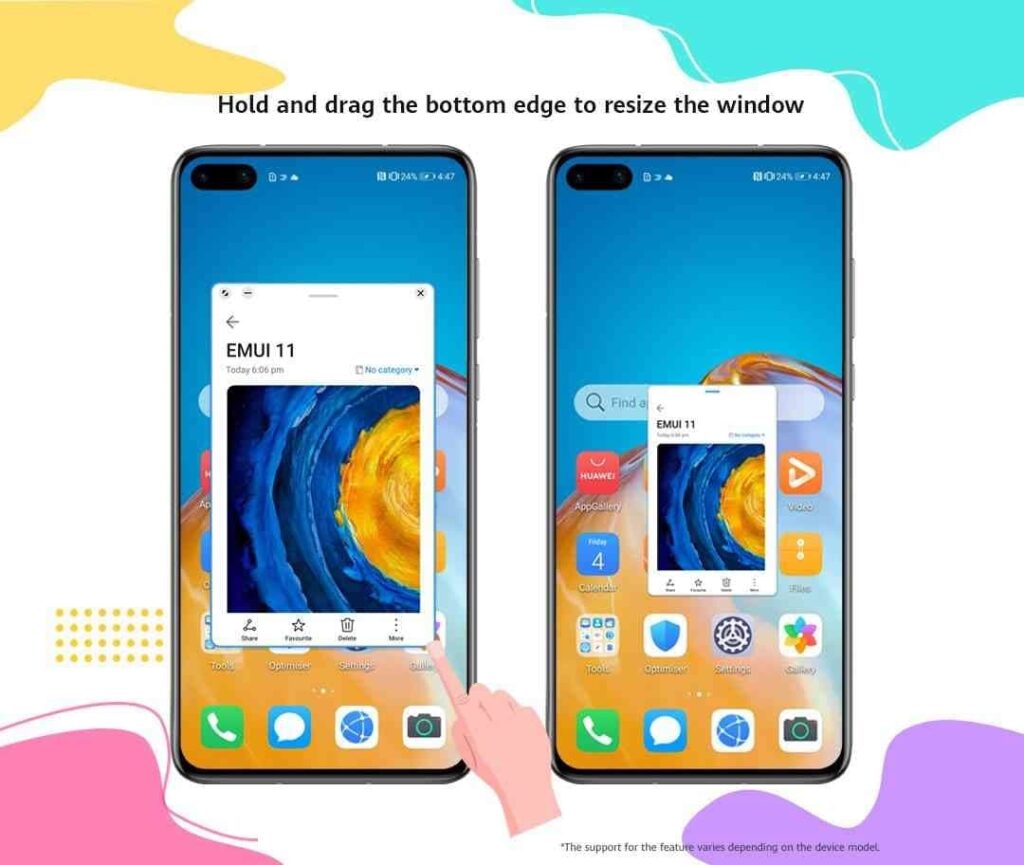
(Via – Huawei)







