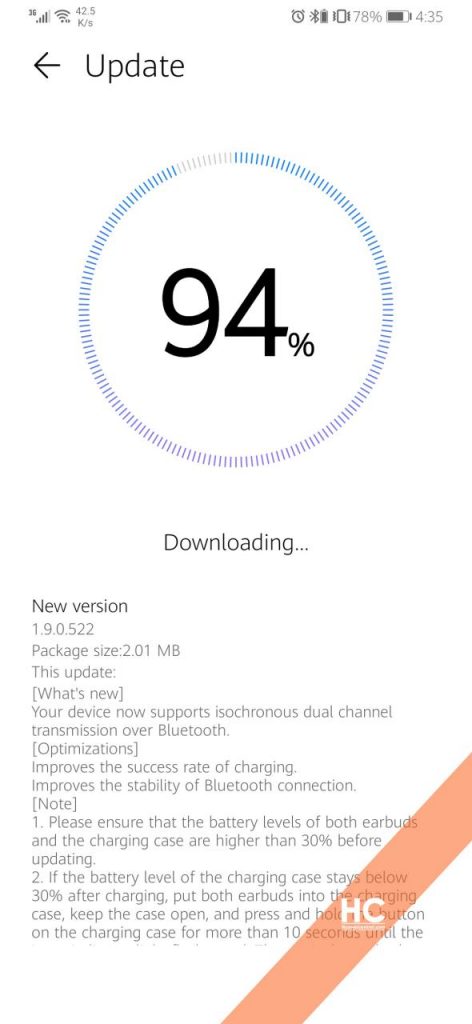Updates
Isochronous Dual Channel Bluetooth update expanding for Huawei FreeBuds 3 global users

Last month, Huawei started testing a new feature call ‘Isochronous Dual Channel Synchronized‘ for its wireless earbuds – Huawei FreeBuds 3.
The dual-channel synchronized technology allows two headsets to receive the left and right audio channels directly from a smart device.
For over a month, the feature remained under beta testing exclusively for the Chinese users and now the global users started receiving it via the latest software update.
Update information linked below.
CHANGELOG and Version:
New:
- Your device now supports isochronous dual-channel Bluetooth transmission via Bluetooth.
Optimizations:
- Improves the success rate of charging.
- Improves Bluetooth connection stability.
This new update for Huawei FreeBuds 3 comes with version 1.9.0.522 and 2.01 MB size.
Note: This update is rolling out in batches, so it may take some time/days to reach your FreeBuds 3
Want to send us updates screenshots/information? connect here – [email protected] or you can also direct message us on Twitter.
What is Isochronous Dual Channel transmission:
Huawei’s self-developed dual-channel synchronized technology allows two headsets to receive the left and right audio channels directly from a smart device while facilitating direct communication between the device and the two headsets without interference.
The dual-channel synchronous transmission mode uses leads to latency remains ultra-low down to 190ms, making FreeBuds 3 the perfect wireless earbud for gamers who want instant acoustic feedback for an immersive gaming experience.
HOW TO UPDATE:
- Open the AI Life app.
- Make sure the earphones have been connected to your phone and earphones are placed inside the charging case, leave the charging case open, then select the corresponding card for your earphones to access the device home screen.
- Touch Check for updates.
- If an update is available, touch UPDATE.
- Wait until the update is complete.
- After the update is complete, close the charging case and wait for 10 minutes for the case to be automatically updated.
Note:
- Please ensure that the battery levels of both the earbuds and the charging case are higher than 30% before updating.
- Put both earbuds into the charging case, keep the case open and press and hold the button on the charging case for more than 10 seconds until the inner indicator light flashes red. Then pair the earbuds with your phone again before charging and updating.
- Before updating, please put both earbuds into the charging case and keep the case open until the update is complete.
Thanks, Ebrahim for the tip.