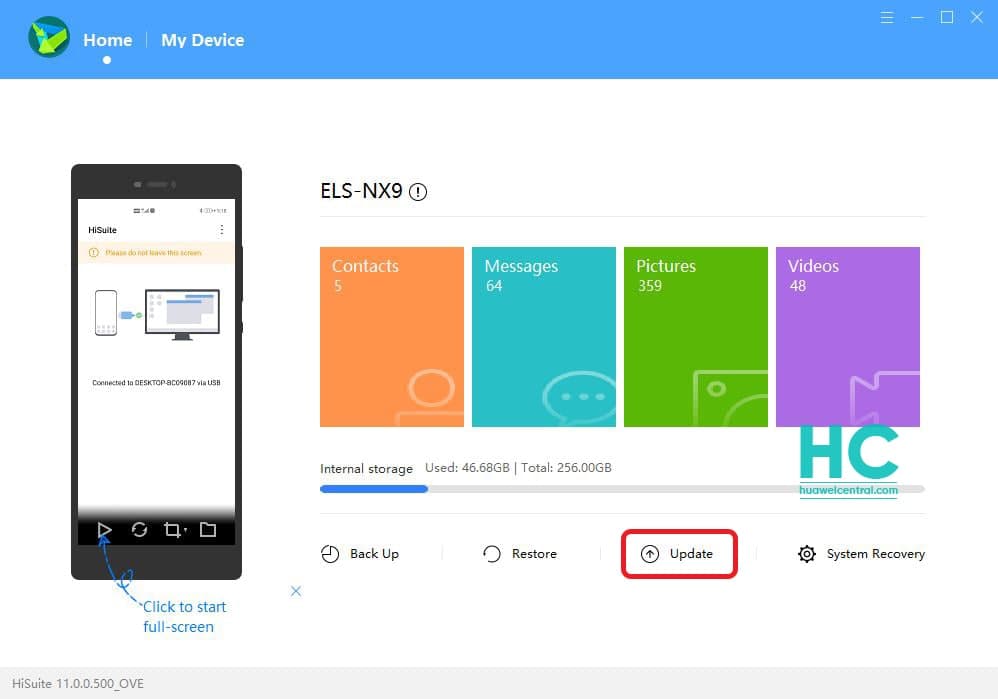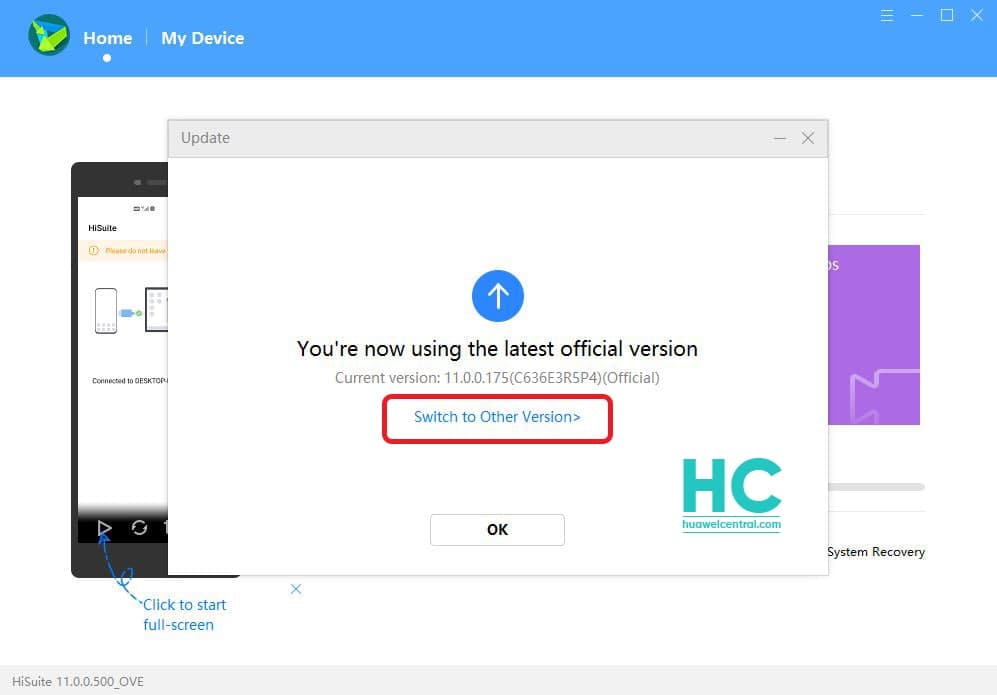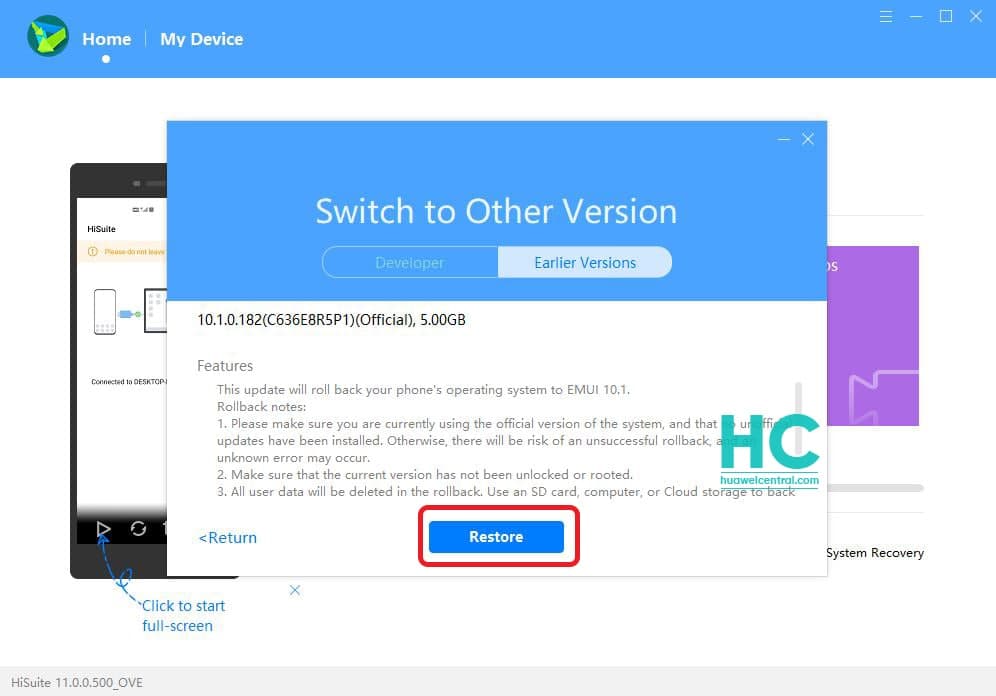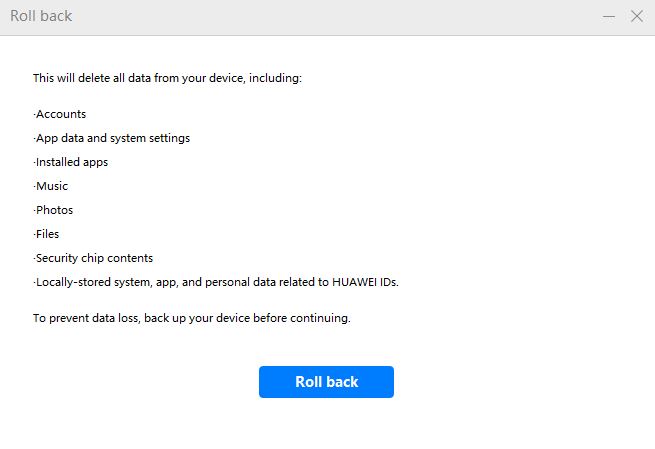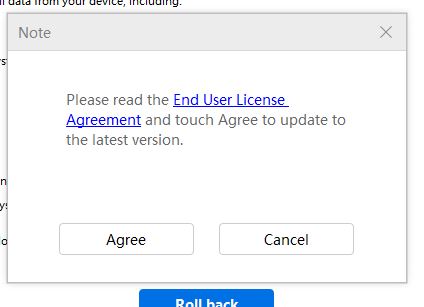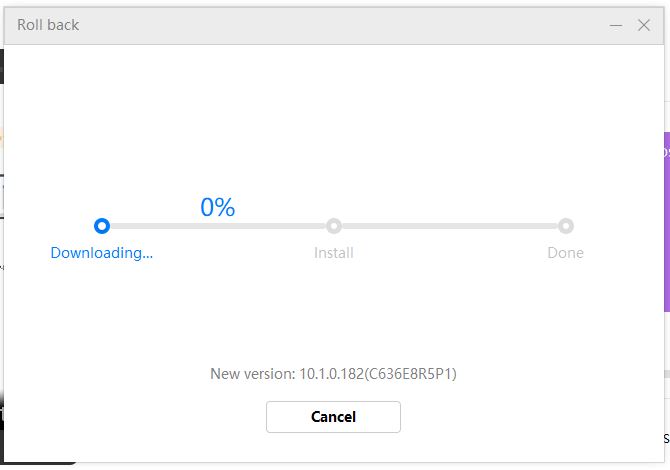Tips & Tricks
How to roll back from EMUI 11 to EMUI 10.1 [Step by Step]
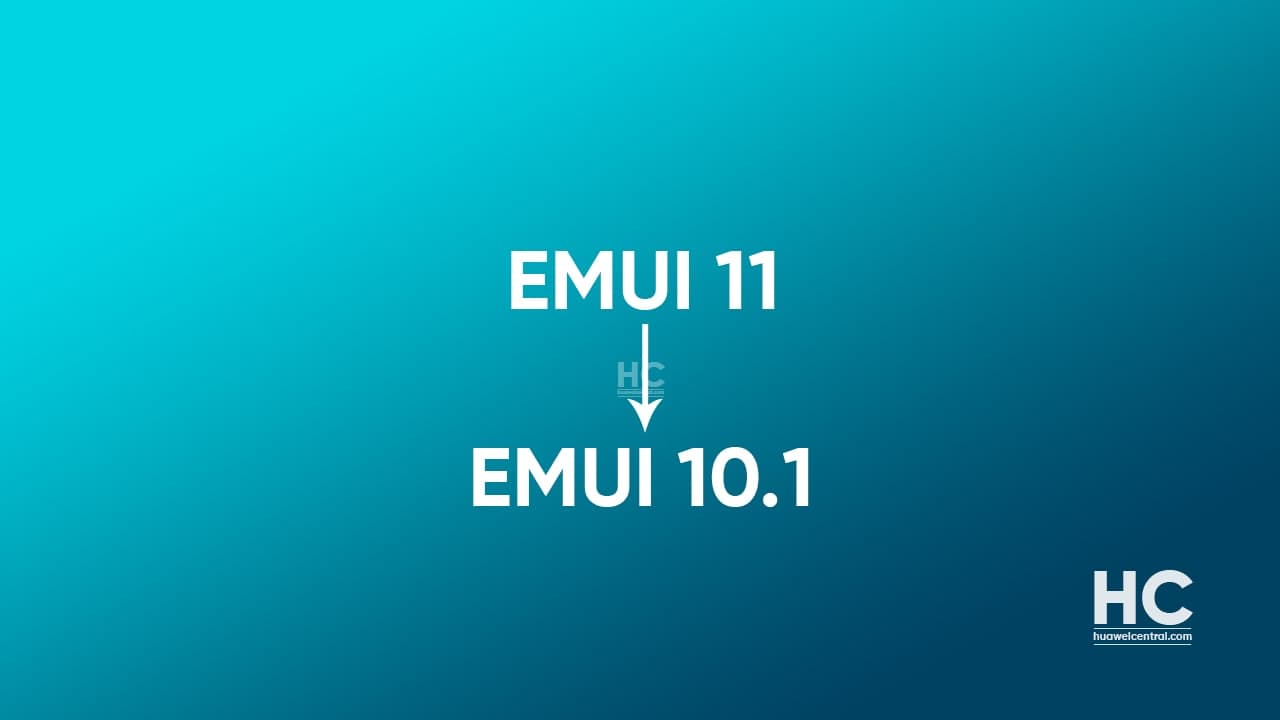
Launched at Huawei Developer Conference 2020, the EMUI 11 is Huawei’s latest mobile software system that brings new improvements, features, and changes over the previous version of EMUI.
According to the information, the EMUI 11 offers a new smart Always on Display (AOD), improved multi-screen collaboration, better multi-window multitasking, new animations effects in the quick settings and in the home screen, better visual effects, and much more.
Despite this new set of features, some users may feel odd after upgrading to EMUI 11. These users may also complain about different issues including battery drain issues, display, and even unfriendly user interfaces.
In this regard, the Chinese tech giant continues to work to solve any inconveniences to the existing device owners as the company is ushering its way to the HarmonyOS (Hongmeng OS).
For now, we’ve brought a clear way to roll back the new changes that come with EMUI 11 and revert back to EMUI 10.1. For this, we’ve prepared a step-by-step guide, that will help to roll back from EMUI 11 to EMUI 10.1 without any problem.
Warning: This is an official way to roll back to the previous version of EMUI/Magic UI, we recommend you follow the instruction carefully. We’ll not be responsible for any issues that occurred to your device during or after roll back.
IMPORTANT:
- Back up your important data via SD card, computer, or cloud before rolling back.
- Make sure your phone has more than 50% battery remaining.
- Use a stable connection to download the software package.
- Make sure you’re using official ROM. Otherwise, your roll back may fail and unknown issues may occur.
- Make sure that your phone is not unlocked or rooted.
- Keep sufficient storage in your smartphone.
- The system will restart after the roll back. This will take about 10 minutes. (Downloading depends on your internet speed).
What the update will erase:
- Accounts
- App data and system settings
- Install apps
- Music
- Photos
- Files
- Security chip contents
- Locally stored system, app, and personal data related to Huawei IDs.
How to Roll back from EMUI 11 to EMUI 10.1:
1. Download the HiSuite application (from here) on your PC or Mac and install it.
2. Now you need to allow connection via HDB, to enable this feature, go to Settings > Security > More settings > touch the slider to enable this feature.
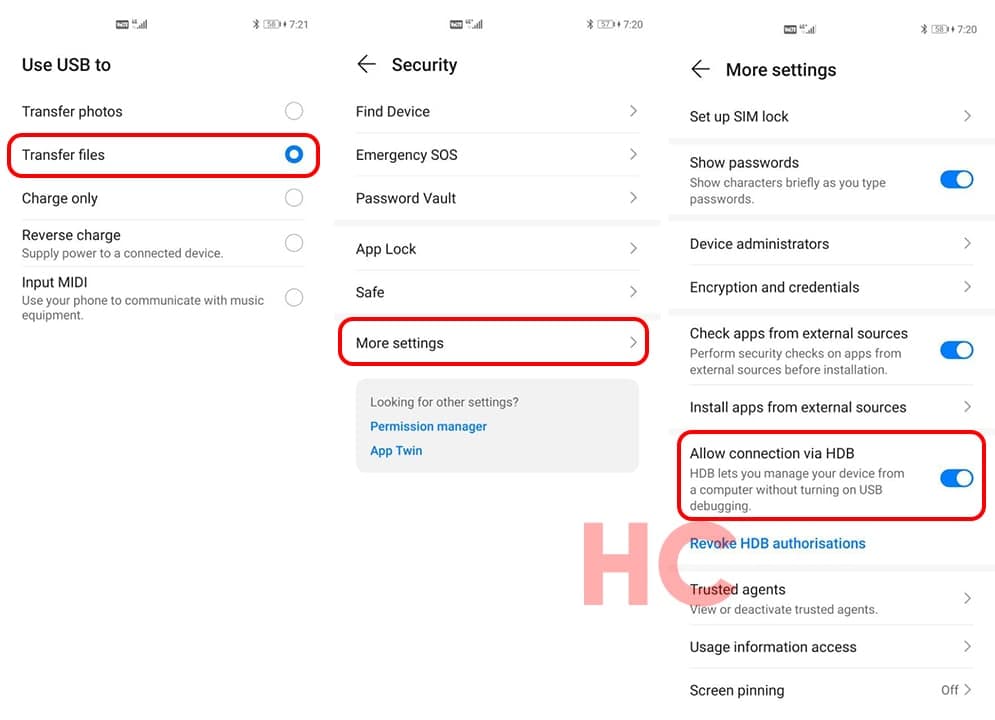 3. Connect your phone to a computer using a USB cable and select “Transfer files” options. We recommend that you use the cable that comes with the phone.
3. Connect your phone to a computer using a USB cable and select “Transfer files” options. We recommend that you use the cable that comes with the phone.
4. Allow required permissions
5. Once connected, HiSuite will require you to input a verification code, which will be shown on your device and help you start the connection.
6. Agree to the terms and conditions (If appears)
7. On the home screen, click on the Update button
8. Tap on Switch to Other Version
9. Restore
10. Press “Roll Back”
11. Agree the rollback terms and conditions
12. Following your consent, the HiSuite will start downloading the software package and then install it.
Being patience is important:
The download speed of this package depends on your internet connection and may take some time. So we recommend you to be patient and let the software download the package as well as install it.
Also, after the installation, the device will restart. Therefore, let the phone optimize the applications after first use before you start interacting with the phone.