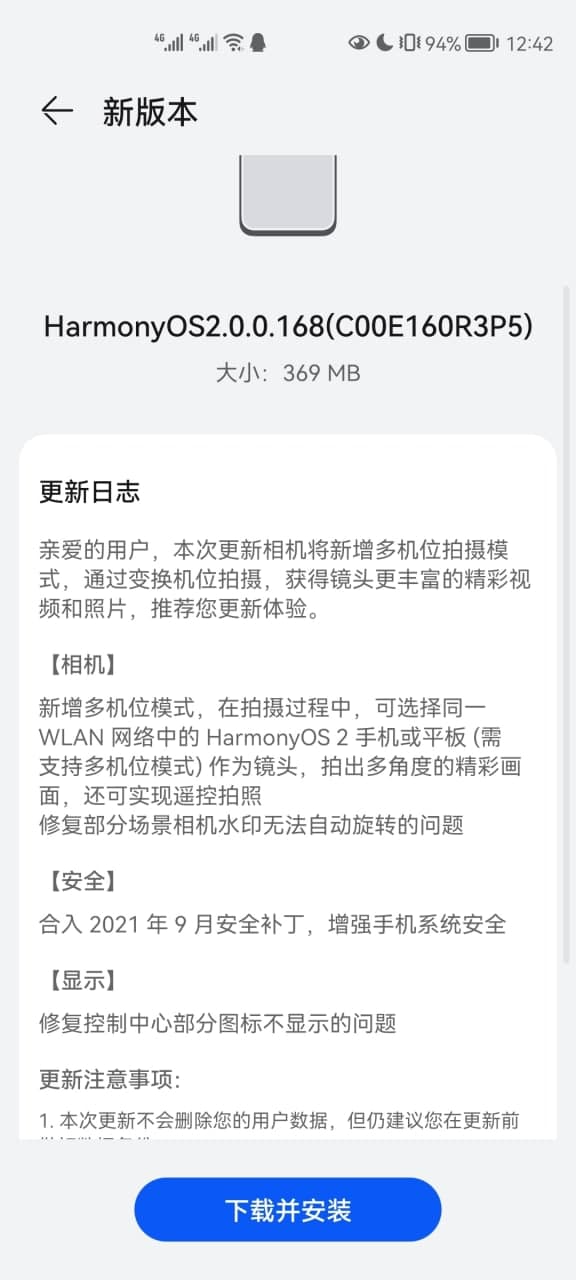HarmonyOS Update
Honor 30 and V30 series getting .168 update with new HarmonyOS features

HarmonyOS 2.0 version 2.0.0.168 rolling out for Honor 30 and Honor V30 series phones upgrading from 2.0.0.165. This firmware has new features and a number of better software improvements for various aspects of the software system.
According to the changelog, the latest .168 update for Honor 30 Pro, 30 Pro+, Honor V30, and V30 Pro smartphones comes with a new multi-camera mode that allows you to shoot photographs from different devices using various perspectives.
The update also improves the camera by fixes a certain watermark issue, there are fixes for control panel icons’ abnormal appearance. Furthermore, the .168 update package brings September 2021 security patches for the Honor 30 and V30 series devices.
HarmonyOS 2.0 version .168 eligible devices:
- Honor V30 (OXF-AN00)
- Honor V30 Pro (OXF-AN10)
- Honor 30 Pro (EBG-AN00)
- Honor 30 Pro (EBG-TN00)
- Honor 30 Pro+ (EBG-AN10)
HarmonyOS 2.0.0.168 changelog:
- Camera: Added multi-camera mode. During shooting, you can choose a HarmonyOS 2 mobile phone or tablet (with multi-camera mode required) in the same WLAN network as the lens to take wonderful pictures from multiple angles and realize remote control.
- Camera: Fix the problem that the camera watermark cannot be automatically rotated in some situations.
- Display: Fix the problem that some icons in the control panel are not displayed
- Security: Integrates the September 2021 security patch to enhance the security of the mobile phone system.
How to update:
To download this update manually, go to Settings then System & updates, then open Software update, from here select Check for updates. If an update is available it’ll pop up on your phone and an option of Download and install will appear. Press the option and start to download.
Alternatively, you can also request software updates through the My Huawei app. To do this, open the My Huawei app, tap on the update, then select Check for updates, and then download and install.
However, there are a few things that you need to know before you proceed towards the update procedure. First, it’s recommended that you need to keep sufficient storage, keep an optimum battery level. Please wait while the update installs.