HarmonyOS
HarmonyOS 3 Large Folders Sizes: 3×1, 1×3, 3×6, 3×3

Large Folders is an innovation that your phone actually needs and HarmonyOS is the first mobile OS to bring it. However, HarmonyOS 3 further improves this feature with brand new customizations and took it two steps ahead.
You see, HarmonyOS 2 allowed you to create large folders but HarmonyOS 3 lets you play with different sizes. How many sizes you can choose from?
Note: Large Folders sizes depend on the app count. Hence, you will require enough app icons to support row and column extensions.
Large Folders sizes:
First comes the default one, it has 3 rows and 3 column layout. Once maximized, the screen enables these sizes automatically for your use cases. Afterward, you can tap and hold the folder’s edges to extend its size into the following forms.
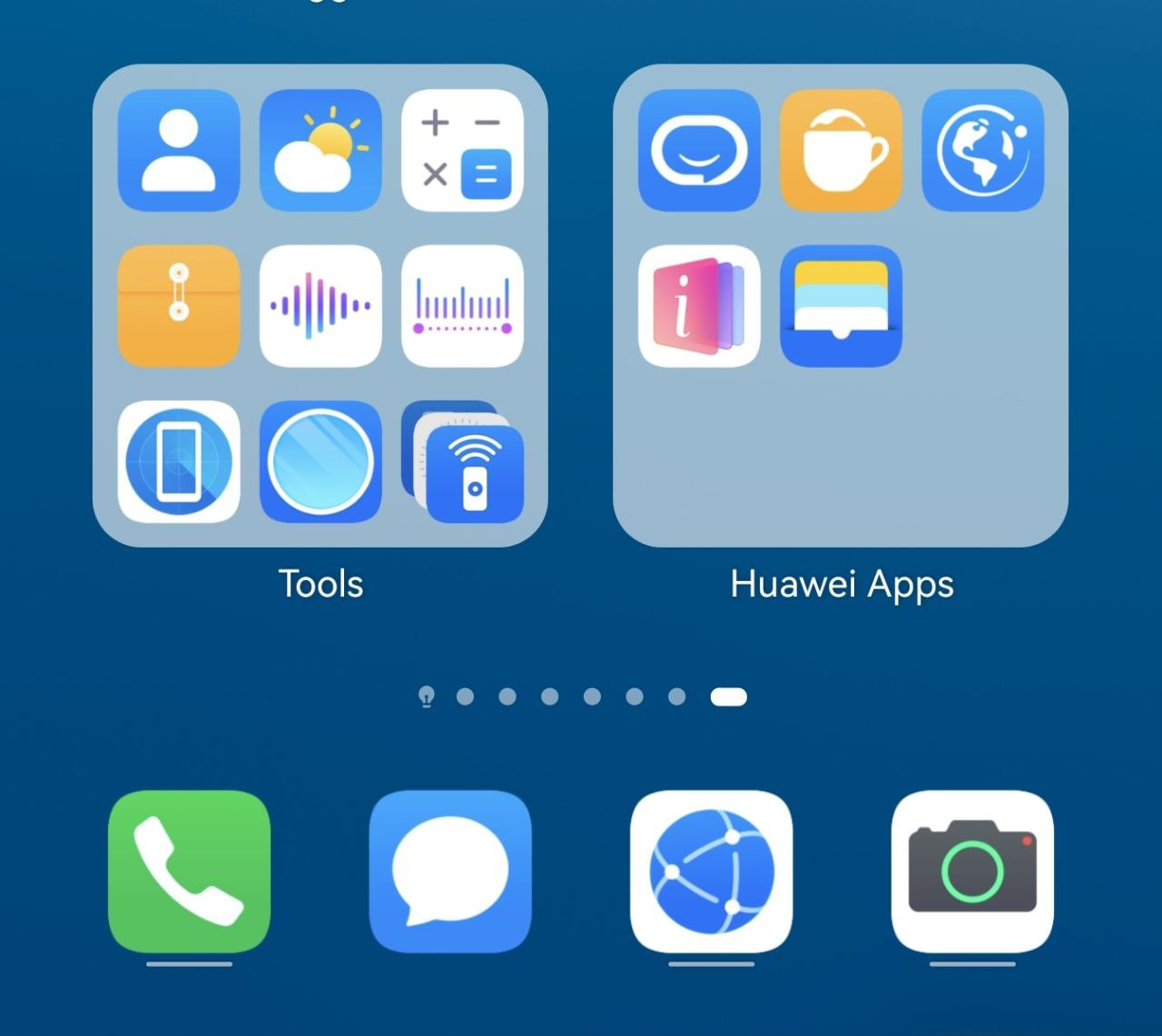
3 rows × 1 column
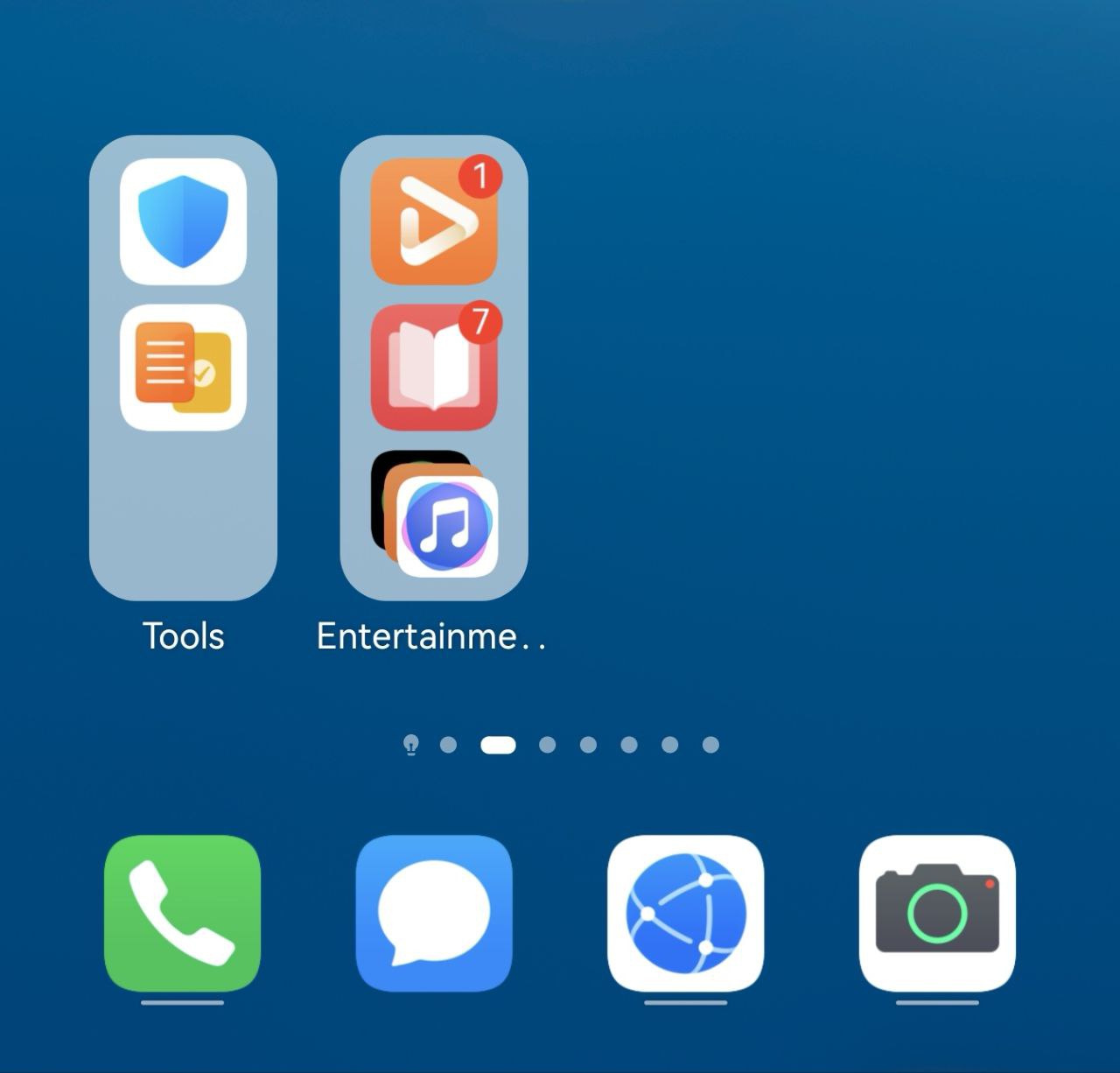
1 row × 3 column
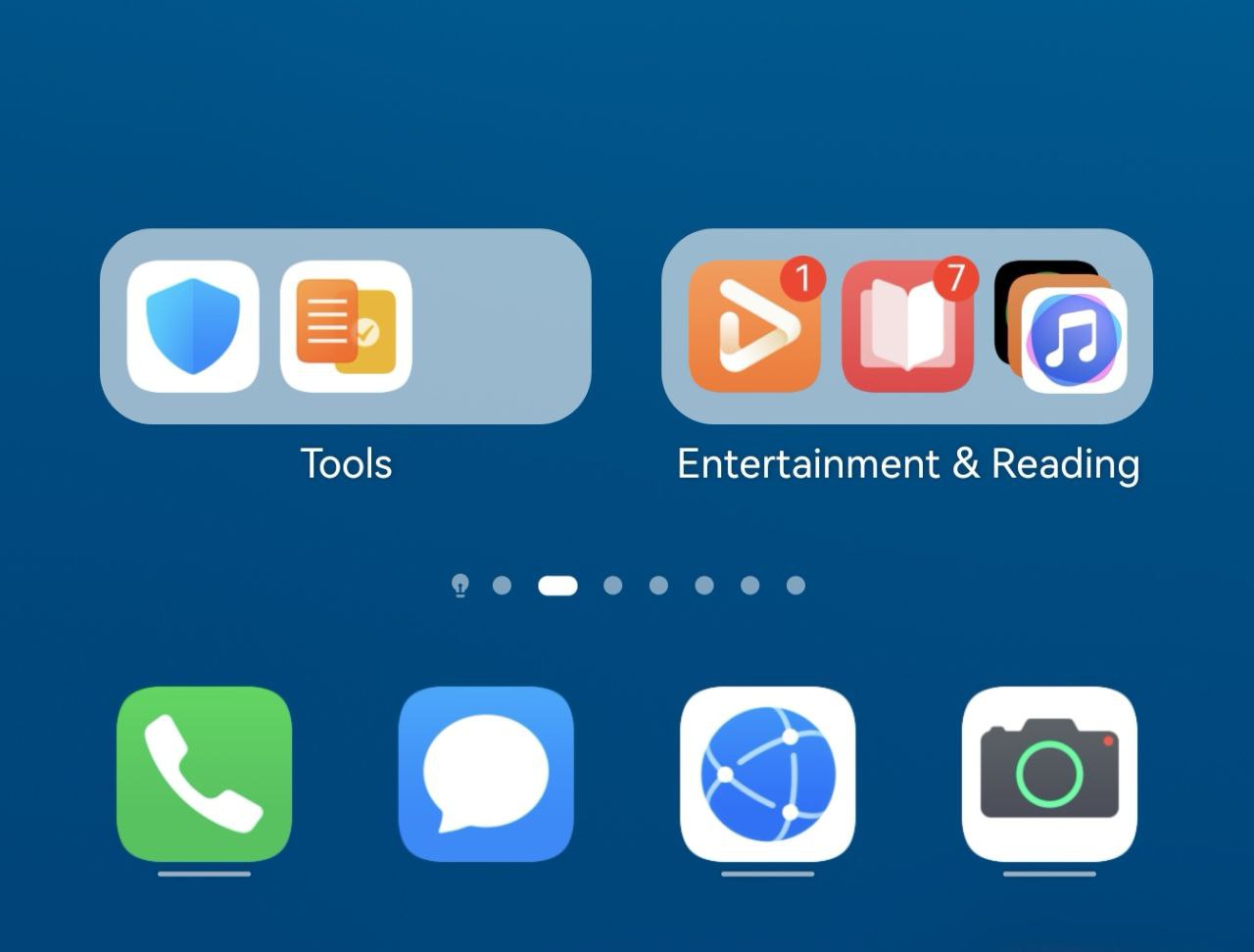
3 rows × 6 column

HarmonyOS 2 large folders have been the most useful creation by far but with HarmonyOS 3 it has become more creative and intuitive with various sizes.
How to create a large folder:
Large folders allow you to organize your home screen apps inside a traditional app group with a variety of new functionalities.
All you need to do is to tap and hold any folder and select ‘Enlarge’ to change the size of that folder. You can touch any app within a large folder to open the app directly from the home screen, without having to enter the folder first.
To view more apps within a large folder, touch the stacked icon in the lower right corner of the folder.
HarmonyOS 3 has various features but this one has its own reputation. Even if companies such as Realme and other Chinese phone makers are copying the large folders, they cannot do it better than Huawei.






