Tips & Tricks
EMUI 12: Quick switch apps
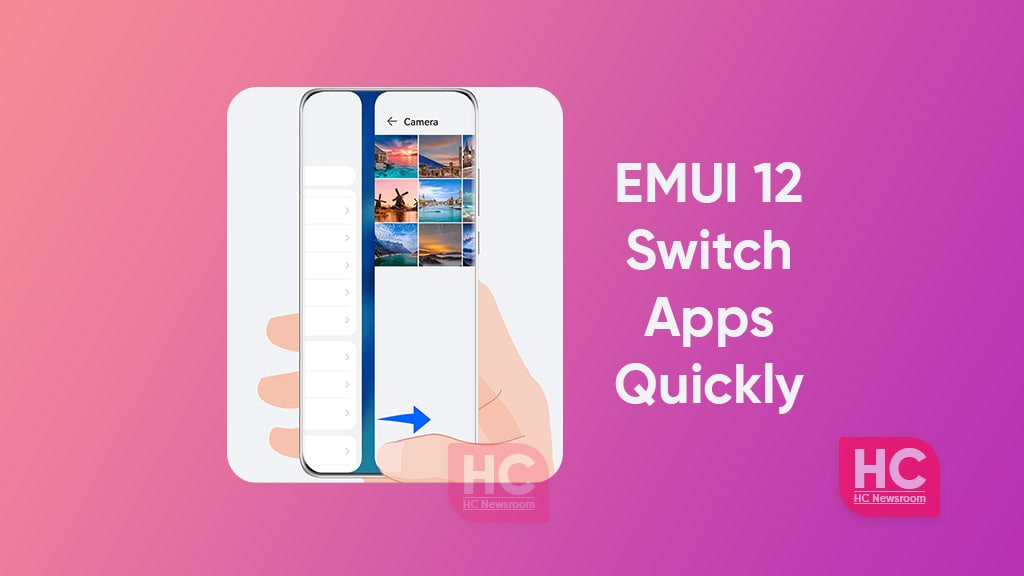
Huawei Quick switch between Apps feature on EMUI 12 helps you to get the apps running and switched on in real-time without having to open the task manager. Although, this functionality is available in the previous version of EMUI but with EMUI 12 you can use this feature with full potential.
Huawei Quick switch apps features utilize the on-screen gestures to provide you with this easy-to-ease capability that feels like flipping a page of a book. Such features make the device interactive and help you to navigate back and forth among apps.
Also, read – Huawei EMUI 12: Navigation gestures
How to use:
Let’s start by keeping your phone in portrait position, then swipe across the bottom of the display, the area of the screen gestures. The gestures should be like drawing a curve. Make sure you follow or draw the right gesture to switch apps or the system will open recent apps/task manager if you swipe upwards.

A few things to know:
There are a few things that you should know before using the EMUI 12 quick apps switch features. You can also swipe up from the bottom of the screen and hold, it to display the previews of all recent apps. Then swipe left or right to browse through the app previews and touch the preview of any app you wish to switch to.
How to enable Quick switch:
Although, the features is enabled by default but you check it in the system settings, by going into System & updates > then tap on System navigation > then tap on Settings. From here tap on the slider in the right of “Slide across the bottom to switch apps” to enable a Quick switch between apps.






