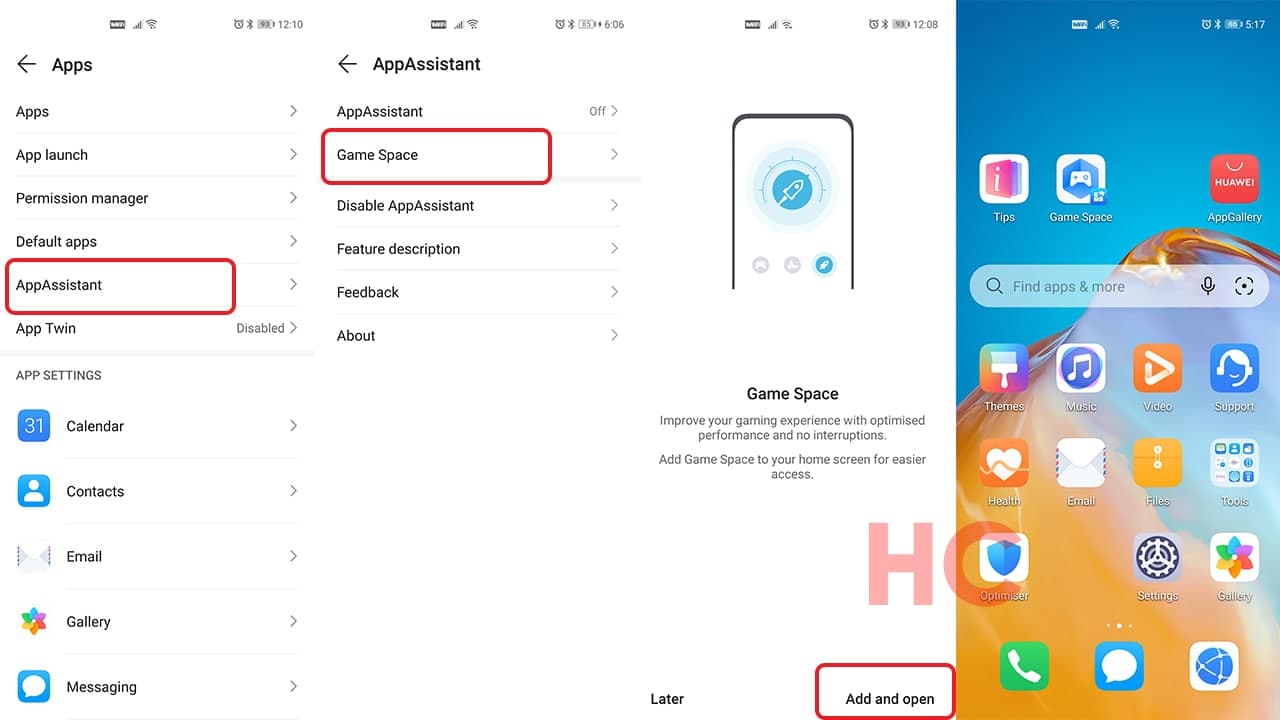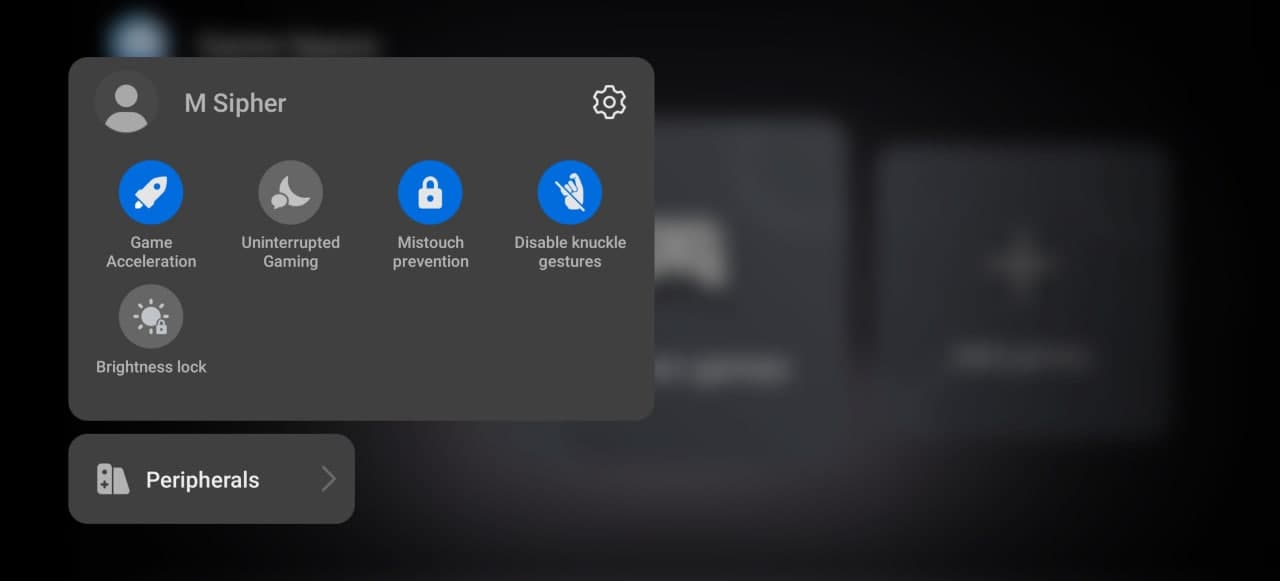Tips & Tricks
EMUI 11 Tip: How to use Game Space to maximize your gaming experience
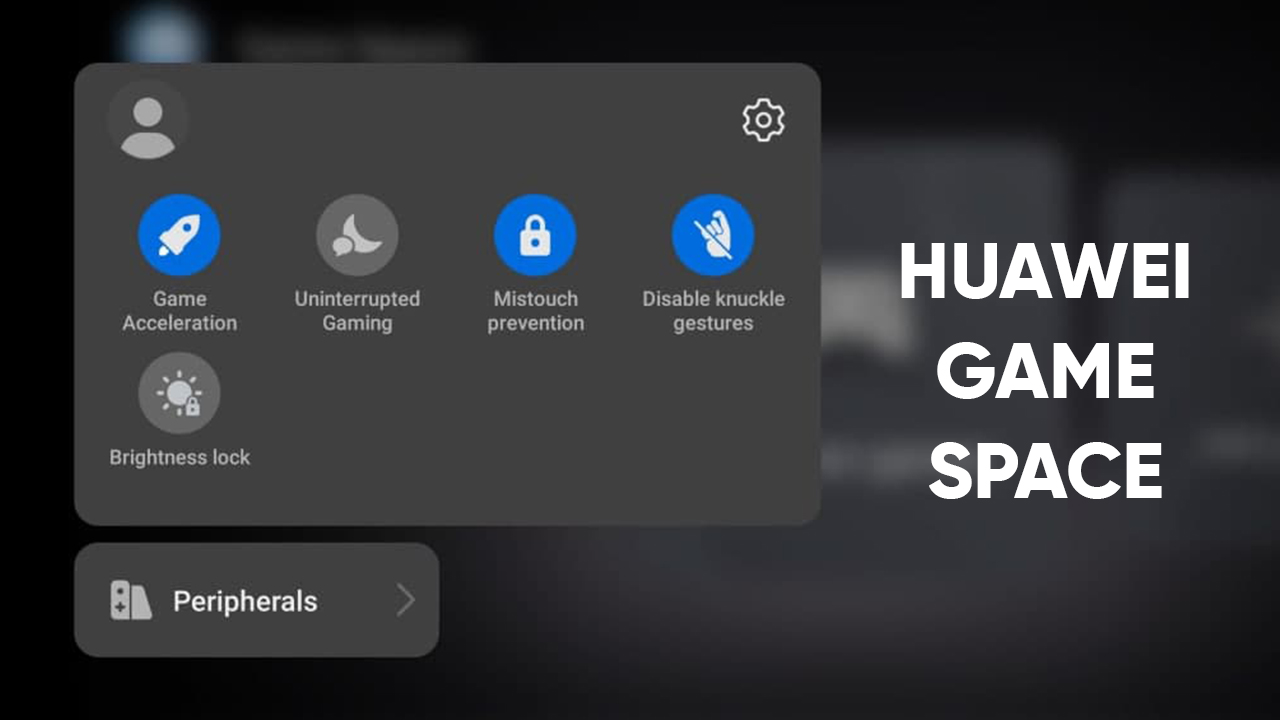
Huawei EMUI 11 comes with lots of new features and the Chinese tech giant made sure that the users of this latest EMUI version get the most out of its features as well as optimizations.
According to the changelog, EMUI 11 has the latest smart always-on display, better multi-screen collaboration, improved multi-window multitasking, new user interface animations, and more.
However, there’s still one feature called Game Space that you should know about that could enhance the performance of your gameplay and reduce game disturbance. As well as keep all games in a single place to reduce hassle and keep your home-screen tidy and neat.
To use the Game Space, you’ll first need to enable it from the Settings:
To enable Game Space to go to:
- Open Settings
- Apps
- AppAssistant
- Tap Game Space
Then open the Game Space:
Following the opening, you’ll see a number of options, including:
- Game Acceleration
- Uninterrupted Gaming
- Mistouch prevention
- Disable knuckle gestures
- Brightness lock
All of these features work perfectly according to their names.
You’ll also have options to connect peripheral including external controllers to get a better view of the connection.
Once started the feature automatically initializes all of the installed games and fetches their listings. Also, you can open the Game Space from the home screen icon once it’s installed successfully.
By pushing the Discover games option, you can access all of the games on the AppGallery and download them according to your preference.