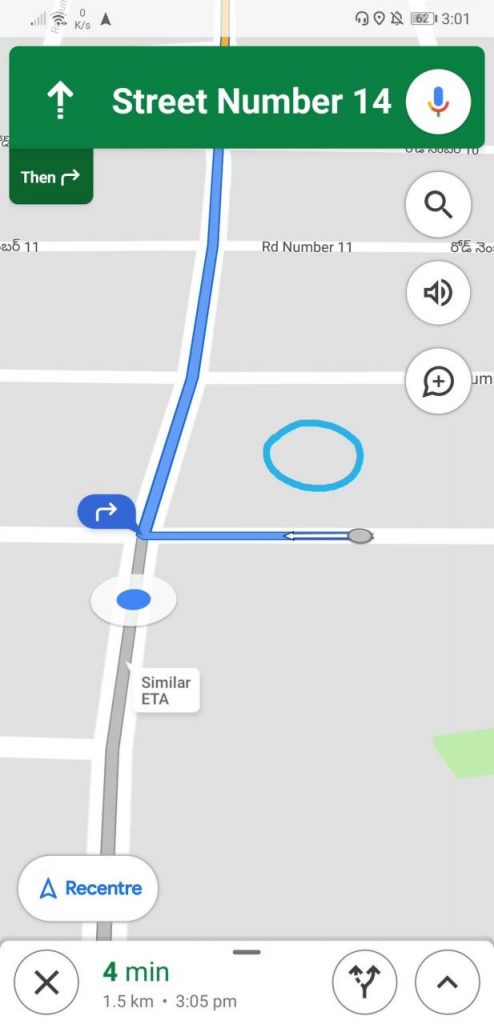Android
Are you facing this GPS issue on your Huawei and Honor devices?
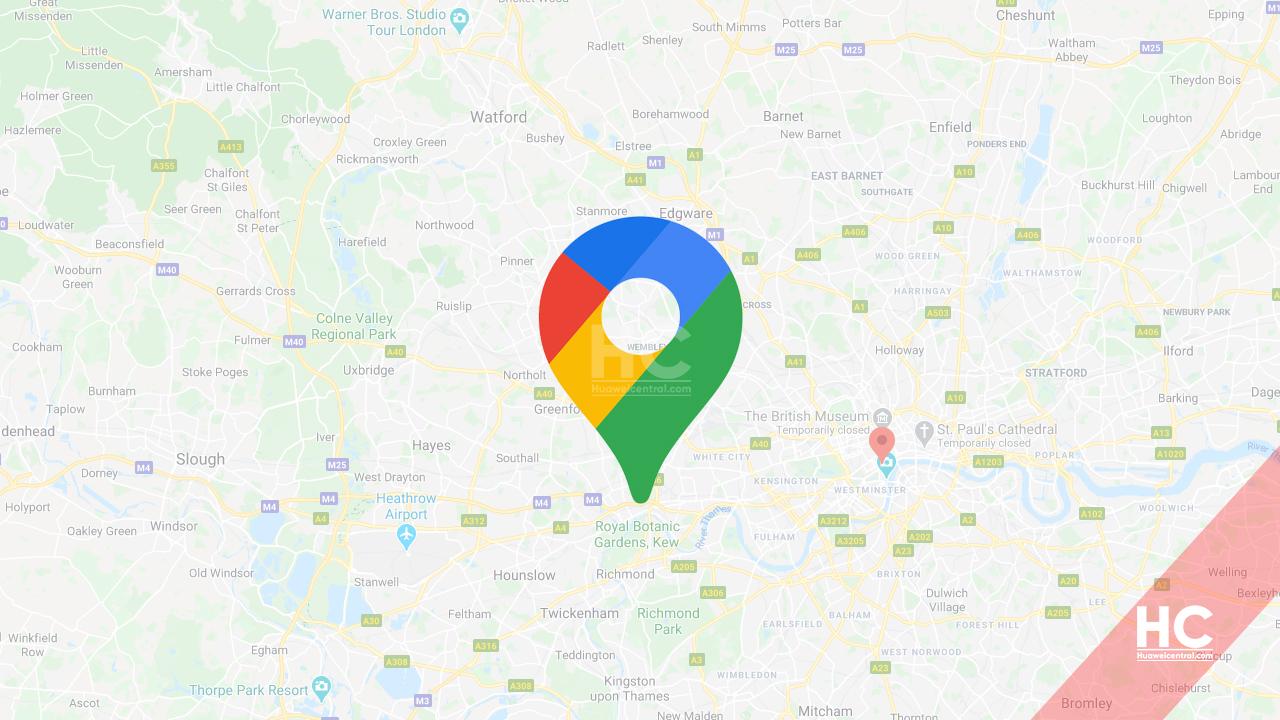
Smartphone manufacturers rolls out new updates to solve issues regarding security, improve features, and to add new functions. However, sometimes an update can also disturb some existing features and a similar error has been noticed recently by some Huawei and Honor smartphone users.
According to some users, their Huawei and Honor devices, while using the maps, showing incorrect location. GPS keeps losing track of the actual location and showing the location mark on other places.
For Example: When a user sets direction on the map and starts the journey, the location automatically jumps to another place (incorrect location) and starts to track from that location. Take a look at the screenshot linked below.
“Those phones came pre-installed with Android 8.0 or 8.1 (GPS was Fine). Later those which updated from 8.0 or 8.1 to 9.0 or 9.1 or 10.0 having GPS Navigation issues. GPS constantly getting signal lost or jump from one location to another. Many software updates had rolled out from Huawei but none of them solved this issue” said a user.
Affected Devices List (GPS Issue)
1. Huawei P20 Pro
2. Honor 10
3. Honor view 10
4. Honor 9N
5. Huawei Y9 2019
Maybe could be more.
Apps Checked under this issue:
1. Google Maps
2. Here we go
3. Map my India
To be mentioned, the phones was showing exact locations after rolling back to EMUI 8.0, 8.1 and 9.1.
Also, this error is not on every smartphone from Huawei and Honor campaign.
What’s the fix?
Currently, we’ve haven’t found any solution to this problem as there could be different aspects of its occurrence. However, the devices have no hardware problems and users reported that this problem appeared after upgrading to a certain firmware.
Also, there’s no helpful reply that has been given by the official Huawei support as well and suggested users do a ‘Hard Reset’. Even after the hard reset process, the issue still persists.
The Screenshot below contains the information regarding the issue:
- Blue Circle – Actual location.
- Direction – It starts from an incorrect location.
We also received these settings check from Huawei but they didn’t make any significant changes in the situation.
1. Check the network conditions.
- Enable mobile data or connect your phone to a functioning Wi-Fi network.
- Verify that your phone and the positioning app are able to access the Internet and the network conditions are good.
2. Check whether the navigation or location app has been granted permission to obtain your location.
- Open Settings, search for and access Permissions, select Permissions, then touch Location or Access location info to check whether the app in question is granted the permission.
3. If you are using a mock location app (such as a Fake GPS app)
- Open the app, disable your location from being changed, then restart your phone.
- If the issue persists, uninstall the app and restart your phone.
- If the issue persists, open Settings, search for and access Select mock location app (if it can be found), set the Select mock location app to No app, then restart your phone.
If Select mock location app is unavailable, from the Settings screen, search for and access Build number, touch Build number for seven consecutive times until the “You are now a developer” the message is displayed, then try again.
If your phone settings are correct, perform the following to troubleshoot the issue:
1. If you are using a non-standard protective case or a magnetic phone holder:
- A non-standard protective case or magnetic phone holder may contain metal or magnetic materials, which will interfere with signal reception. In this case, remove the protective case or magnetic phone holder.
2. Check whether the issue is caused by the navigation or location app:
- Restart the app and try again. If the issue persists, Reinstall the app (back up your app data in advance.) or use a similar app.
3. If the issue occurs in a building:
- Buildings will block the signals of phones/tablets, leading to poor network quality or weak positioning signals, which in turn affects the positioning accuracy of phones/tablets.
- Use your phone in an environment with good network signals (for example, near the window) and connect your phone to a Wi-Fi network if available for better network quality.
- Use your phone in open areas where it will be possible to obtain better positioning signals.
4. If the issue occurs when you are in a car:
- Positioning signals may be affected by the air conditioning system, car kit, event data recorder, protective window film, or magnetic phone holder, leading to inaccurate positioning.
Place your phone near the car window for better signals. - Move your phone away from the car kit. For example, put it near the windshield or by the window nearest to the steering wheel.
- Replace the magnetic phone holder with a plastic one.
- If your car window has a protective film attached, roll down the car window to check whether the issue is caused by the protective film. Some protective films containing metal materials may block positioning signals.
- If the issue persists, purchase a GPS amplifier.
5. If the issue occurs when you are passing through an area with a lot of tall buildings, a tunnel, or mountains:
- The positioning accuracy is partly determined by the precision of the map, and maps of areas located away from towns and cities tend to be less accurate, leading to positioning issues.
- When you are passing through an area with a lot of tall buildings, a tunnel, or mountains, the positioning signal is likely to be blocked. After leaving those areas, the positioning function will work normally.
+ If the issue persists, perform the following to test the positioning function of your phone.
- Test the positioning function and satellite signal of your phone/tablet in an open area where there are no high buildings within 20 m. Run a comparison test with other models of phones/tablets for at least 1 minute.
- If there is not a significant difference between your phone/tablet and the phone/tablet that you are comparing it with, the issue may lie with the positioning app or its settings.
- If there is a significant difference, back up your data and take your device and proof of purchase to an authorized Huawei Customer Service Center for assistance.