HarmonyOS
Huawei HarmonyOS 3 comes with a new navigation bar
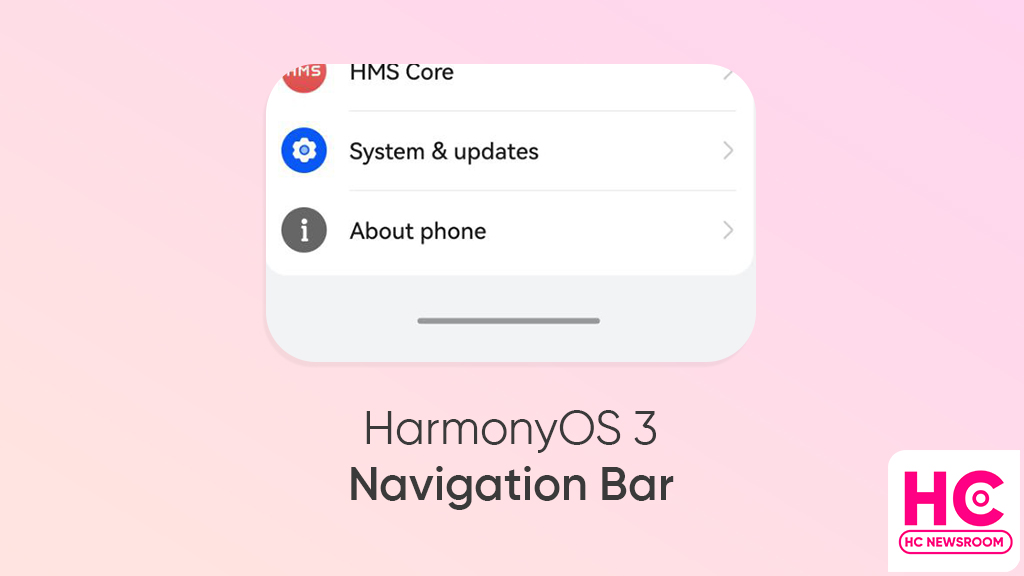
HarmonyOS 3 comes with a variety of features but it also brings a new navigation bar. Yes, it’s a new feature and we must look into it and check what it brings on the ground.
Huawei phones are offering system navigation for a long time and there are ways you can apply system navigation:
- Gestures
- Three-key navigation
- Navigation Dock
Gestures allow you to swipe from left or right to return to the previous screen. Swipe up from the bottom to go to the home screen, swipe up from the bottom and hold to view recent tasks. You can slide across the bottom edge of the screen to switch between apps.
Show navigation bar:
Aside from these activities, HarmonyOS 3 now offers you an option to activate the navigation bar with just a tap of the slider. Open Setting, tap on System & updates > and now open System navigation > visit Gestures > and tap on the slider on the right side of “Show navigation bar”.
Once enabled, a navigation bar will be visible on the bottom side of the screen with animations to respond to each gesture.
That’s not it, the new navigation bar looks into a tiny bit of detail for you to recognize and saves you from unnecessary occupation. How? The navigation bar hides on the home screen and reappears when you open Settings or any other application.
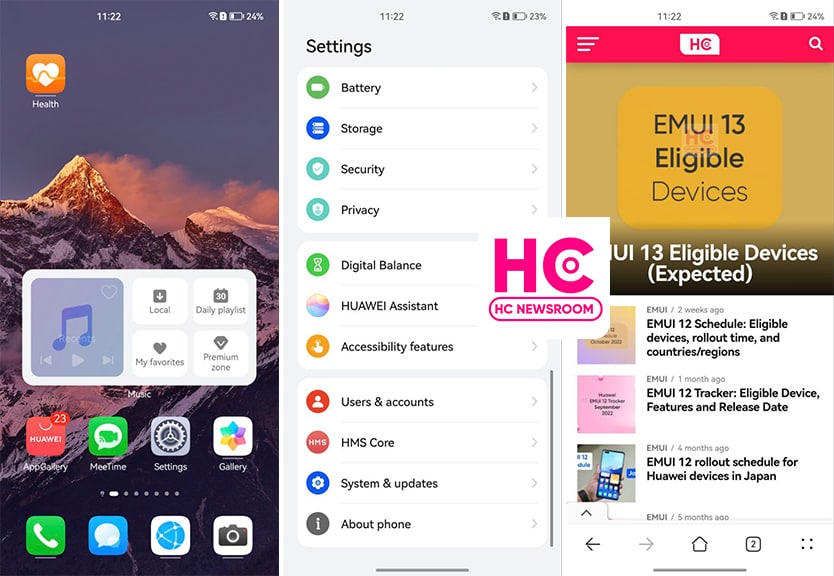
This allows you to interact better with the smartphone via on-screen visibility. Therefore, if you have a HarmonyOS 3 smartphone, try the new navigation bar in action.






