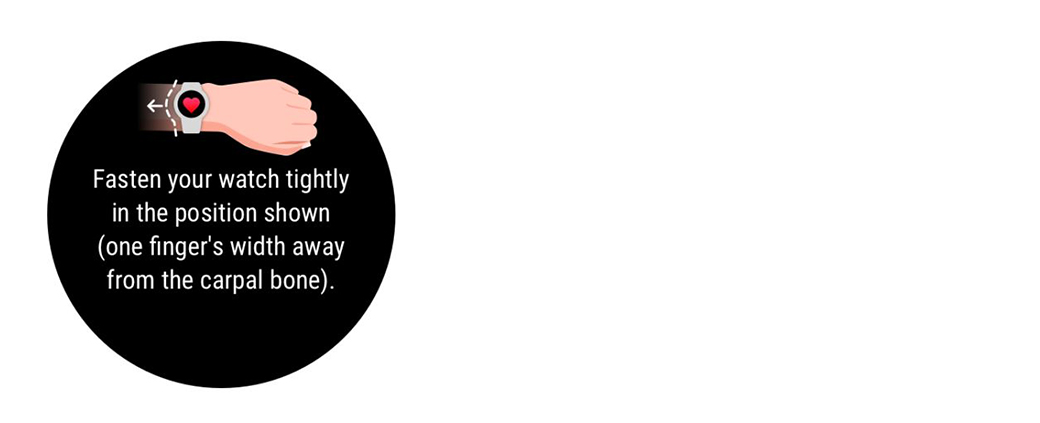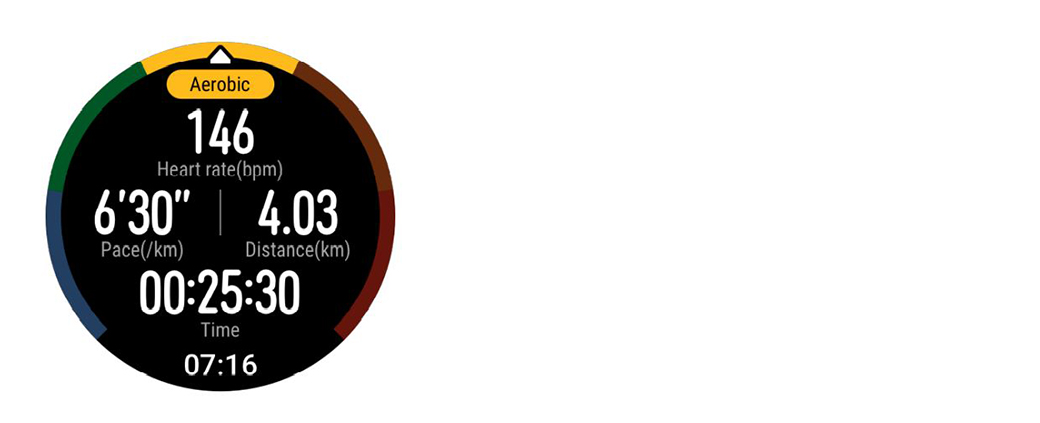Tips & Tricks
Huawei Watch Tip: How to use heart rate monitor and continuous heart rate tracking

Day by Day, smart wearables such as Smartwatches and Smart fitness bands are getting way smarter with their new fitness features. These features include SpO2 measurement, sleep tracking, and the most popular – heart rate monitoring.
To measure heart rate, Huawei smartwatches come with a heart rate sensor that measures your heart rate in Beats per Minute. Huawei smartwatches also have TruSeen technology, the company introduced it in 2012 in Huawei Lab.
Currently, Huawei Huawei has introduced Huawei TruSeen 4.0, which is advanced in terms of AI algorithms and neural network processing to provide better and clearer heart rates.
The TruSeen 4.0 heart rate monitoring technology and sensor enable the smartwatch to monitor the user’s heart rate even in the background. Not only is it energy-efficient, but the smartwatch also intelligently adjusts the interval between reading according to the user’s activity levels, keeping a 24-hour record of the user’s heart rate variability and resting heart rate.
Heart rate measurement
- Keep your arm still and wear your watch correctly.
- From the home screen press the Up button, swipe until you find Heart rate. Touch Heart rate. The watch will then measure your current heart rate.
- To pause the heart rate measurement, swipe right on your watch screen. It usually takes approximately 6 to 10 seconds to display the first measurement value (1 to 2 seconds if Continuous heart rate monitoring is enabled in the Huawei Health app and MONITORING MODE is set to Real-time), and the data updates every 5 seconds afterward. A complete measurement takes approximately 45 seconds to complete.
Note:
- To guarantee a more accurate heart rate measurement, wear the watch correctly and ensure the strap is fastened. Make sure that your watch is secure on your wrist. Ensure that the watch body is in direct contact with your skin without any obstructions.
- This measurement may also be affected by some external factors such as low ambient temperatures, arm movements, or tattoos on your arm.
Setting the heart rate zone calculation method
The heart rate interval can be calculated based on the maximum heart rate percentage or HRR percentage. To set the heart rate interval calculation method, open the Huawei Health app, go to Me > Settings > Heart rate limit and zones, and set the Calculation method to either Maximum heart rate percentage or HRR percentage.
Note:
- If you select Maximum heart rate percentage as the calculation method, the heart rate zone for different types of workout activities (Extreme, Anaerobic, Aerobic, Fat-burning, and Warm-up) is calculated based on your maximum heart rate (“220 – your age” by default). Heart rate = Maximum heart rate x Maximum heart rate percentage.
- If you select HRR percentage as the calculation method, the heart rate interval for different types of workout activities (Advanced anaerobic, Basic anaerobic, Lactic acid, Advanced aerobic, and Basic aerobic) is calculated based on your heart rate reserve (HRmax – HRrest). Heart rate = Heart rate reserve x Heart rate reserve percentage + Resting heart rate.
- The heart rate zone calculation methods, while you are running, are not affected by the settings in the Huawei Health app. For most running courses, HRR percentage is selected by default.
Your watch will display different colors when your heart rate reaches corresponding zones during a workout.
Measuring your heart rate during a workout
- After you start a workout, swipe on the watch screen to check your real-time heart rate and heart rate zone.
- After completing your workout, you can check your average heart rate, maximum heart rate, and heart rate zone on the workout results screen.
- You can view graphs that show the changes in heart rate, maximum heart rate, and average heart rate for each workout under Exercise records in the Huawei Health app.
Note:
- Your heart rate will not be displayed if you remove the watch from your wrist during the workout. However, the watch will continue to search for your heart rate for a while. The measurement will resume once you wear the watch again.
- Your watch can measure your heart rate when you have connected it to your phone and started a workout using the Huawei Health app.
Continuous heart rate monitoring
To enable this feature, connect your watch to your phone using the Huawei Health app and enable Continuous heart rate monitoring in the Huawei Health app. Once this feature is enabled, your watch can measure your real-time heart rate.
Set the MONITORING MODE to Smart or Real-time.
– Smart mode
- The heart rate measurement will be performed every 10 minutes for low-intensity activities (such as when you are not moving).
- The heart rate measurement will be performed every 10 minutes for moderate-intensity activities (such as when you are walking).
- The heart rate measurement will be performed once a second for high-intensity activities (such as when you are running) and it takes 6 to 10 seconds to display the first heart rate value, though this may vary between individuals).
– Real-time mode: The heart rate measurement will be performed once a second for any type of activity intensity.
When this feature is enabled, the watch will continuously measure your real-time heart rate. You can view graphs for your heart rate in the Huawei Health app.
Note:
Using Real-time mode will increase the power consumption of your watch while Smart mode will adjust the heart rate measurement interval based on the intensity of your activity, thus reducing power consumption.
Resting heart rate measurement:
Resting heart rate refers to the heart rate when it is measured in a quiet and relaxed environment when you are awake. It is a general indicator of cardiovascular health.
The best time to measure your resting heart rate is immediately after you have woken up in the morning. Your actual resting heart rate may not be displayed or accurately measured if your heart rate was measured at the wrong time.
To automatically measure your heart rate, enable Continuous heart rate monitoring in the Huawei Health app.
If “–” is displayed as the resting heart rate reading, it indicates that your watch was unable to measure your resting heart rate. In this case, ensure that you measure your resting heart rate in a quiet and relaxed environment when you are awake. It is recommended that you measure your resting heart rate immediately after you wake up in the morning for the most accurate result.
Note:
If you disable Continuous heart rate monitoring after checking your resting heart rate, the resting heart rate displayed in the Huawei Health app will remain the same.
Heart rate warning:
After you start a workout using your watch, your watch will vibrate to alert you that your heart rate value has exceeded the upper limit for more than 10 seconds. To view and configure your heart rate limit, perform the following:
Open the Huawei Health app, go to Me > Settings > Heart rate limit and zones and select your desired heart rate limit. The following figure shows how to set your heart rate limit:
- The default heart rate limit is 220 – age, which is obtained from the personal information you enter.
- If you disable voice guidance for individual workouts, you will only be alerted through vibrations and card prompts.
- Heart rate alerts are only available during active workouts and are not generated during daily monitoring.
Heart Rate alerts:
After you start a workout using your watch, your watch will vibrate to alert you that your heart rate value has exceeded the upper limit for more than 10 seconds. To view and your heart rate limit, perform the following:
To enable High heart rate alerts for your resting heart rate, open the Huawei Health app, touch Devices then your device, go to Continuous heart rate monitoring > High heart rate alert and set your heart rate upper limit. Then, touch OK. When you are not doing any exercise, you will receive an alert when your resting heart rate stays above your set limit for more than 10 minutes.
To enable Low heart rate alerts for your resting heart rate, open the Huawei Health app, touch Devices then your device, go to Continuous heart rate monitoring > Low heart rate alert and set your heart rate lower limit. Then, touch OK. When you are not doing any exercise, you will receive an alert when your resting heart rate stays below your set limit for more than 10 minutes.