Tips & Tricks
Huawei EMUI Tip: How to use Magazine unlock
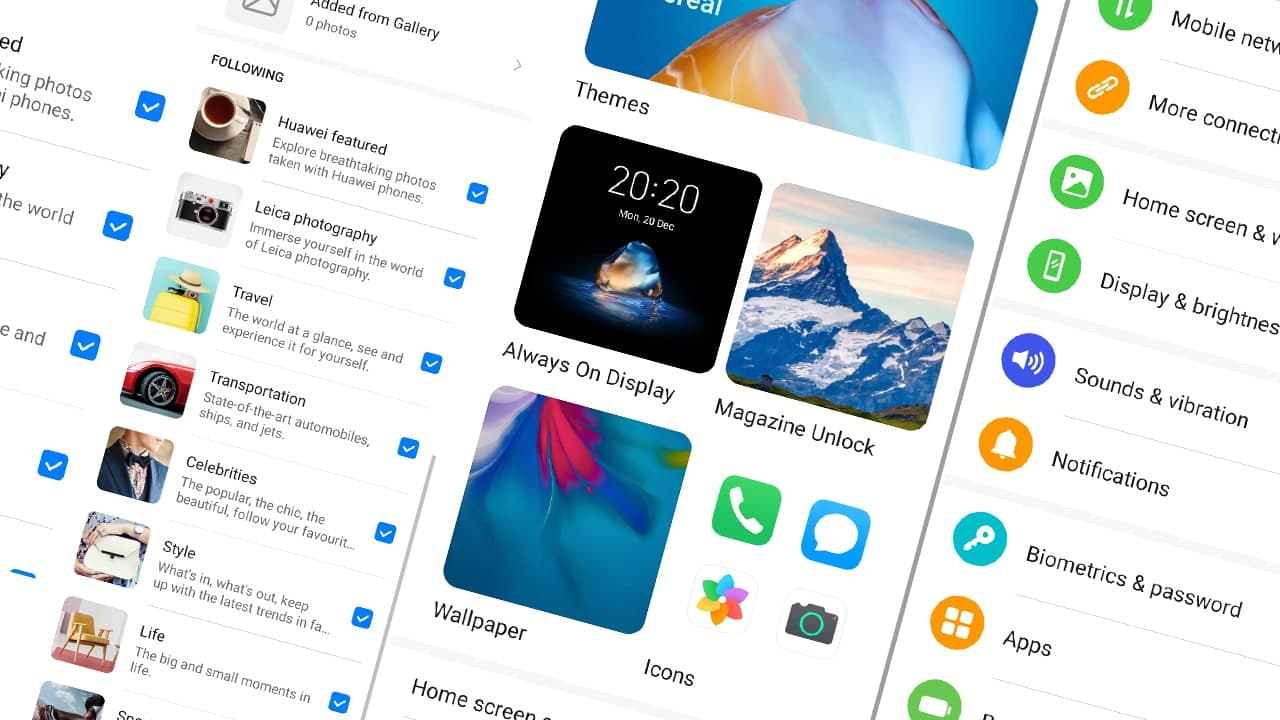
EMUI comes with a bunch of new features, these features describe the core of the software system with new access. On the other hand, there are some personalization features that could further enhance your Huawei EMUI user experience by adding a layer of fun right on your lock screen, such as Magazine Unlock.
Magazine Unlock:
Magazine unlock shows your different images on the lock screen each time the screen is accessed. The feature also offers you categories to images, which you can subscribe to or unsubscribe with the check box on the right side of the category.
The Magazine unlock feature currently supports 8 types of pre-installed wallpaper categories including:
- Featured
- Leica photography
- Travel
- Transportation
- Celebrities
- Style
- Life
- Sports
Other than these, you can add images from Gallery or set gallery images as Favorite. You can enable the Magazine Unlock feature from the Settings.
- Open Settings
- Display & wallpaper
- Select Magazine unlock
- Tap the slider on the right side of the Magazine unlock
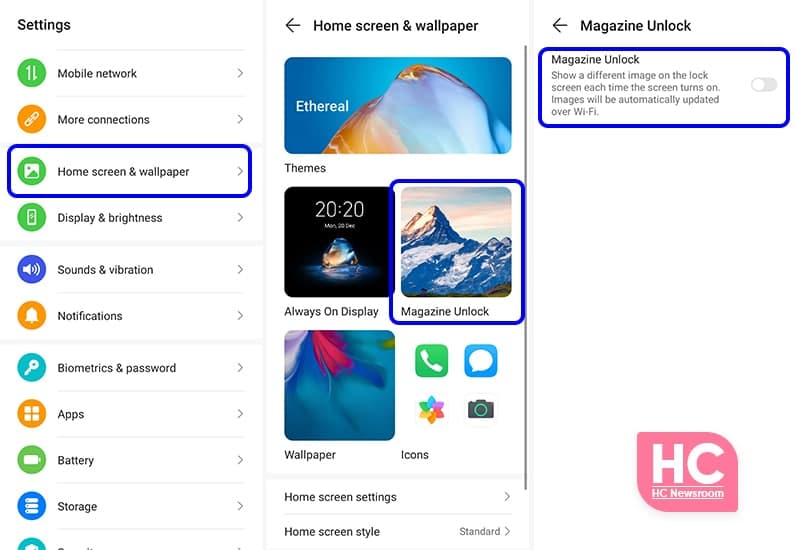
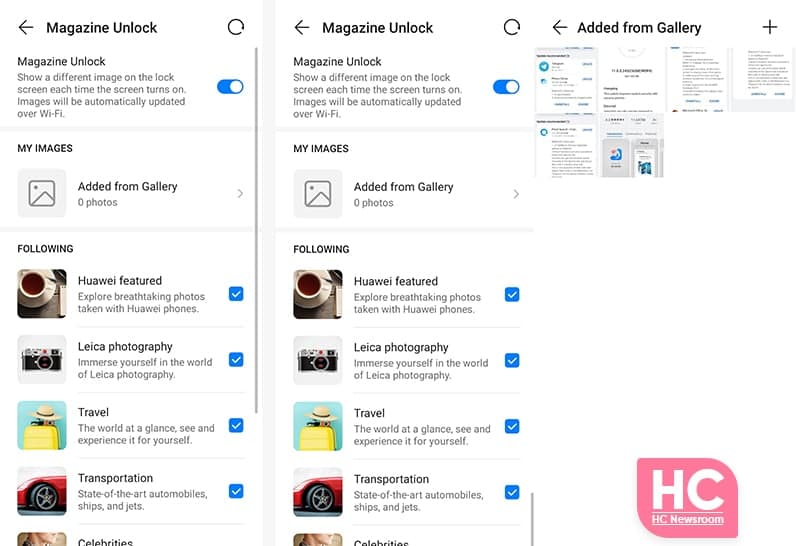
Enable categories:
- Select a category by tapping on the checking the box
Add from Gallery:
- New images can be added to Magazine unlock from the gallery by tapping on the + icon and adding the images.
Huawei Magazine unlock feature has its own functionalities that bring the user to the core of its perfection but the feature surely requires more attention in terms of categories that could keep the user refreshed all of the time.






