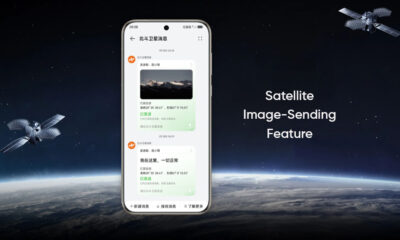Tips & Tricks
Huawei EMUI 11 Tip: How to manage app notifications more effectively

Hello! Huawei device users, have you ever noticed that you can also manage app notifications more effectively as per your requirements. So, in this article, we mentioned different ways to set up and customize notifications on your Huawei device.
How to enable app notifications:
- Open the Settings on your device
- Tap on Notification
- Find and choose the apps and tap Allow notification to enable notification
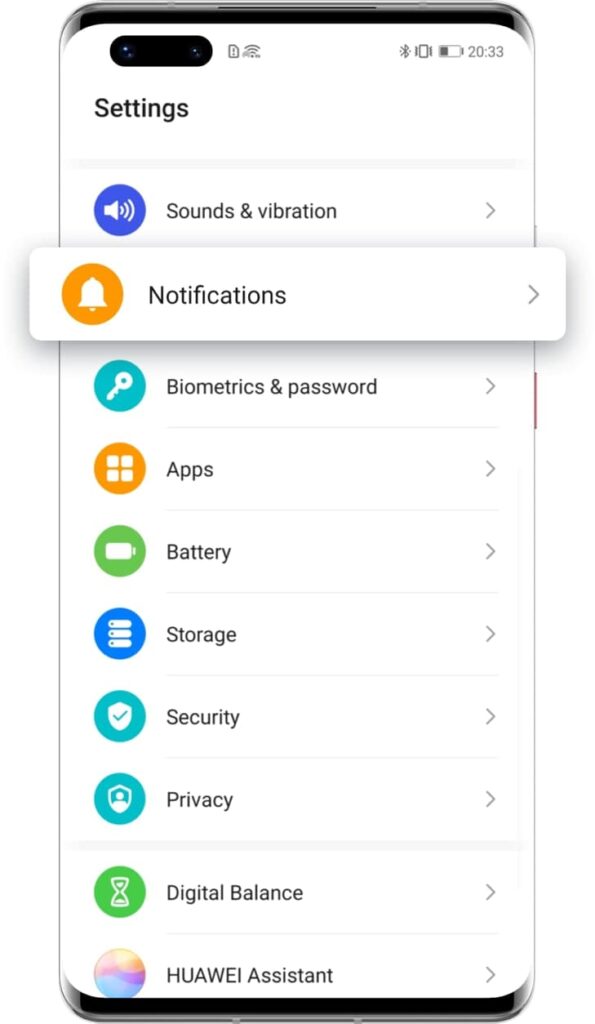
How to customize notification:
- First, enable the app notification
- Then from notification app settings, select an app
- After selecting an app, tap Default
After that, you can customize the below option:
1. Select notification styles
There are two notification styles available: Lock screen and Banners. When the Lock screen is enabled, notifications will be visible on the lock screen. When Banners are enabled, notifications will be displayed in the shape of a banner at the top of your unlocked screen.
2. Set a specific notification sound
Tap on the Sound option and select one of the available sounds from the list. Also, you can select a song saved on your phone by tapping Music on the device or mute it by selecting Silent.
3. Enable Allow interruptions
Once Allow interruptions are enabled, you will receive notifications from this app even when Do Not Disturb is enabled.
4. Enable Gentle notifications
When Gentle notifications are enabled, notifications from the app will be silent and will only be displayed in the notification panel.
If not receiving proper notification:
1. Ensure your phone’s sound has not been muted: Swipe down from the status bar to check whether the phone is in Silent mode. Make sure that the phone is in Sound or Vibration mode.
2. Enable Allow notifications: Go to Settings > Apps > Apps, find and touch the app that does not display notifications, tap Notifications / Notifications management, and enable Allow notifications. If it has been enabled, close it then re-enables it and try again.
3. Disable Do Not Disturb: It may be possible that Do Not Disturb is enabled on your device. When this mode is on, calls and notifications will be silenced. Enter Settings, search, and tap Do Not Disturb; if it is enabled, turn it off.
4. Clear data: If after following the steps above you still cannot receive notifications, a data exception may be the cause of it; try clearing the data.
Moreover, if the issue doesn’t resolve and contact Huawei Customer Service via Live Chat through Support App > Services > Quick services > Live Chat > Live Chat agent.
(Via – Huawei)