Tips & Tricks
How to make calls using Huawei Watch 3 or Watch 3 Pro smartwatches
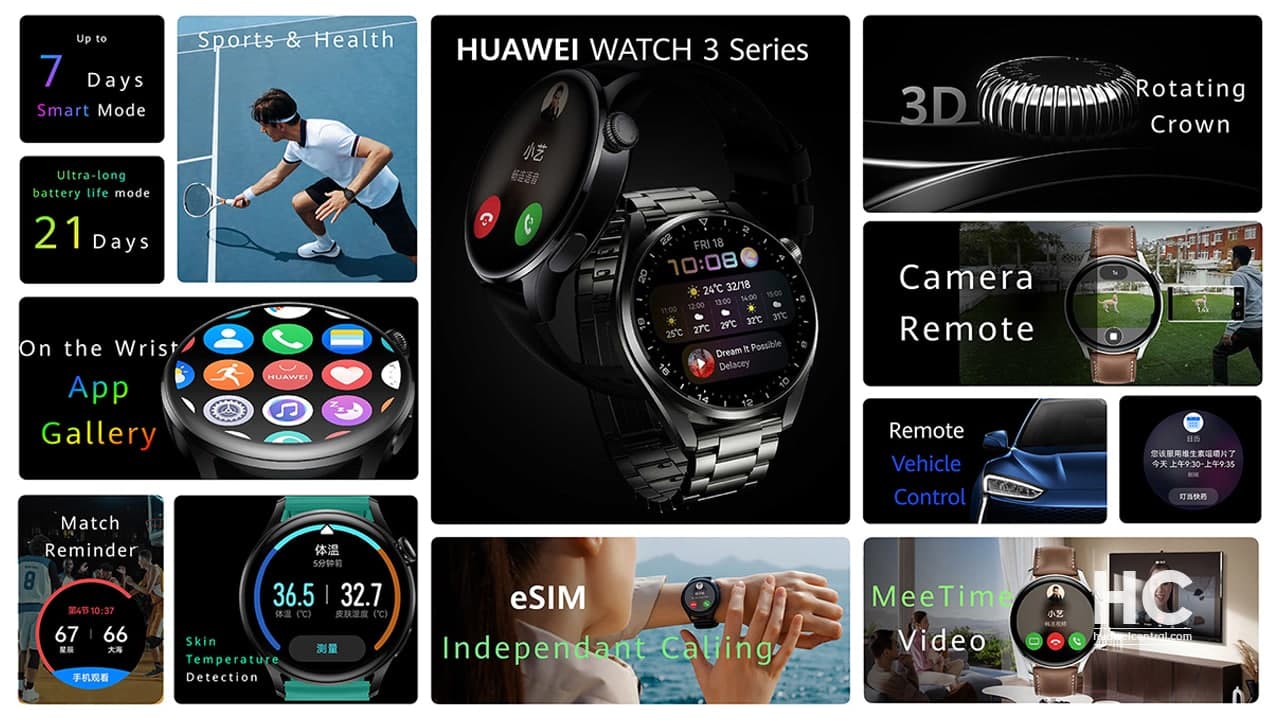
Smartwatches make your tasks simple and easy with their new and innovative functionalities. Huawei has recently launched two flagship smart wearables – Huawei Watch 3 and Watch 3 Pro, loaded with a bunch of advanced features.
These smartwatches come with functions such as health tracking, sleep monitoring, eSIM support, and many others. Besides the health tracking, you can also make a call using directly from the watch, this seems to be one of the useful features.
It becomes frustrating sometimes to answer or make phone calls using smartphones and in that case, the smartwatch can be very useful and a convenient way of answering or making calls. For that, first, you have to set up your eSIM on Huawei Watch 3, so that you can receive and make calls directly from the watch.
After setting up your eSIM onto the watch, you will now be able to make/receive calls to anyone. But the question is how? How you can pick or make a call using the Watch 3 or Watch 3 Pro? Well, this feature is well known on smartphones but a smartwatch might be complicated sometimes.

So, here are the steps on how you can answer and make calls in Huawei Watch 3 and Watch 3 Pro. Let’s begin with answering a call that is quite simple.
Answering or Rejecting a call
When a call arrives, the watch will notify you and display the caller’s info just like a smartphone. You can choose from the answer or reject the call.
Making a call
There are several alternative ways of making a call from Huawei Watch 3 devices and you can call using any of the options below.
Call using voice assistant:
Press and hold the Down button to wake up the voice assistant and simply say “Call” followed by name of the person. Or say “Dial” followed by the number.
Call via Contacts app:
Press Up button on the watch to open the app list, then tap on Contacts, then select the contact you want to call.
- Make a MeeTime call: Touch the connected device from the contact you are calling, then an HD call will be initiated via the internet.
- Make a call: Tap on Call to make a call to the contact
Call via Phone app:
You can also make a call using a phone app, for that open the app from the app list then. There are three ways to do this:
- Tap Call logs and touch a call record to call back
- Touch the keypad and enter the number of whom you want to call
- Tap on MeeTime > select contact > choose the connected device of contact to make an HD voice call using the internet.
*MeeTime is only supported on phone running HarmonyOS 2/EMUI 11.0 or later
Configure setting during a call
You can change your call settings during a call as per your requirements:
- Adjust call volume by rotating the Up button
- Mute a call by tapping on Mute icon
- Enter numbers by tapping on More icon > Keyboard icon
Switch calls between your phone and watch
When the watch is connected to your phone via Bluetooth, you can switch between the two devices on your phone during a call. To do so:
On your phone’s call screen, tap on the Bluetooth button at the lower right corner and switch audio to your phone, watch, or earphones.
Viewing your call logs
Press Up button on your watch to open the app list and then go to Phone > Call logs to view call logs including incoming calls, outgoing calls, and missed calls.
Sync contacts to your watch
While the watch is connected to your smartphone via Bluetooth, your watch will automatically sync contacts from your phone.
Press the Up button on your watch to open the app list and then get into Contacts to view your contacts







