Tips & Tricks
How to download and install Samsung One UI 4 (Android 12) beta
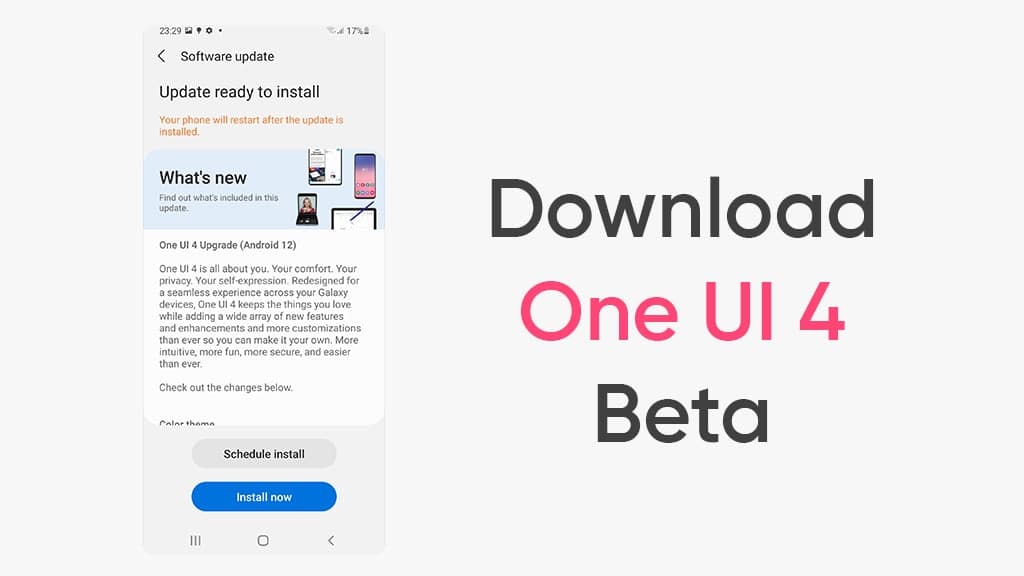
Samsung One UI 4 is based on Android 12, and there are a bunch of new features that come with this new software. However, One UI 4 is currently only available to download under the beta mode, and here you’ll learn how to download and install One UI 4 beta on your Samsung device.
Before we begin, you should know something about the beta program as well as the beta testing process. Samsung One UI Beta program is a software testing activity that allows you to enter and test the features of unreleased Android software and provide your feedback to the company to enhance its features.
To be mentioned, One UI beta build is developed for testing purposes and may include bugs, issues, and inaccurate or perform unexpected tasks on your One UI 4 beta-powered device. So, you should think twice before you want to enroll with the One UI 4 beta program.
The beta program develops the software experience throughout a timeline and brings a few features that remain under development during the course of beta testing (until stable rollout).
Now, let’s dive into the download and install Samsung One UI 4 beta
How to sign up:
First, you need a Samsung account, if you don’t have one, create it and follow the instructions given below.
- Open Samsung Members app
- Login to your Samsung account
- Select “Notice“
- Tap on the beta banner
- Tap enroll to submit your beta application
Note:
- Before you begin to install the One UI 4 beta you should back up your data. You can use the Samsung Smart Switch PC version. Due to the nature of the beta software, it may cause any data loss.
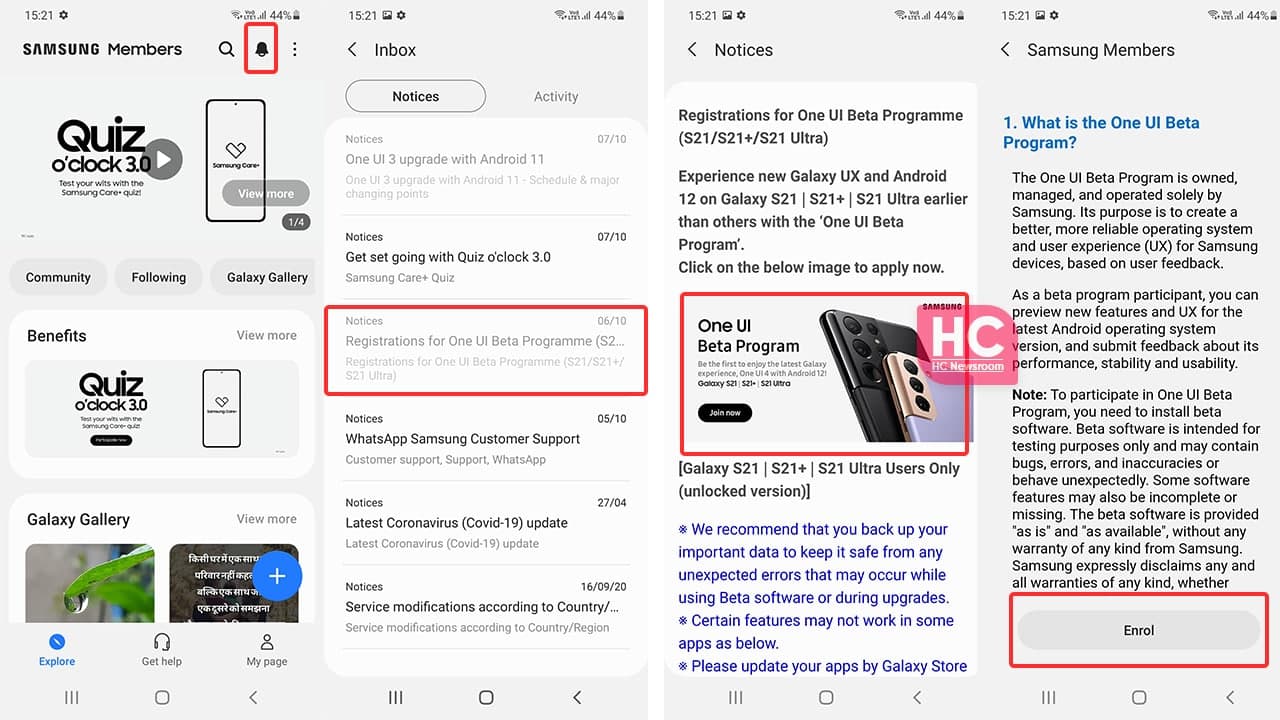
How to Download and Install:
You must complete this enrollment process to move on to the download and installation process. Thereafter, follow the steps given below.
- Open Settings
- Software update
- Download and install
For you to remember, the One UI Beta Program is expanding gradually to One UI Beta Program participants.
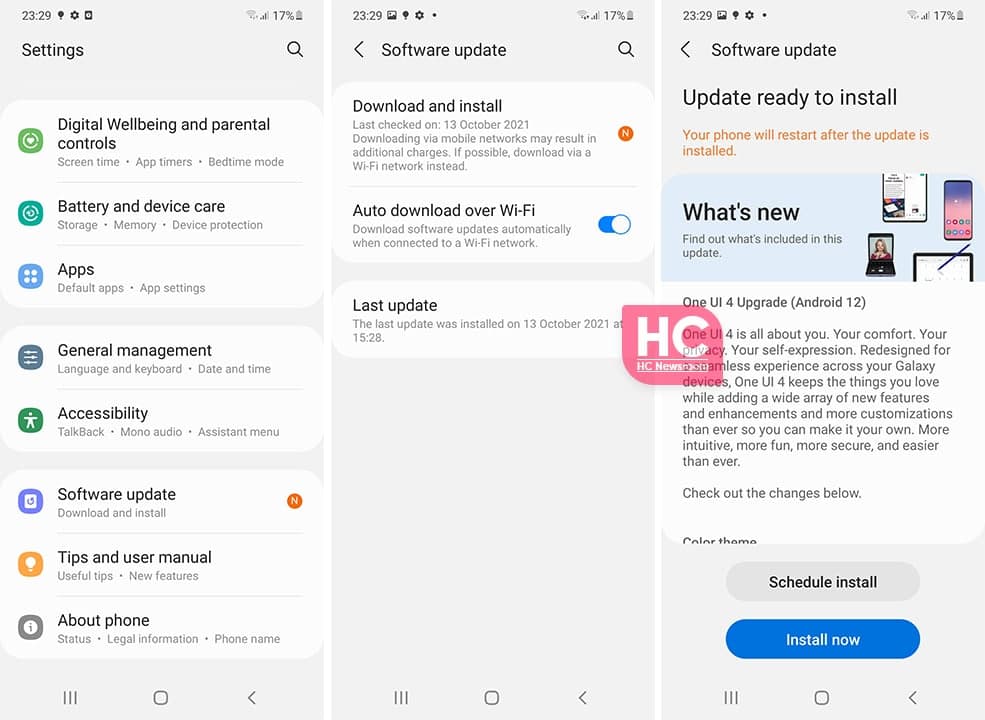
How to downgrade:
You can also downgrade from your Beta program and get back to the previous One UI version. To download, you need to withdraw your beta testing application via Settings > One UI Beta Program status > Withdraw menu.
Now, you need to remove the beta software from the testing device. In this regard, you need to rollback to the previous release version by the Smart Switch PC version app on your computer. The rollback reset the device and removes data generated during beta testing.
How to feedback:
As mentioned above, One UI beta testers have the ability to provide their valuable feedback and enable the possibility of further improvements in the software system.
You can submit your feedback via the Samsung Members app on your smartphone. Follow the guidance below to file your feedback:
- Open Samsung Members app
- Select Beta feedback
- Send feedback
Note: To ensure relevant log information is included in the error report, submit the report within 3 minutes of encountering the bug or error, and do not terminate (swipe away) the Samsung Members application until you are notified that the report has been sent. This can take up to 5 minutes.
On the other hand, to provide UI or UX-related feedback, select Beta community and then Suggestions.
How about the official version:
Users will be able to download the One UI 4.0 official version once the testing finishes.






