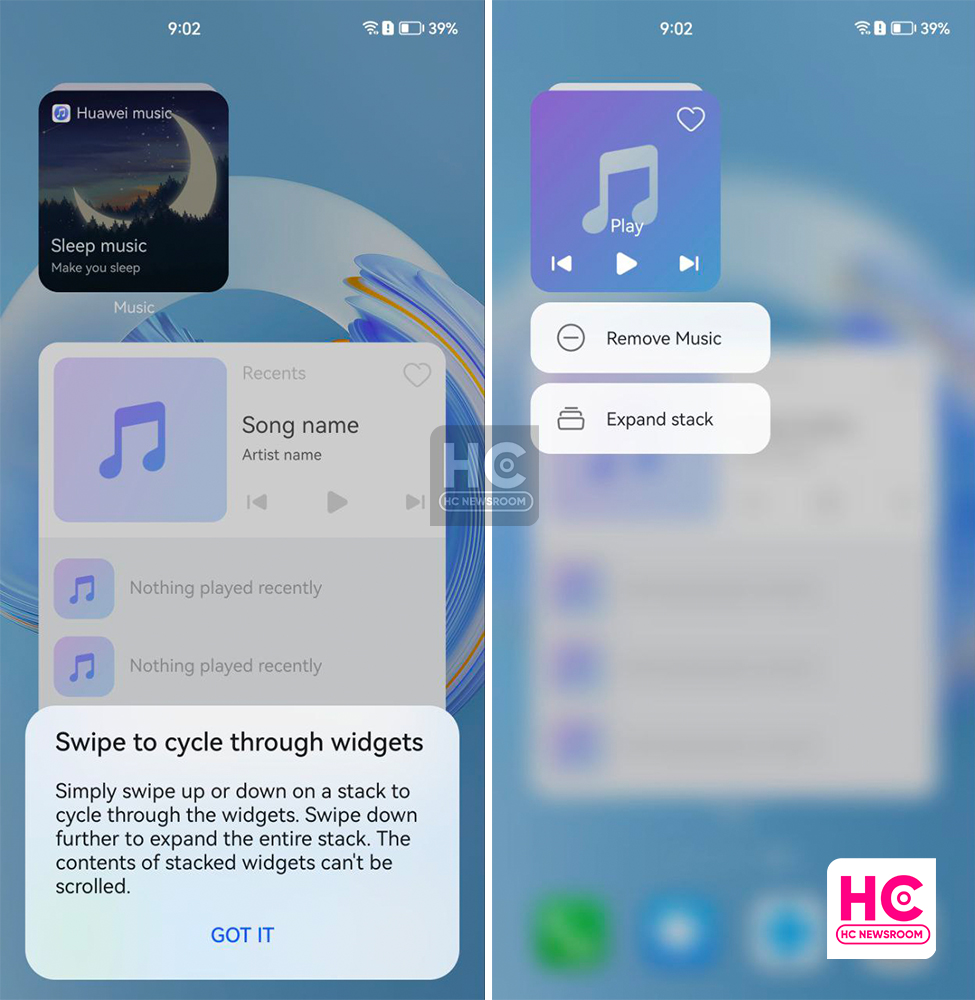HarmonyOS
HarmonyOS 3: Stack and group widgets

Service widgets are amazing and Huawei has built them deep into the HarmonyOS ecosystem. HarmonyOS 3 comes with two new handy features called stack widgets followed by group widgets, which we’ll explore in this session.
Service widgets:
Service widgets allow you to preview app info and access key features without opening the app. You stack different service widgets together with great ease or to save screen space.
First, you can swipe up an app icon to expand its service widget and touch on the pin icon on the top right corner to add its service widget to the home screen.
Alternatively, tap and hold an app icon with a widget bar indicator, then touch Service widgets, select your desired widget style and touch Add to the home screen. This will add that app widget to your phone’s home screen. However, there are different widgets size to choose from.
The difference between these two features of adding service widgets could be explained like these:
- Pinning service widget is a quick way
- While going for Service widgets will allow you to choose different sizes before you can even add that on the home screen.
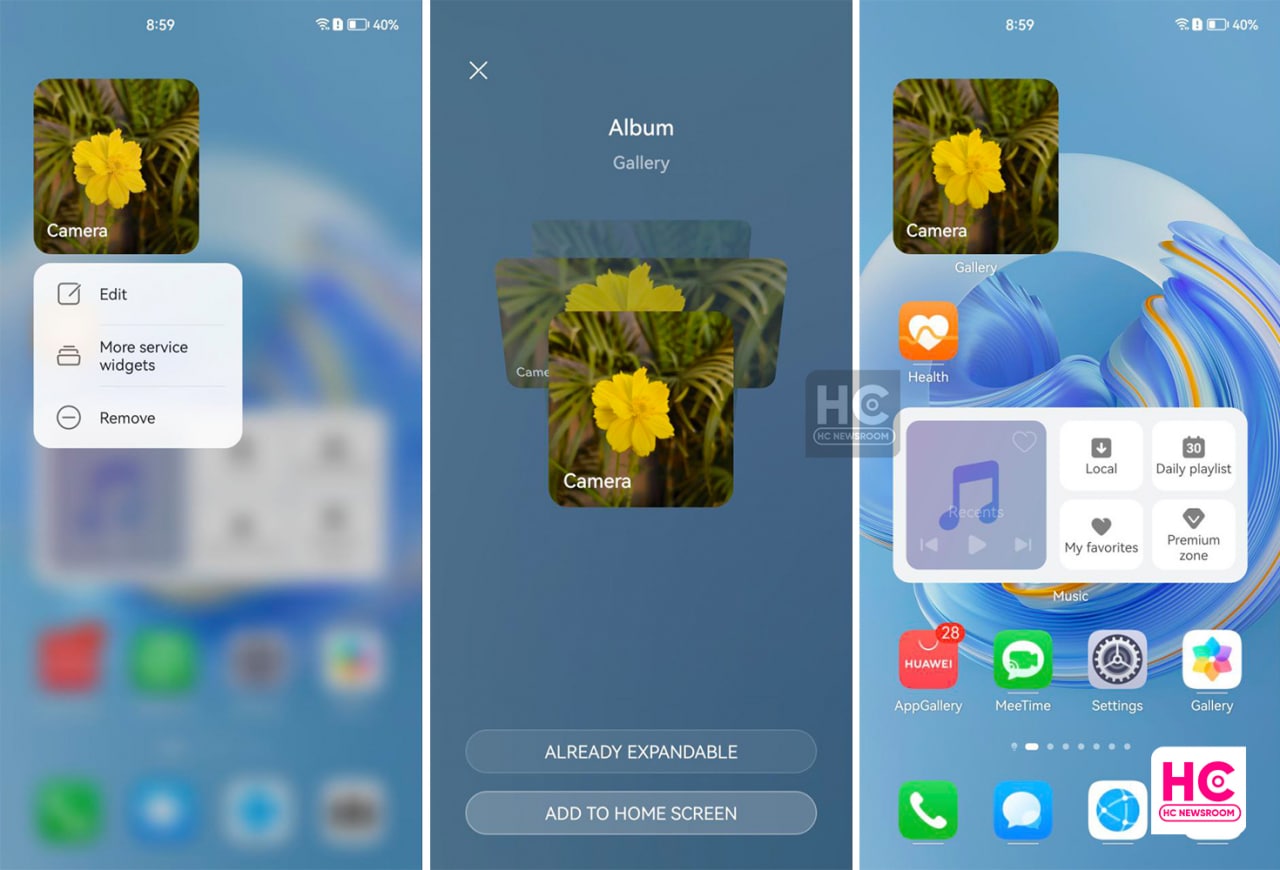
How to group widgets:
HarmonyOS 3 has a new Widget group feature, which allows you to put app widgets of different sizes into a large folder and access them with one tap, similar to applications.
To do so, hold and drag a service widget to another service widget of any size until the two widgets partially overlap with each other. Tap and hold down on a service widget group to edit or remove it. That’s how you can create a group of widgets.

Stack widgets:
HarmonyOS 3 brings you the ease of managing home screen space with stack widgets, just hold and drag a service widget into another widget of the same size. Make sure you hold and align these widgets completely until they overlap each other.
Now you can change these widgets by swiping up or downwards as they are now stacked in a single place.