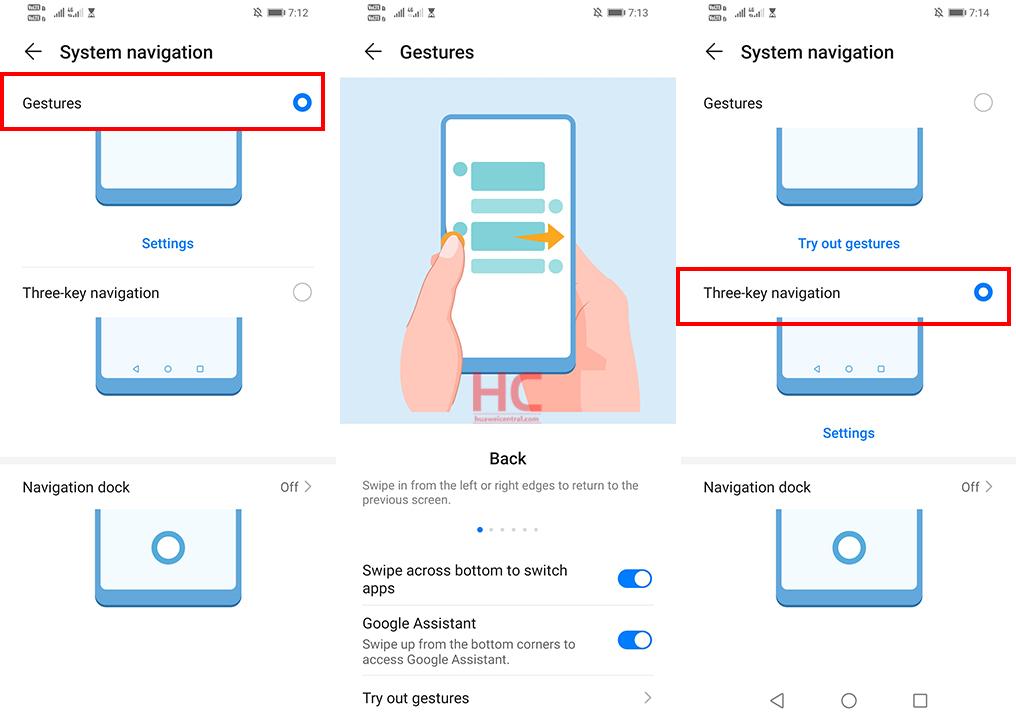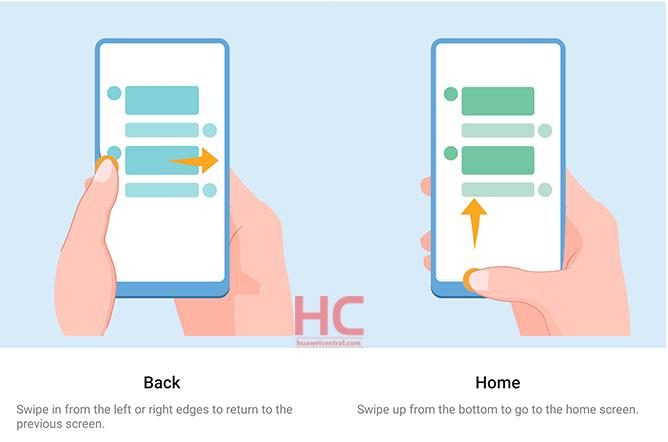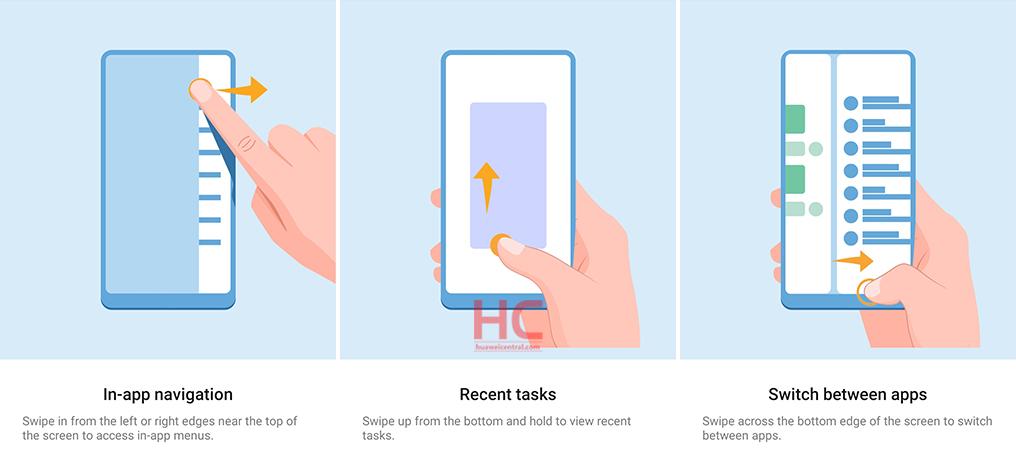Tips & Tricks
EMUI 10 Tip: How to use Navigation gestures
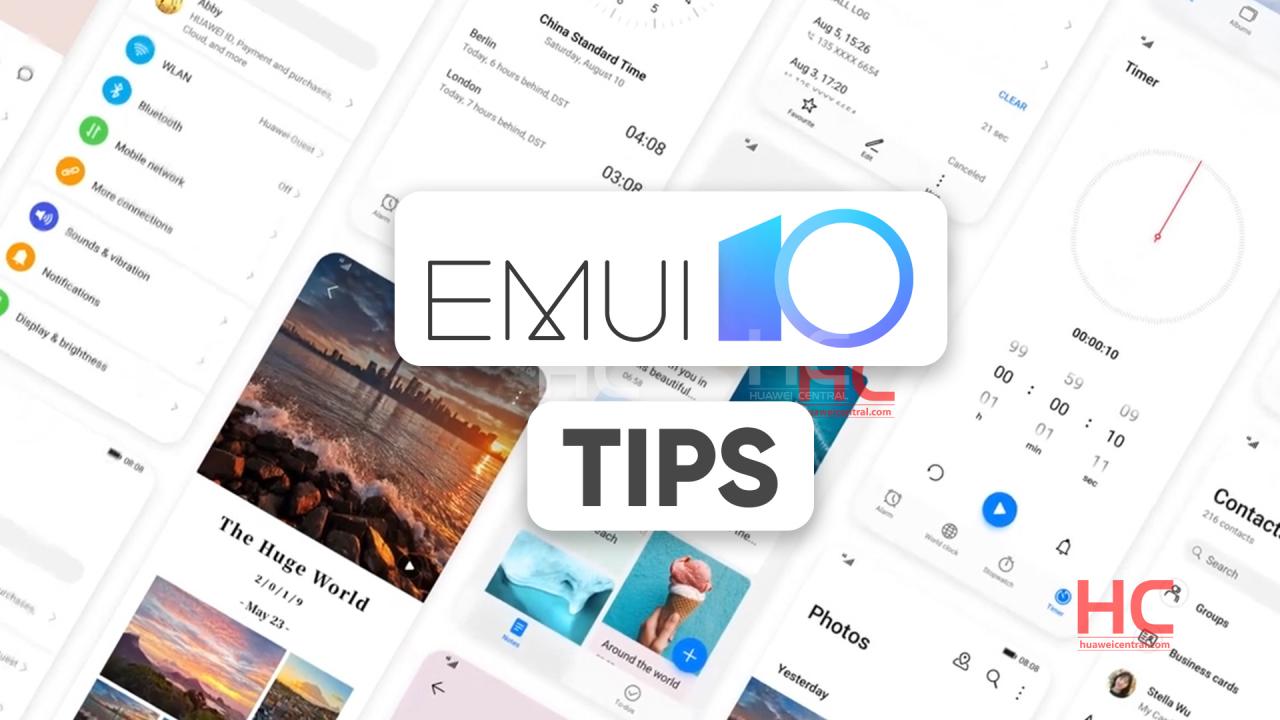
By default, the Huawei phones come with virtual navigation keys that help you to navigation through the EMUI software system but if you like swiping and swapping then you can also change the navigation to the “Gesture” type.
In this tutorial, we’ll show you how you can change your smartphone’s system navigation to Gestures in EMUI 10.
Active Navigation Gestures:
- Go to Settings.
- System & updates.
- System navigation, and select Gestures.
- That’s it
You can revert back to three-key navigation by selecting it.
Actions:
Back – Swipe inward from the left or right edges to return to the
the previous screen.
Back to the home screen – Swipe up from the bottom to go to the home screen.
View recent tasks – Swipe up from the bottom of the screen and hold to the view of recent tasks.
Close an app – On the Recent tasks screen, swipe up on an app preview to close the app.
Access in-app menus – In applicable third-party apps, swipe inward from the left or right edge near the top of the screen.